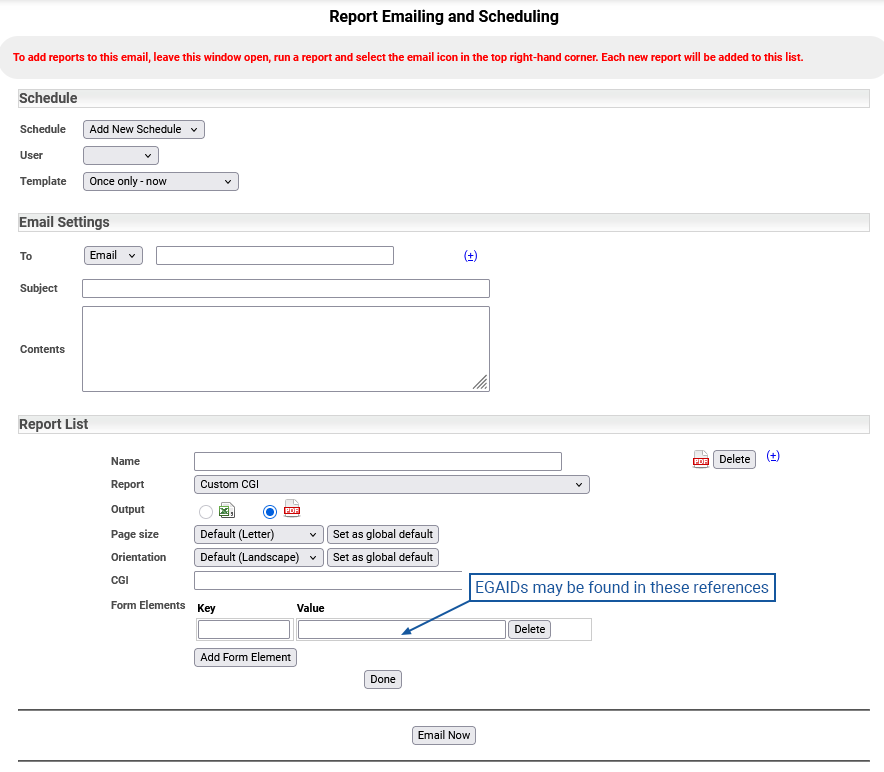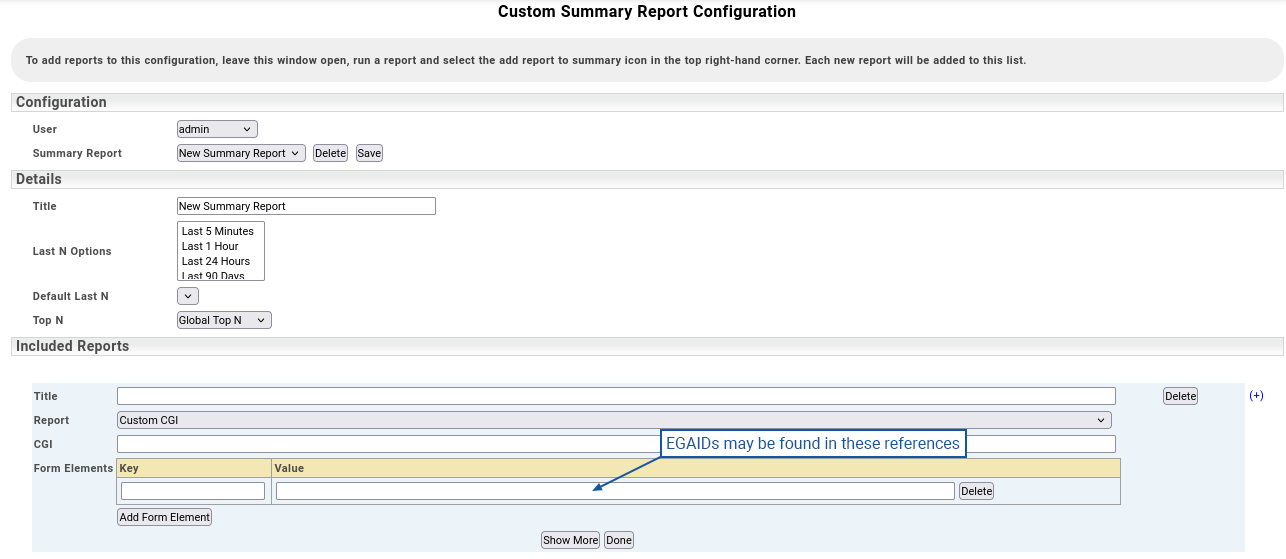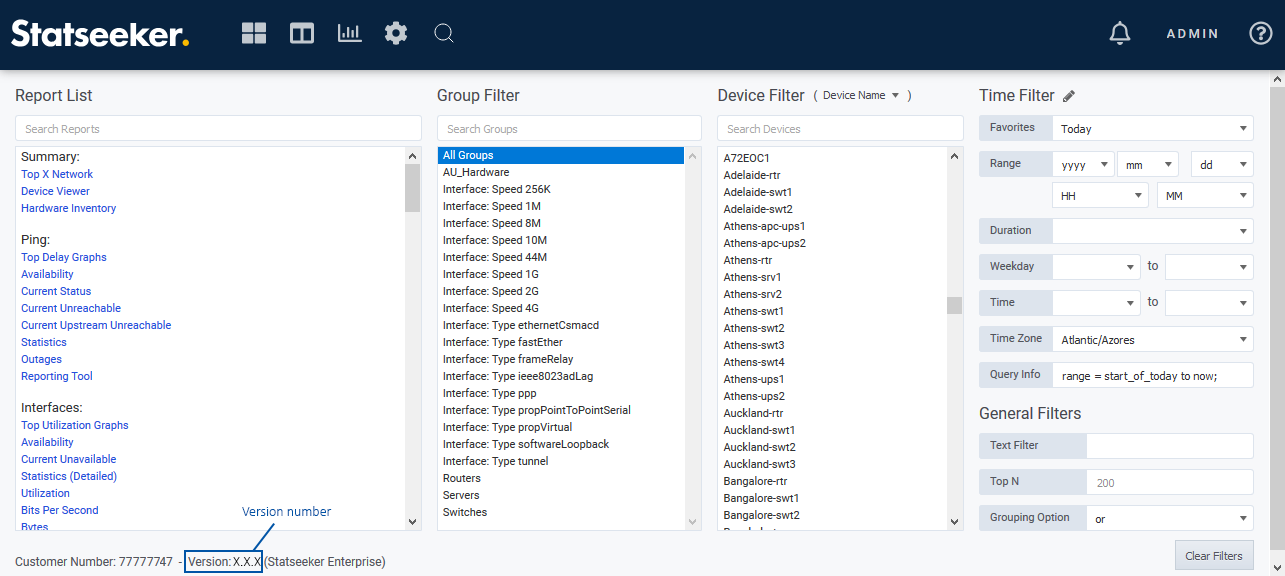Index
Prerequisites
Upgrading to Statseeker v25.3 requires a new License Key. If you server does not have internet access then please contact Customer Service and request a manual license prior to performing the upgrade.
- A current v5.6.2 or v25.2 installation
- For upgrading from any other Statseeker version, see Upgrade Guides
- A current and valid, non-local backup of your existing Statseeker server, see Backup and Restoration Process for details
- Ensure that you meet the hardware requirements, see System Requirements for details
- If you are changing product tier with this upgrade, then you will require a new License Key, please contact Customer Service
Download Location & Files
- Contact Customer Service for access to the files relevant to your upgrade.
- Release Notes
Important Notes
EGAID Removal
Previously, Statseeker maintained 2 internal entity ID references, the egaid (legacy ID) and the newer entityid. Entities created after Statseeker v4.0 (2015) had the same value set for these two IDs, but entities created earlier than this may have different values. Statseeker v25.3 removes the legacy egaid, and this may break some specific workflows that reference entities by their egaid when that ID differs from the entityid.
Potentially broken workflows:
- Raw URLs in dashboard and report drilldowns: URLs containing an egaid in the URL parameters may be affected. This only affects users who have manually entered URLs. URLs constructed by selecting entries from dropdown-lists are not affected.
- Custom form elements: Scheduled reports and Summary report configurations allow users to add custom form elements (see screenshots below). These custom form elements may reference an egaid.
Recreating affected URLs or form elements so they reference current IDs will resolve the issue. If you aren't sure which reports an egaid is referencing, contact Customer Service for assistance.
MAC/IP Data Reset
The upgrade process to v25.3 will clear the MAC/IP data history. This data will automatically begin repopulating once the upgrade process is complete.
Upgrading from Earlier Versions
SCS Packages
Some custom SCS scripts may be removed during the upgrade process, you will need to reinstall those SCS packages after the upgrade. To access current SCS packages relevant to your version of Statseeker, please contact Statseeker Technical Support.
Upgrade Procedure
- Backup your existing data using Administration > Statseeker Administration > Backup/Restore
- Ensure the backup is stored on a remote location, not locally on the existing Statseeker server
- Login to Statseeker as an Admin user
- Select Console and confirm that:
- The current installation is v5.6.2 or higher - version information is displayed at the bottom of the Console
- The current user is admin, or is a user with the Admin role - current user is displayed in the top-right of the console
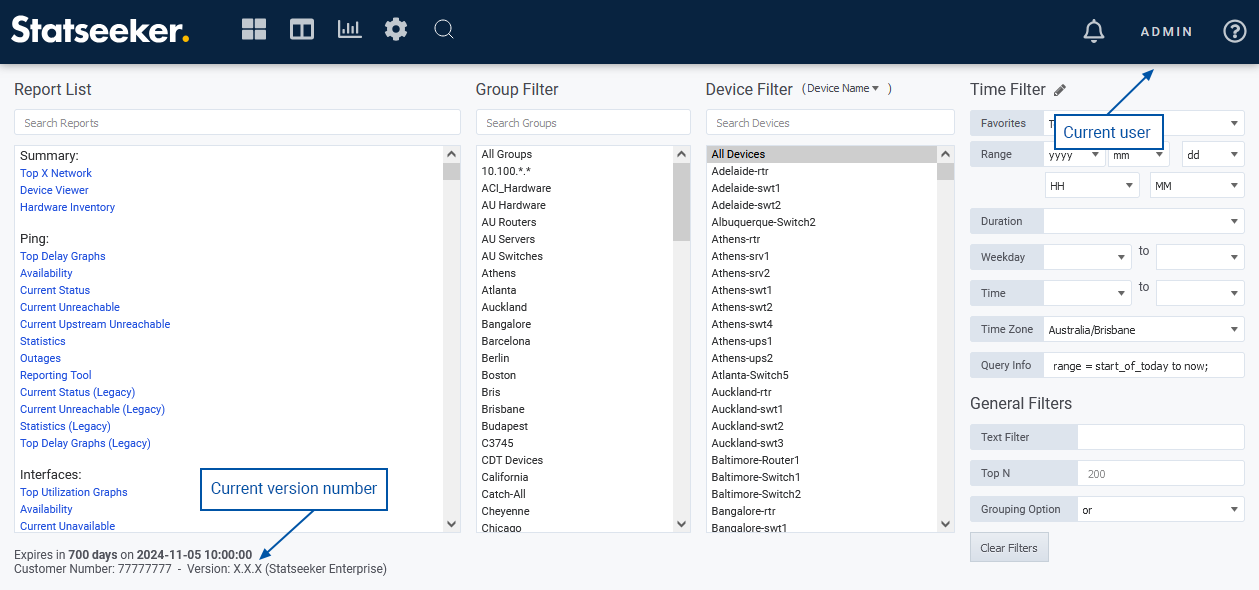
- Select Administration > Statseeker Administration > Software Upgrade
- Click Edit (upper-right)
- Click Choose File, browse to the location of the stored Statseeker Upgrade image, select it, and click Open
- Click Upload
A progress bar will be displayed to map the progress of the upload process.
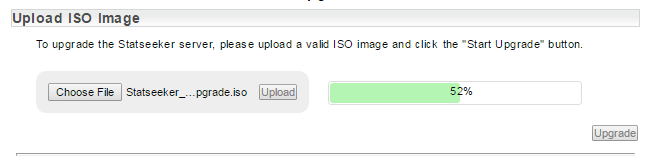
Statseeker v25.3 requires a new license. You will be prompted to either download a new license or upload a previously provided manual license.
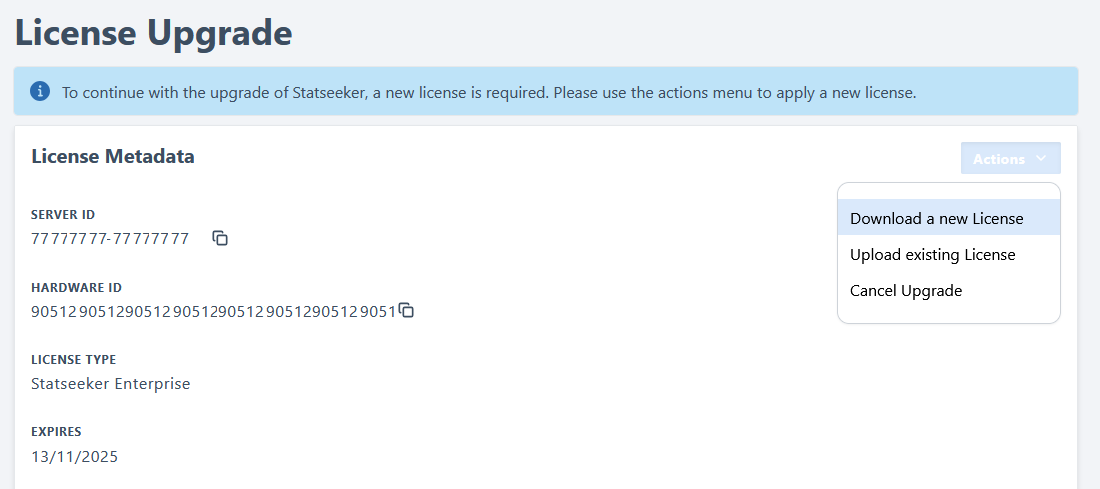
If your Statseeker server has internet access:
- Select Actions > Download a new License
Otherwise:
- Contact Customer Service and request a manual license - they will provide you with a license file that you can upload to your server
- Select Actions > Upload a new License
- Browse to the location of the stored Statseeker License file, select it, and click Open
Once the license has been updated, a series of checks against the upgrade requirements are run. In addition, a dry run of the upgrade process is conducted to highlight any potential impacts on your installation resulting from the upgrade.
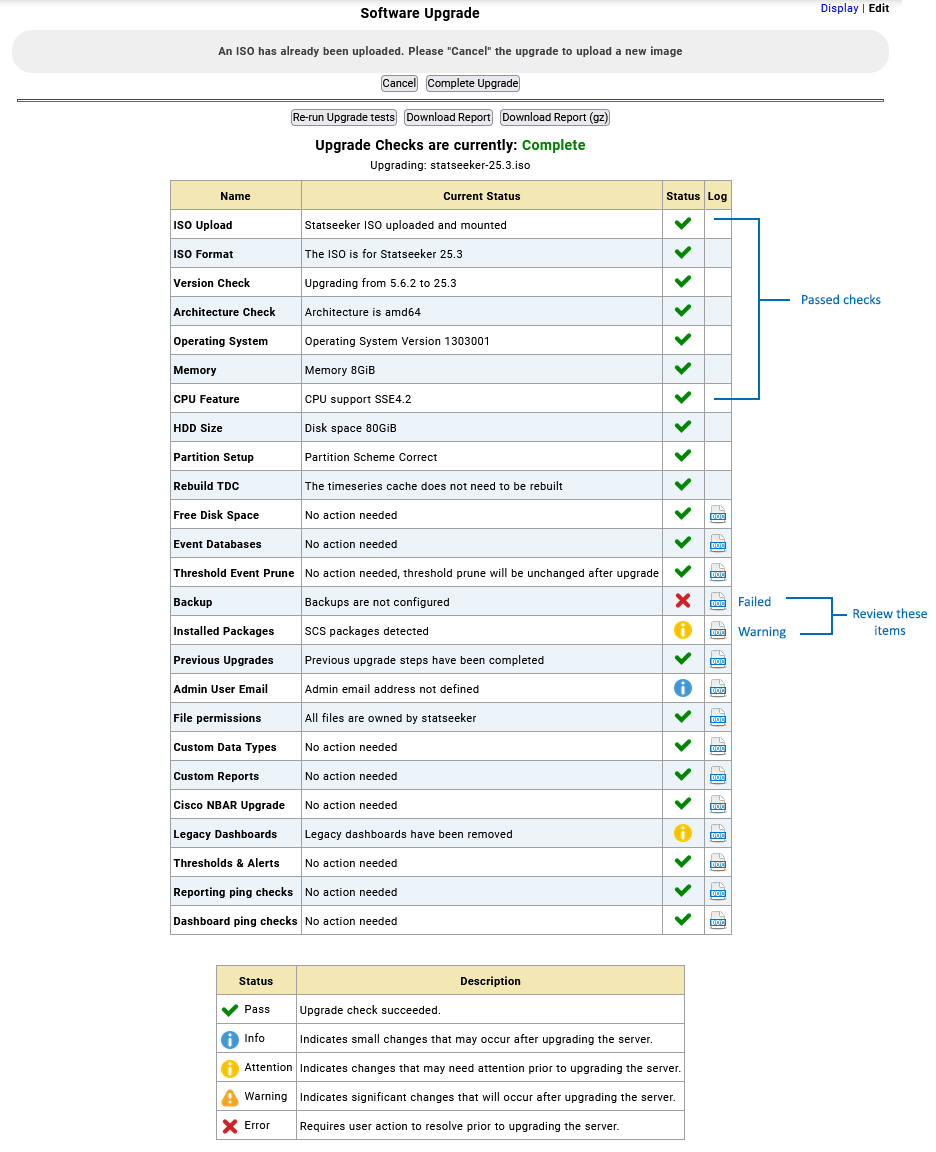
The results of the upgrade checks are presented, and any items marked with a warning or failed icon should, prior to proceeding with the upgrade, be reviewed and addressed as needed.
If the checklist presents items that require attention, you can click on the associated doc link to view details. Some of these items can be addressed prior to proceeding with the upgrade, and others advise a review of the affected element (threshold, report configuration, etc.) post-upgrade.
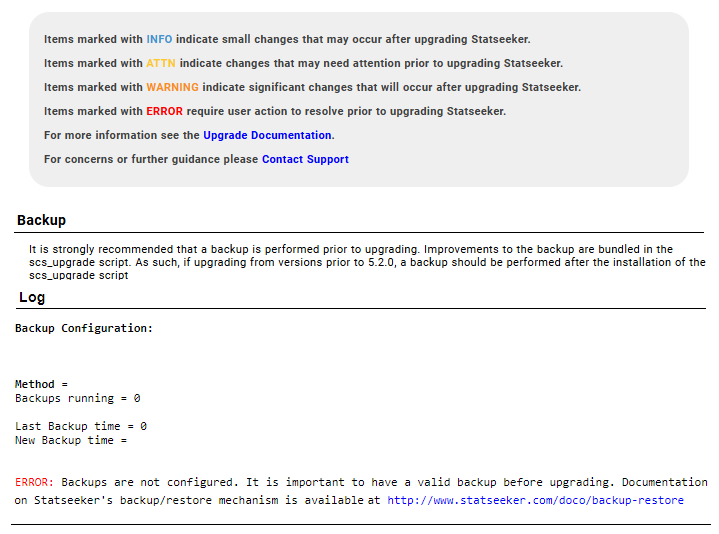
A complete, detailed report can be downloaded and used as a reference for these items and as a record of the changes made to affected elements as a result of the upgrade process. To download the upgrade report:
- Click Download Report for an HTML report, or Download Report (gz) for an archived version of the same HTML report
Highlighted items in the upgrade checklist can be addressed, and the pre-upgrade check re-run as desired.
When you are ready to proceed with the upgrade:
- Click Complete Upgrade
If any warning or failed/error items remain in the pre-upgrade checklist, a warning dialog is displayed asking you to confirm that you wish to proceed with the upgrade.

- If you are happy to proceed, click Yes
The upgrade will now commence. During this process, the Statseeker server will be unavailable.
Post-Upgrade Checks
There are a number of checks to be performed once the upgrade process is complete:
Confirm new version
- Return to the Console and refresh your browser to confirm that the upgrade process is complete and that you are running an updated Statseeker version.
The installed version number is displayed below the report list and filters.
Confirm License Details
- From Administration select General > License Key
This will display your current license details.
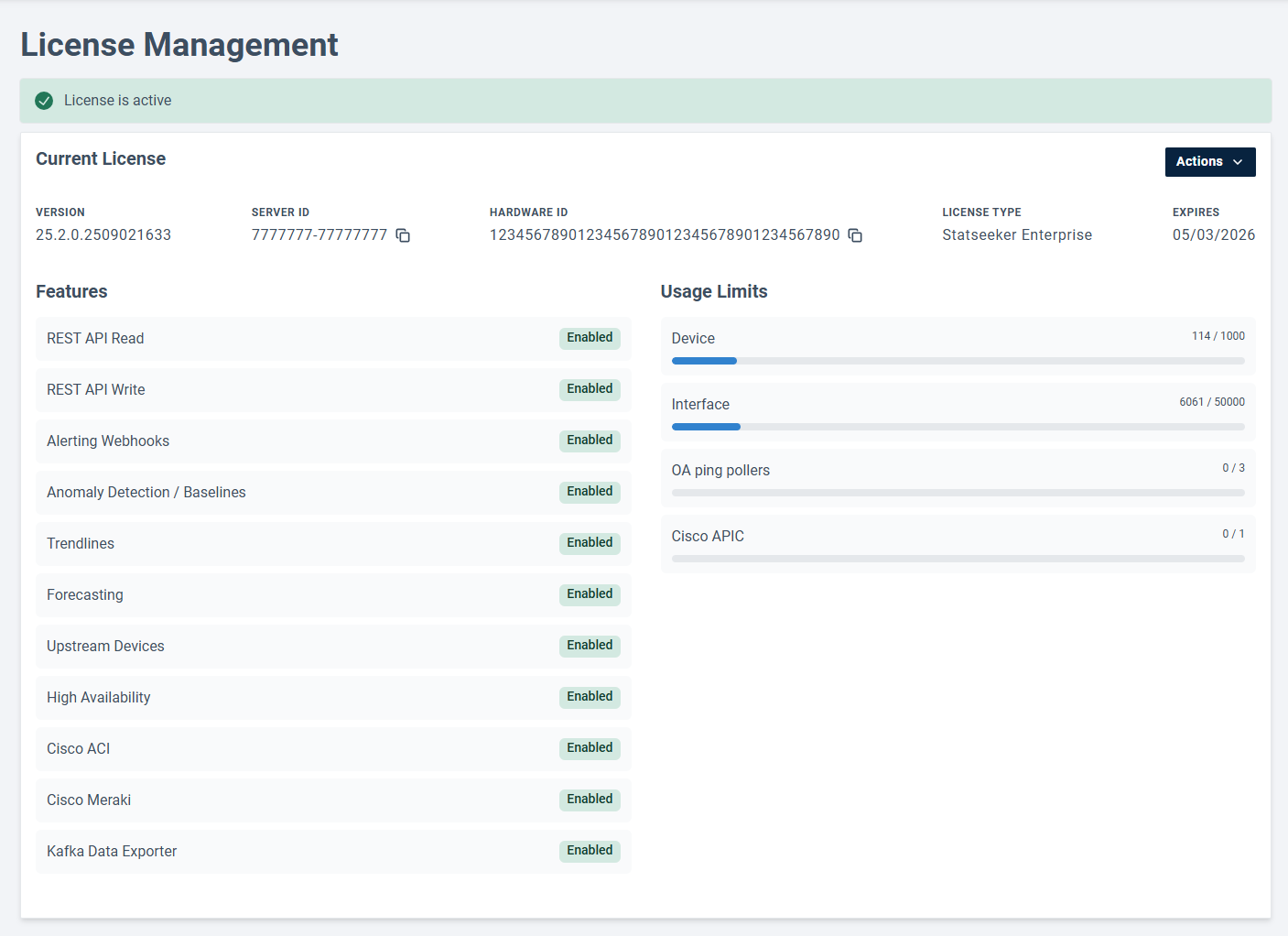
Review those details, and if you require any changes to feature set, tier, or entity limits (Device, Interface, and Custom Data), please contact Customer Service.
Reapply SCS Packages
To confirm that the upgrade has completed:
- Wait until after the server reboot, midway through the upgrade process
- Access the server's CLI (directly or via an SSH connection)
- Run grep 99-base-done.sh /home/statseeker/base/logs/base-logd.log
- Review the output for [DATE] [TIMESTAMP] [PROCESS_ID] 99-base-done.sh exited
- E.g. 2024-01-31 15:15:17 94722 99-base-done.sh exited
99-base-done.sh will run twice, once either side of the server reboot which occurs midway through the upgrade process. We are looking for the second instance of 99-base-done.sh exited
- If the entry is not found, tail the log to be alerted when 99-base-done.sh is complete:
- tail -100f /home/statseeker/base/logs/base-logd.log | grep '99-base-done.sh'
- Once 99-base-done.sh has exited, proceed with applying SCS packages
The pre-upgrade check will have highlighted any potential impacts to existing Statseeker Custom Script (SCS) packages.
- Review your installed SCS packages after the upgrade and reapply as required
Apply Service Packs
To confirm that the upgrade has completed:
- Wait until after the server reboot, midway through the upgrade process
- Access the server's CLI (directly or via an SSH connection)
- Run grep 99-base-done.sh /home/statseeker/base/logs/base-logd.log
- Review the output for [DATE] [TIMESTAMP] [PROCESS_ID] 99-base-done.sh exited
- E.g. 2024-01-31 15:15:17 94722 99-base-done.sh exited
99-base-done.sh will run twice, once on either side of the server reboot which occurs midway through the upgrade process. We are looking for the second instance of 99-base-done.sh exited
- If the entry is not found, tail the log to be alerted when 99-base-done.sh is complete:
- tail -100f /home/statseeker/base/logs/base-logd.log | grep '99-base-done.sh'
- Once 99-base-done.sh has exited, proceed with applying SCS packages
There are currently no service packs for Statseeker v25.3.
Backup Your Upgraded Server
Backup files from earlier versions may not have the required data structure to work correctly with your updated Statseeker server. Once an upgrade has been completed, it is strongly advised that a backup be created.
See Backup and Restoration Process for details.