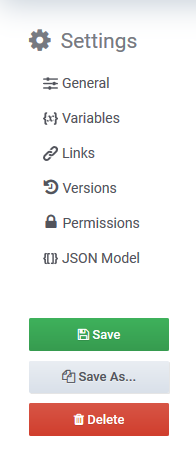Index
- Removal of Legacy Dashboard System
- Reproducing Legacy Dashboard Content in New Dashboards
- Using the Legacy Dashboard Panel Examples
- Dashboard Roles and Permissions
- Additional Information and Support
Removal of Legacy Dashboard System
Statseeker's' legacy dashboarding system will be removed from all servers upgrading to v5.6.0. This change will:
- Remove legacy dashboard component from an upgraded server
- Remove legacy dashboarding options from the main navigator
- Remove option to show/hide legacy dashboards from the Admin Tool
- Remove all existing legacy dashboards (default and custom) from an upgraded server
You will not be able to access/view any legacy dashboard following the upgrade to our next major release.
Reproducing Legacy Dashboard Content in New Dashboards
The new dashboard system greatly extends both the functionality and data presentation options available within the legacy system. Most legacy dashlets can be quickly duplicated with new dashboard panels and, to further simplify this process, Statseeker has provided a dashboard which contains pre-configured panels duplicating the dashlets available via the legacy dashboard system.
Download: Legacy Dashboard Panel Examples
Example Panels
The Legacy Dashboard Panel Examples dashboard contains a number of dashboard rows, with each row containing one or more pre-configured panels. These panels duplicate the functionality of the legacy dashlet described in the row header. A total of 74 example panel configurations have been provided, covering the full extent of data available from the legacy dashboarding system, including:
- Interface performance (utilization, errors and discards)
- Latency (ping RTT)
- Availability SLA Adherence
- Device/interface state and state transitions
- Entity counts
The dashboard also features a dashboard variable. This variable is presented as a drop-down list of the Statseeker groups the current user has visibility to on the server. Selecting a group from list will filter the content of the dashboard panels to data from devices\interfaces within that group.
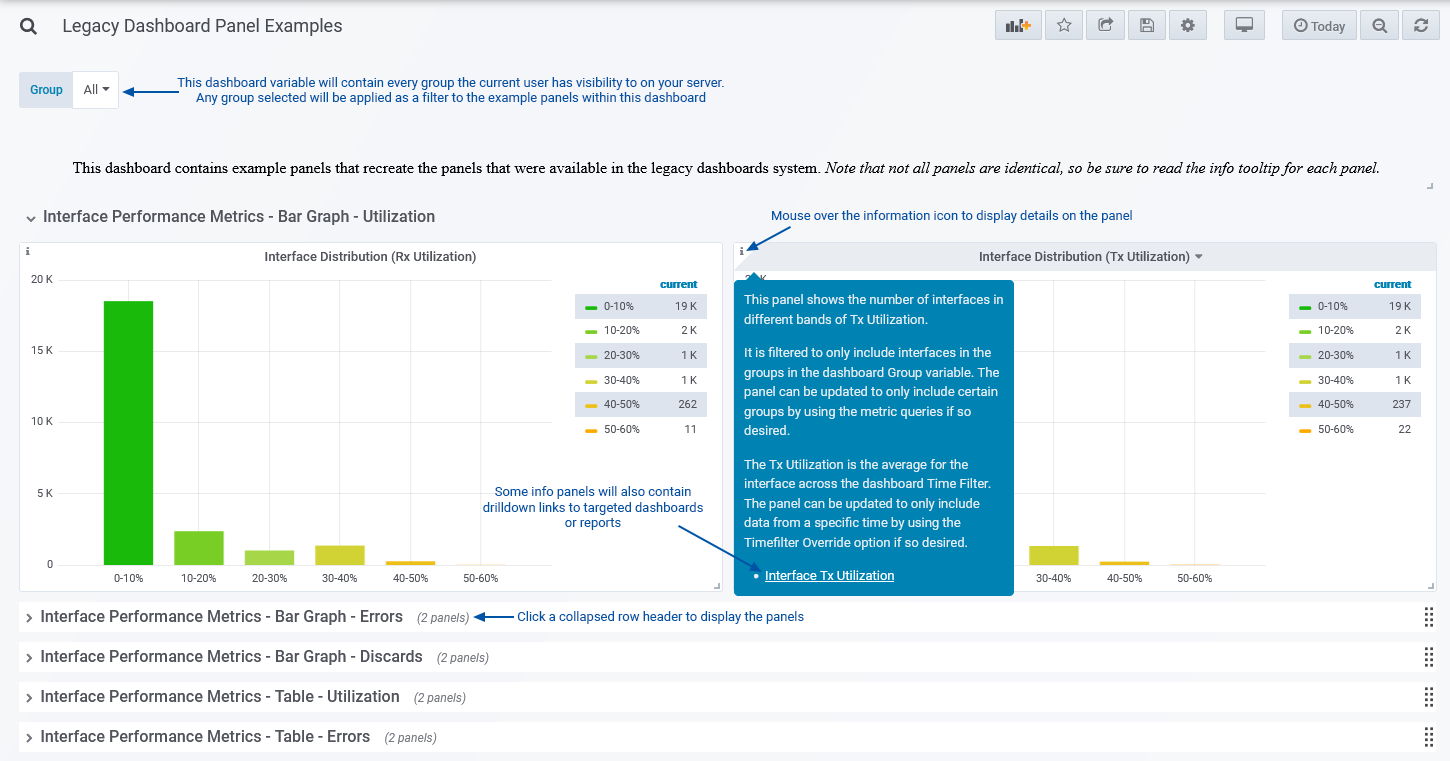
SLA Availability Bar Graphs
The SLA Availability - Bar Graph - Device/Interface panels present data on the selected devices/interfaces adherence to an availability SLA of 95%. This SLA value can be altered to suit your needs by:
- Click the panel header and select Edit
- From the Display tab, select Thresholds
- Update the Threshold value as needed and Save the panel
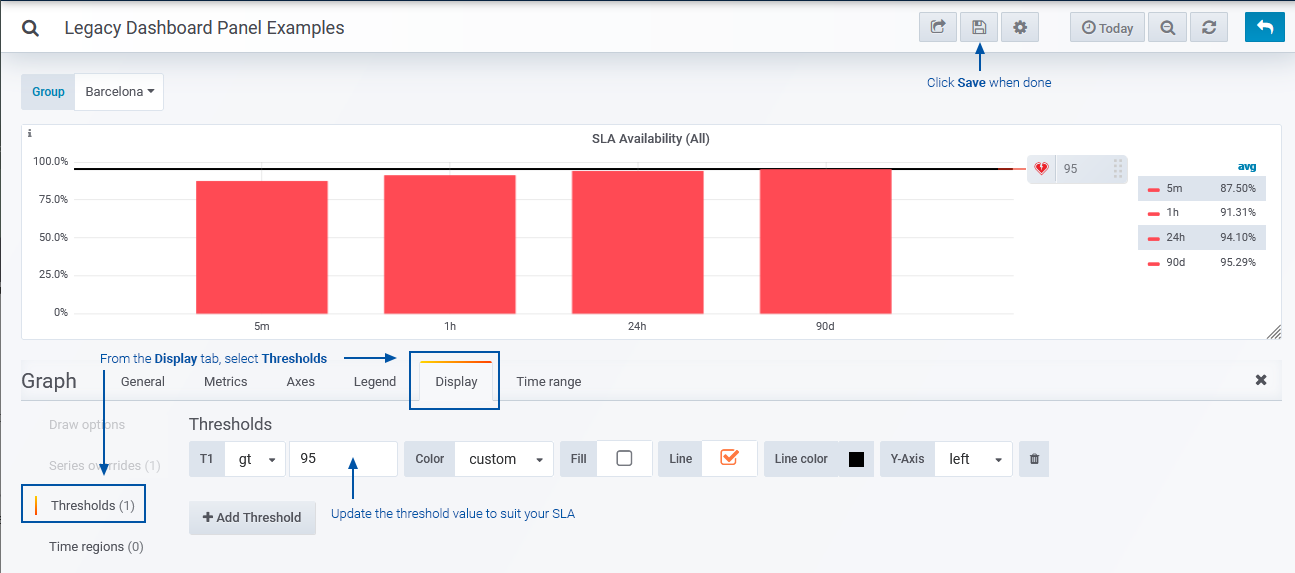
SLA Availability Number
The SLA Availability - Number - Device/Interface panels present data on the selected devices/interfaces adherence to an availability SLA of 95%. This SLA value can be altered to suit your needs by:
- Click the panel header and select Edit
- Select the Options tab
- Update the Postfix value and Coloring Ranges as needed and Save the panel
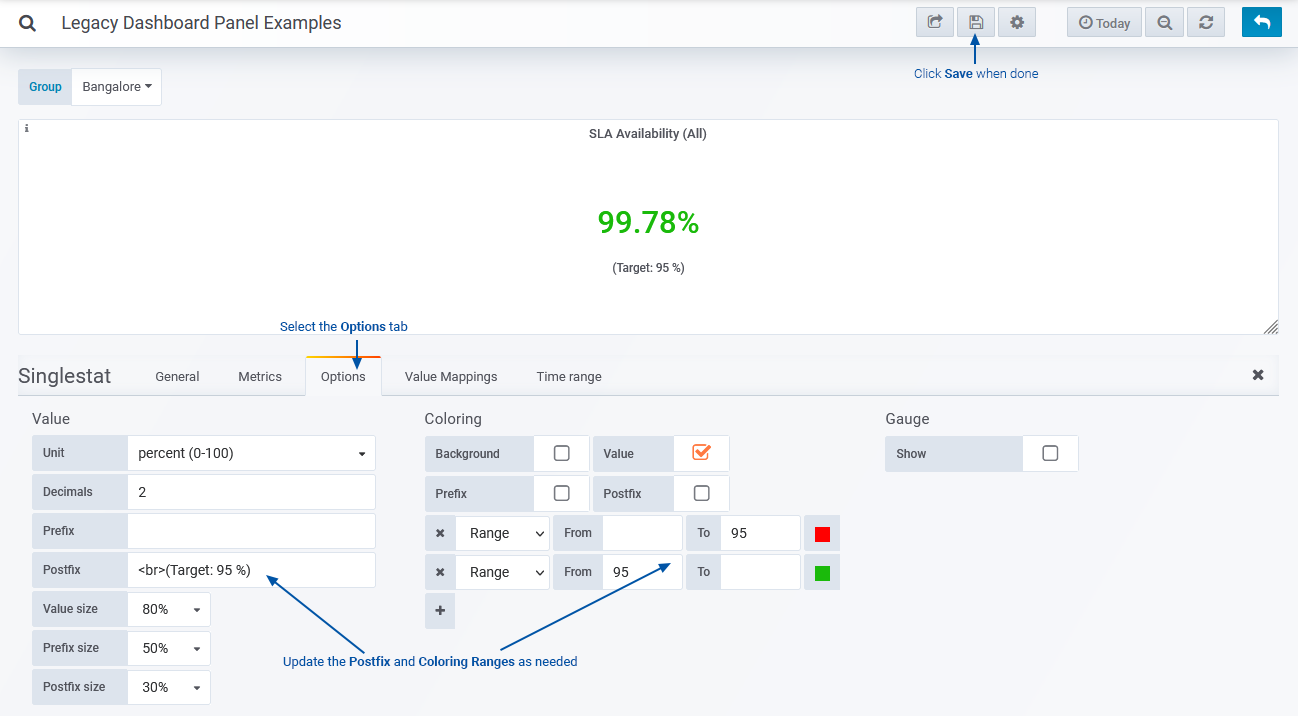
Clock Digital
The clock panel can be re-configured to display a variety of time/date formats and a specified timezone. For more information see Dashboard Clock Panels.
Miscellaneous
The Text/HTML panel allows you to display simple text or web content in your dashboards. The content can be provided as directly inputted Markdown or HTML, or alternatively, you can supply a URL and the target will be rendered within the dashboard panel. For more information see Dashboard Text/HTML Panels.
- From the main navigator, select Dashboards > Manage Dashboards
- Select the Preferences tab
- In the Text/HTML Preferences section, set Allow Same Origin and Allow Scripts to Yes
- Click Save
Using the Legacy Dashboard Panel Examples
The remainder of this document details the procedures required to:
- Import and duplicate the Legacy Dashboard Panel Examples
- Copy a panel from the Panel Examples dashboard to another dashboard
These procedures are also presented in the accompanying Legacy Dashboard Migration video.
Importing the new Dashboard
Once downloaded, the Legacy Dashboard Panel Examples can be imported to any existing Statseeker v5.5.4+ server. The imported dashboard can be used as it is, customized to your specific requirements and/or used treated as a template from which you can copy any panel to be added to any custom Statseeker dashboard.
Importing can be achieved from either the Dashboard Manager, or from the Dashboard Home page.
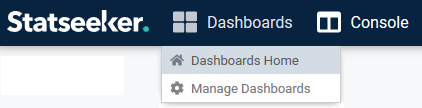
To import a dashboard from Dashboard Home:
- Click the import dashboard icon
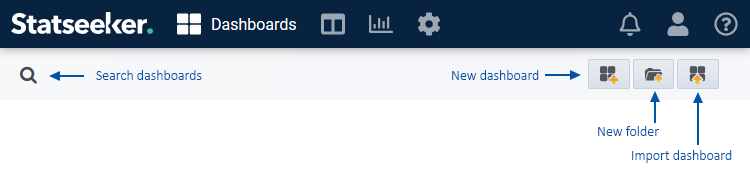
- Click Upload .json file and select the downloaded dashboard
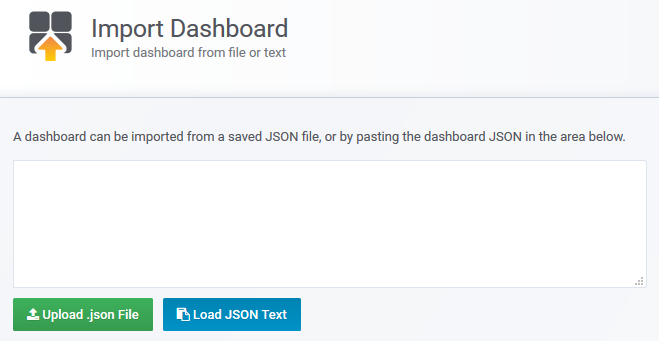
- Specify the new dashboard's parent folder and click Import
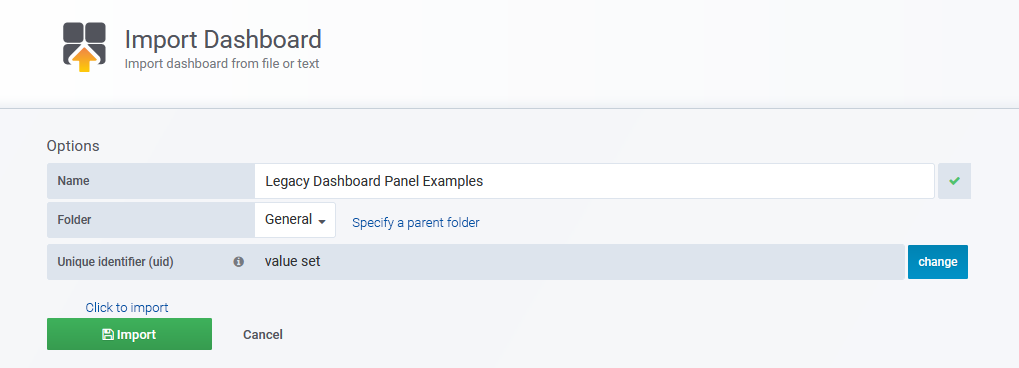
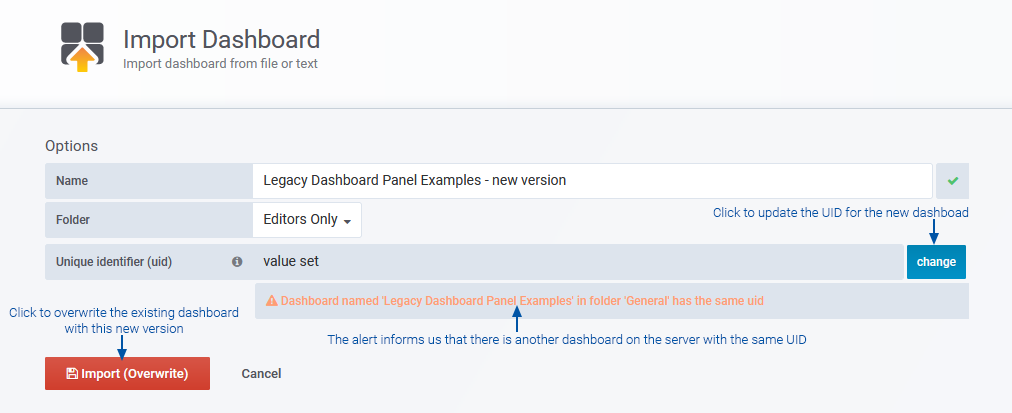
- Uploading without updating the UID will remove the old dashboard from the server, and add the new version to the server in the assigned folder
- Updating the UID will remove the Overwrite flag from the import, uploading the dashboard will add the new dashboard while retaining the old version
The dashboard can now be accessed from be accessed from Manage Dashboards, or if favorited, it can be accessed from the both Dashboards Home and the main navigator. For details on favoriting a dashboard, see Dashboard Favorites.
Duplicating the Dashboard
The new Legacy Dashboard Panel Examples offers new panel configurations which duplicate the dashlets available via the legacy dashboard system, providing a starting place to create your own custom dashboards. The dashboard can be edited as needed, and can be duplicated at any time by either:
- Re-importing from the downloaded file - be sure to update the UID during the subsequent import to avoid overwriting an existing dashboard
- Duplicating the existing dashboard within Statseeker
To duplicate the existing dashboard within Statseeker:
- Open the dashboard
- Select Dashboard Settings
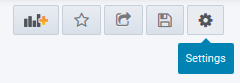
- Click Save As
- Specify a name and parent folder, then click Save
Duplicating\Copying Dashboard Panels
The Legacy Dashboard Panel Examples dashboard offers a range of pre-configured panels which you can add to any other dashboard.
To duplicate a panel, creating a copy of the panel in the current dashboard:
- Click the panel header and select More > Duplicate
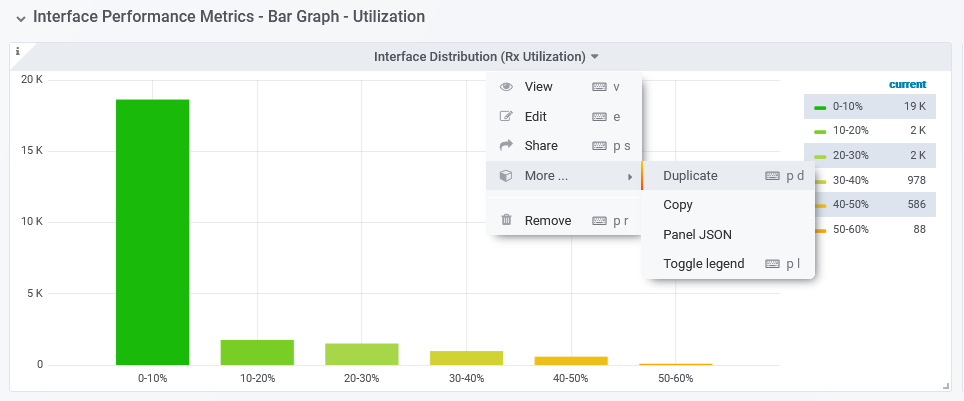
To make a copy of the panel to add to another dashboard:
- Click the panel header and select More > Copy
- Open the destination dashboard, click the Add Panel icon
- Select the Paste tab and then the panel to add to the dashboard
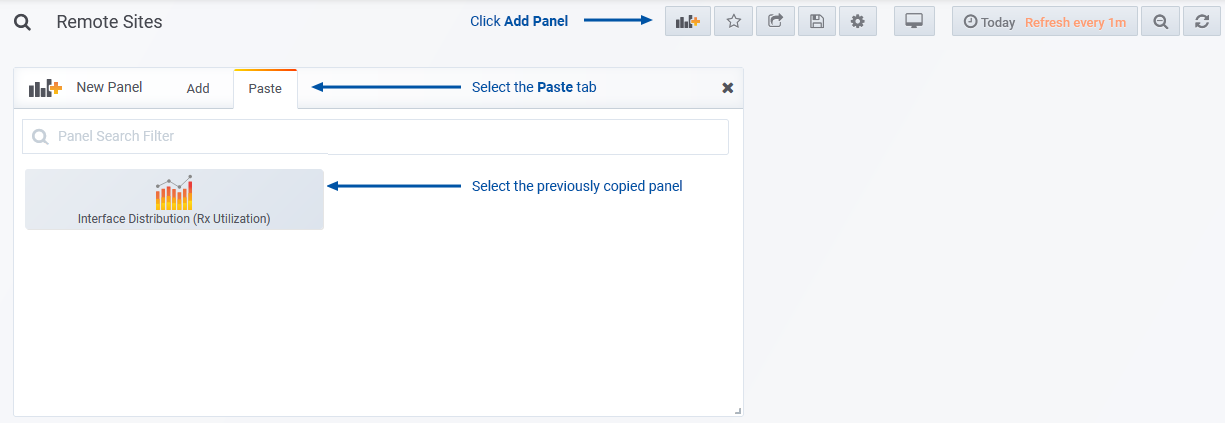
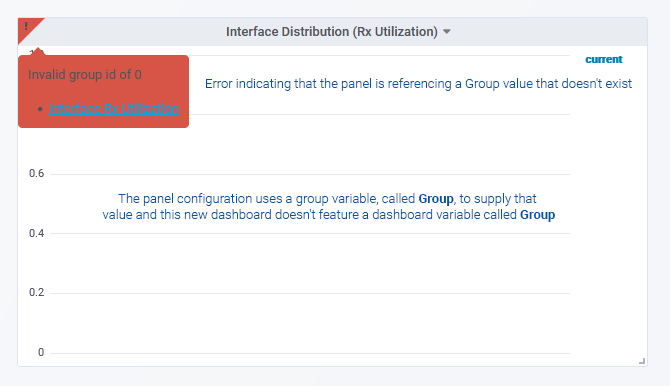
For more information see:
Dashboard Roles and Permissions
The new dashboarding system introduces the concept of dashboard user roles and combines these roles with dashboard-specific access permissions. For details see:
Additional Information and Support
Statseeker has provided a selection of additional dashboards with every installation. These dashboards satisfy a wide range of network monitoring needs offering both out-of-the-box functionality, and a starting point for developing your own customized dashboards to suit your specific monitoring requirements.
We also offer detailed information and instructional videos covering all aspects of the new dashboarding system, including example configurations for each of the new dashboard panels.
For access to these resources, see Statseeker Dashboards, and for if you require further assistance, contact Statseeker Support.