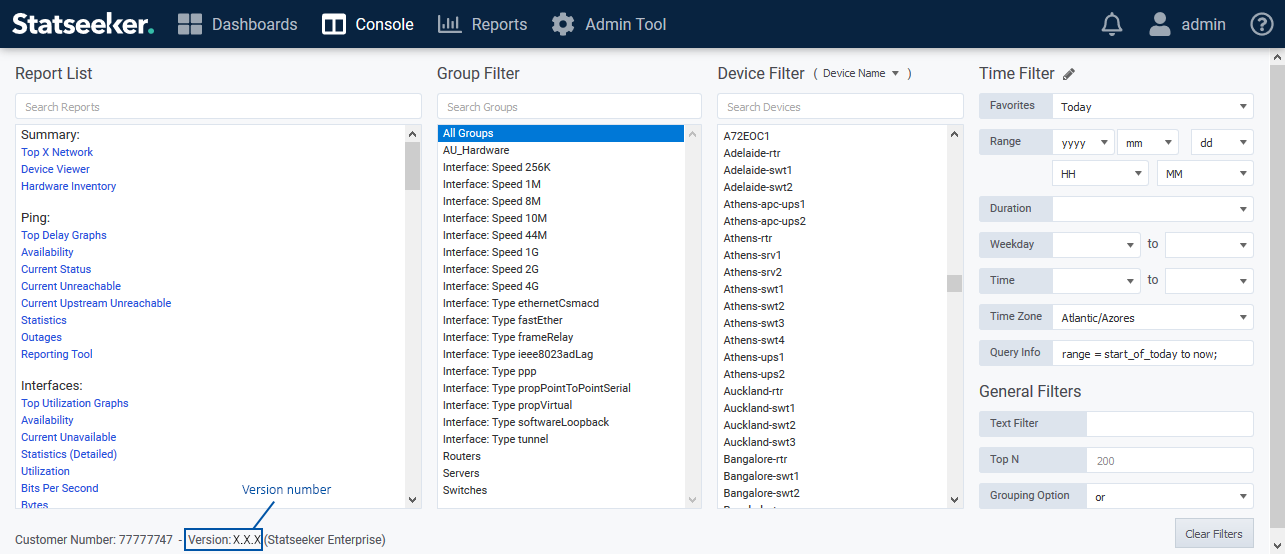Index
Prerequisites
- A current Version 5.6.0 installation
- For upgrading from any other Statseeker version, see Version 5 Upgrade Guides
- A current and valid, non-local backup of your existing Statseeker server, see Backup and Restoration Process for details
- Ensure that you meet the hardware requirements, see Version 5 System Requirements for details
- If you are changing product tier with this upgrade, then you will require a new License Key, please contact Customer Service
Download Location & Files
- Contact Customer Service for access to the files relevant to your upgrade.
- Release Notes
Important Notes
Alerting Update
Statseeker v5.6.1 features a substantial Alerting update. The upgrade process automatically updates any existing alerting configurations to the new format where possible.
The new alerting system includes support for HTML email content when using one of the email templates. Existing email alert configurations can be edited to take advantage of this new content after upgrade by setting Mode = HTML.
If you have alert configurations featuring complex regex filters, and the regex can not be parsed by the upgrade process, then these configurations will not be upgraded. In this instance:
- The alert configuration is maintained in its original state and will continue to function exactly as it did pre-upgrade
- The value of the Alert Type field will be appended with (legacy) to indicate a non-upgraded alert
- The alert configuration cannot be edited, but once an alternate alert is configured (optional, the existing configuration will continue to function), can be disabled or deleted
See Alerting for details on the new alerting system.
MAC-IP Data Collection Update
MAC-IP monitoring and tracking have been updated improving how your MAC-IP data is presented in reports and dashboards, and simplifying the process of tracking MACs as they move through your network.
- Existing MAC-IP data is not compatible with the new system and will be deleted during the upgrade process
- Please allow up to 60 minutes from completion of the upgrade process for fresh MAC-IP data to be available in Statseeker
For more information, see MAC-IP Tracking.
SCS Packages
Some custom SCS scripts may be removed during the upgrade process, you will need to reinstall those SCS packages after the upgrade. To access current SCS packages relevant to your version of Statseeker, please contact Statseeker Technical Support.
Upgrade Procedure
- Backup your existing data using Administration Tool > Statseeker Administration > Backup/Restore
- Ensure the backup is stored on a remote location, not locally on the existing Statseeker server
- Login to Statseeker as an Admin user
- Select Console and confirm that:
- The current installation is v5.6.0 - version information is displayed at the bottom of the Console
- The current user is admin, or is a user with the Admin role - current user is displayed in the top-right of the console
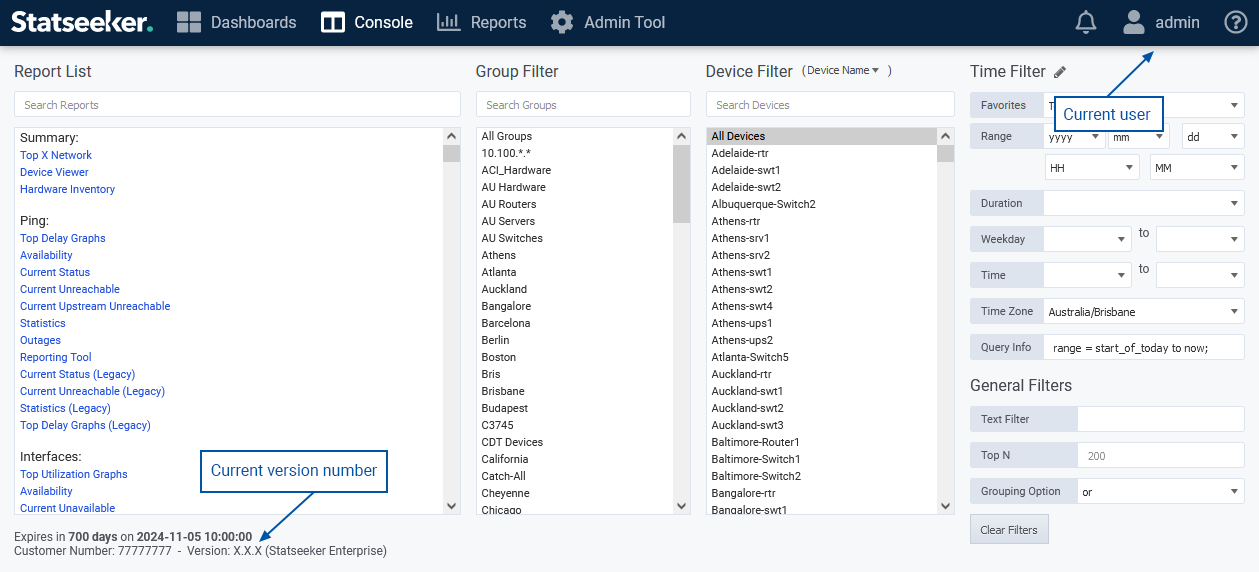
- Select Administration Tool > Statseeker Administration > Software Upgrade
- Click Edit (upper-right)
- Click Choose File, browse to the location of the stored Statseeker Upgrade image, select it, and click Open
- Click Upload
A progress bar will be displayed to map the progress of the upload process.
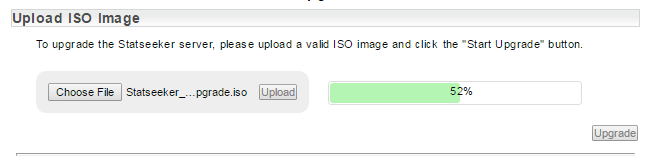
Once the ISO has been uploaded a series of checks against the upgrade requirements are run. In addition, a dry-run of the upgrade process is conducted to highlight any potential impacts on your installation resulting from contents of the upgrade.
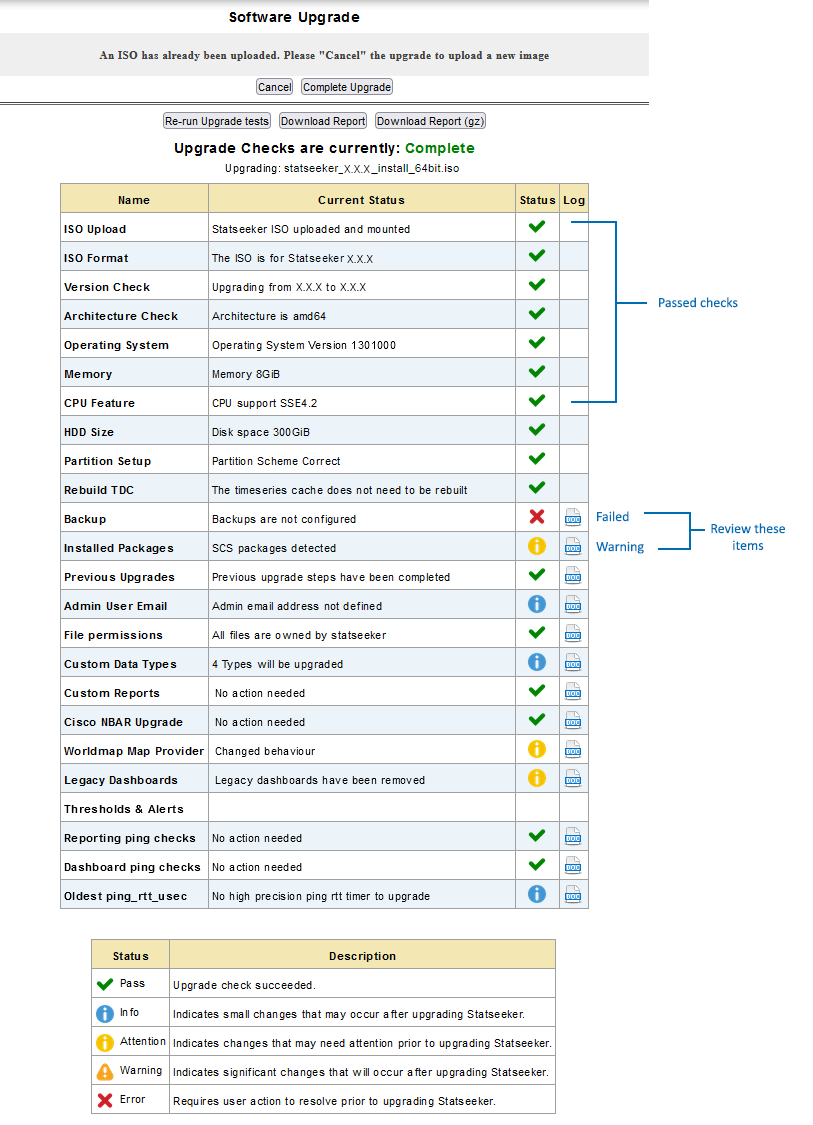
The results of the upgrade checks are presented, and any items marked with a warning or failed icon should, prior to proceeding with the upgrade, be reviewed and addressed as needed.
If the checklist presents items that require attention, then you can click on the associated doc link to view details. Some of these items can be addressed prior to proceeding with the upgrade and others advise a review of the affected element (threshold, report configuration, etc.) post-upgrade.
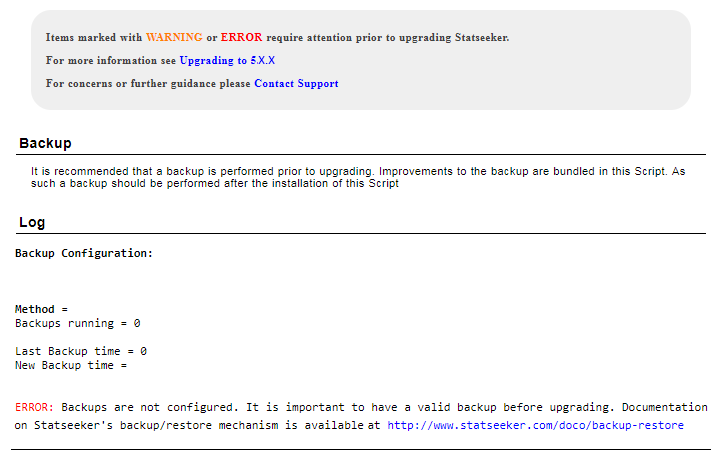
A complete, detailed report can be downloaded and used as a reference for these items and as a record of the changes made to affected elements as a result of the upgrade process. To download the upgrade report:
- Click Download Report for an HTML report, or Download Report (gz) for an archived version of the same HTML report
Highlighted items in the upgrade checklist can be addressed and the pre-upgrade check re-run as desired.
When you are ready to proceed with the upgrade:
- Click Complete Upgrade
If any warning or failed/error items remain in the pre-upgrade checklist a warning dialog is displayed asking you to confirm that you wish to proceed with the upgrade.

- If you are happy to proceed, click Yes
The upgrade will now commence, during this process the Statseeker server will be unavailable.
Post-Upgrade Checks
There are a number of checks to be performed once the upgrade process is complete:
Confirm new version
- Return to the Console and refresh your browser to confirm that the upgrade process is complete, and that you are running an updated Statseeker version.
The installed version number is displayed below the report list and filters.
Confirm License Details
- From the Admin Tool select General > License Key
This will display your current license details.
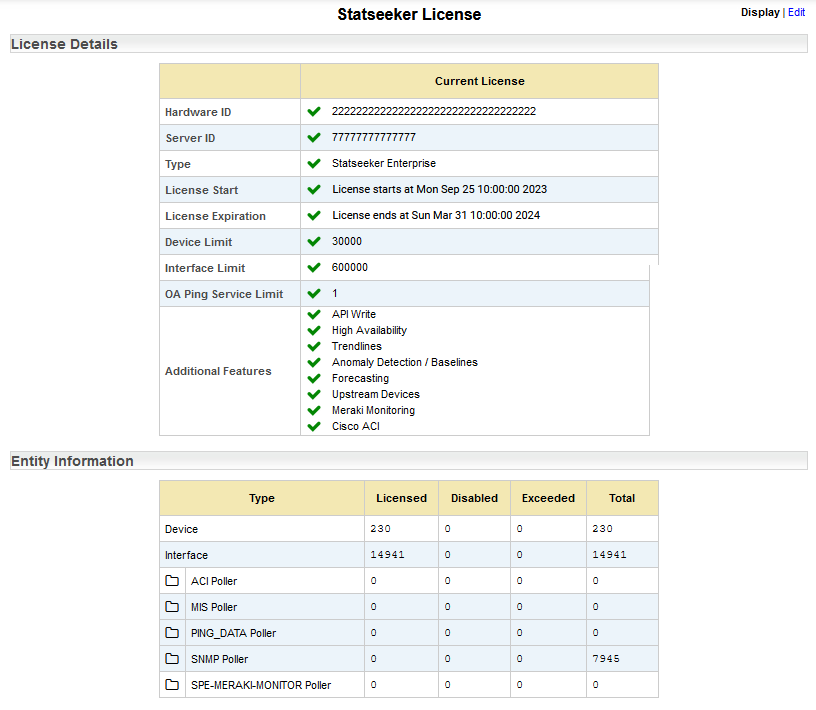
Review those details and, if you require any changes to License Tier, Device, Interface or Custom Data limits, or feature set, please contact Customer Service.
Re-apply SCS Packages
The dry-run of the upgrade, which you will have run prior to the upgrade itself, will have highlighted any potential impacts to existing Statseeker Custom Script (SCS) packages.
- Review your installed SCS packages after the upgrade and re-apply as required
Apply Service Packs
The currently available service pack for v5.6.1 is:
System & Administration fixes:
- Adds validation if a poller attempts to insert timeseries data using an incorrect time
Threshold & Alerting fixes:
- Fixes issue with some mail servers rejecting alerting emails
- Fixes issue with emails not being sent when upstream devices are configured
Backup Your Upgraded Server
Backup files from earlier versions may not have the required data structure to work correctly with your updated Statseeker server. Once an upgrade has been completed, it is strongly advised that a backup be created.
See Backup and Restoration Process for details.