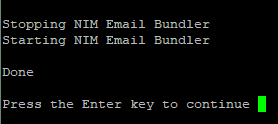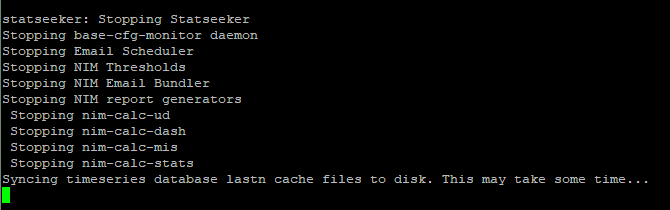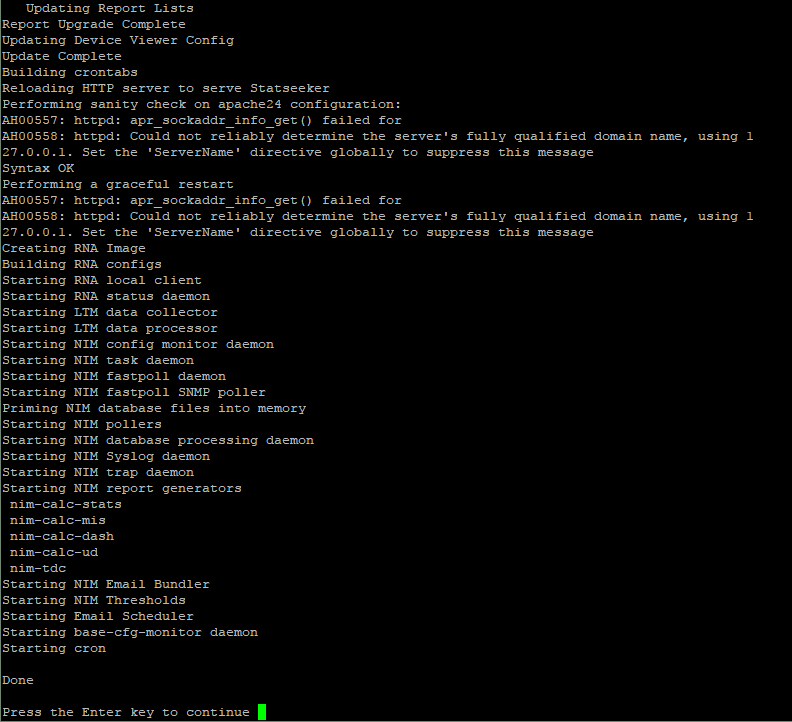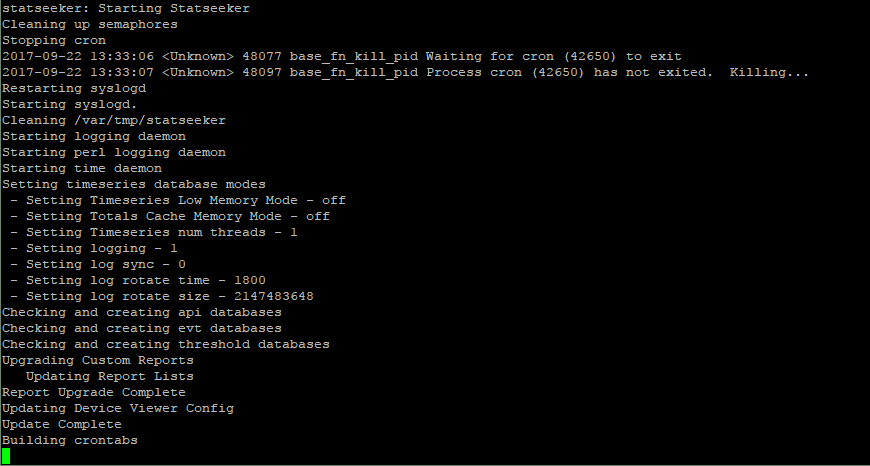Index
Overview
The current state of all Statseeker services can be reviewed and/or altered from within Administration, see Statseeker Services for details.
This document details the process required to access this same functionality from the Statseeker server command line interface (CLI), and from the Statseeker ssadmin utility.
- For details on accessing the CLI, see Statseeker Server CLI
- The ssadmin utility is a Statseeker server CLI available with all Statseeker installations, see ssadmin Server Configuration Utility for details
- Stopping/restarting Statseeker services has the potential to negatively impact the monitoring service provided by Statseeker. It is suggested that you only do this under the guidance of Statseeker Support
Restart a Single Service
Services can be individually restarted from either ssadmin or the CLI.
Via ssdamin
- SSH to your statseeker server
- Access ssadmin
$ ssadmin
- Select 12. Actions/Services
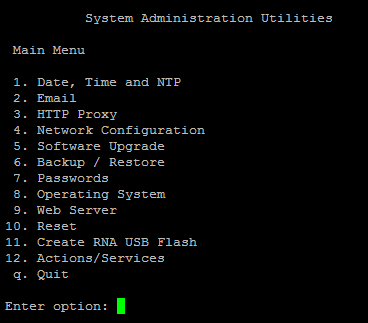
- Select the service to be restarted (in our example we will select 27. NIM Email Bundler)
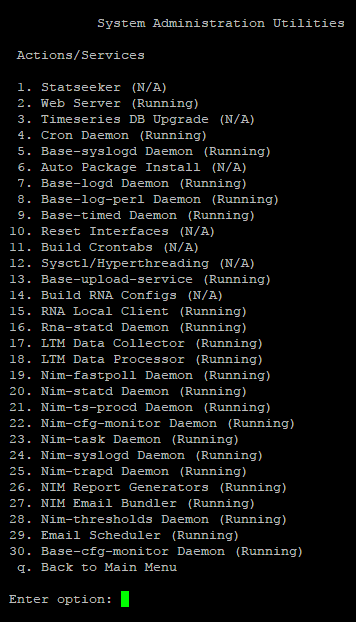
- Select 1. Perform Action
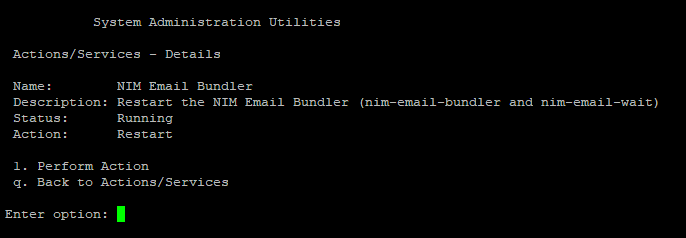
The service is restarted and the process is logged to the CLI.
Via the CLI
- SSH to your statseeker server
- Change the working directory to the service scripts directory, /usr/local/statseeker/ss/etc/rc.d/
- List the scripts, and refer to this list in order to correctly name the script in the following command
- Execute the script (in our example we will select 89-nim-email-bundler.sh) with 'stop' and 'start' flags to restart the service
$ cd /usr/local/statseeker/ss/etc/rc.d/ $ ls -ltr $ ./89-nim-email-bundler.sh stop $ ./89-nim-email-bundler.sh start
The current state of a given process can be ascertained with ps auwx | grep [processname]:
$ ps auwx | grep nim-email-bundler
Restart the Entire Statseeker Services Stack
The entire Statseeker services stack can be restarted from either ssadmin or the CLI.
Via ssdamin
- SSH to your statseeker server
- Access ssadmin
$ ssadmin
- Select 12. Actions/Services
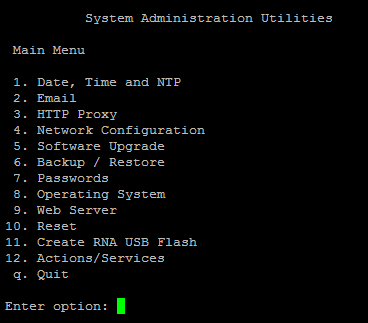
- Select 1. Statseeker
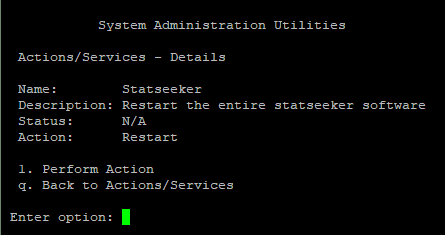
- Select 1. Perform Action
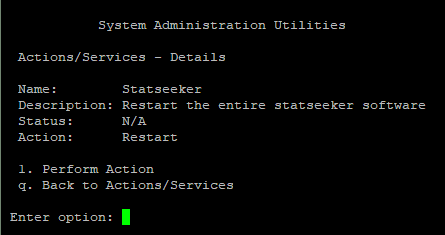
All services will be stopped and then restarted, with the process being logged to the CLI.
Via the CLI
- SSH to your statseeker server
- Switch to the root user
- Shutdown the Statseeker service
$ su root # service statseeker.sh stop
You will see the services stack being shut down as the process is logged to the CLI.
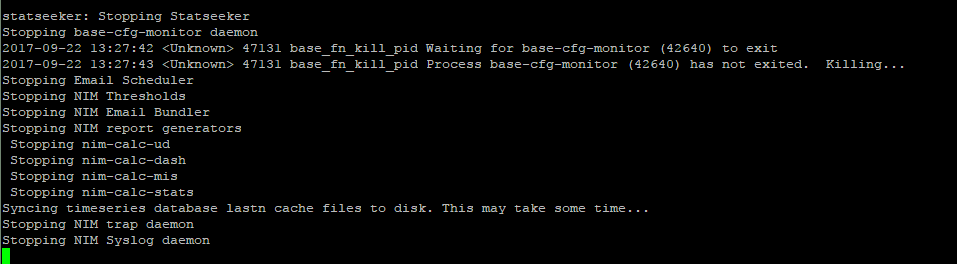
When you are returned to the command prompt:
- Check to see that all Statseeker services have been stopped
# ps auwx | grep nim # ps auwx | grep base
- Manually stop any remaining services, see Restarting a single service via the CLI for details
- Restart the Statseeker services stack
# service statseeker.sh start
You will see the services stack being started and it is complete when you are returned to the command prompt.