Index
Overview
Every panel type (except for the Row panel) contains an option in the General tab for repeating the panel for each value in a specified variable.
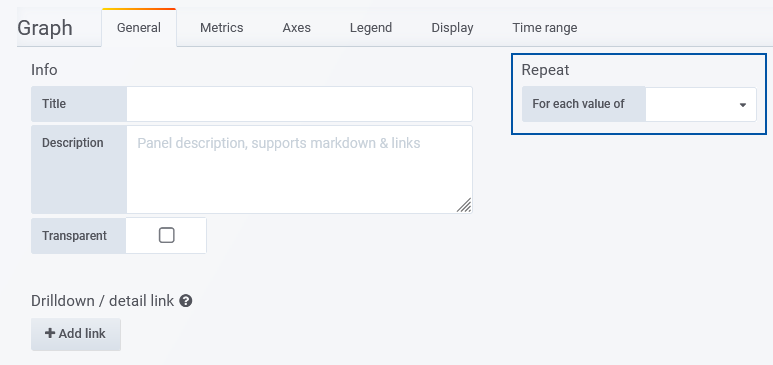
When enabled, the panel configuration is duplicated, and the output panels tiled within the dashboard.
Configuring Repeating Panels
The process to configure a repeating panel can be summarized as:
- Add a panel
- Save the dashboard
- Add a dashboard variable – the panel will be repeated for each value of this variable
- Must enable Include All option
- The Sort applied will determine the presentation order of repeated panels
- Configure the panel:
- Metrics tab – Filters should include a filter referencing the repeating variable, by doing so each panel iteration will be filtered by the variable value specific to that iteration
- General tab – set Repeat to the repeating variable
Once the panel has been configured and the variable created, you can return to the dashboard and:
- If the variable is set to All, then the panel will then be repeated for every value in the selected variable
- If the variable is set to any value other than All, then a single panel (specific to that value) will be displayed
Once a variable has been specified, additional layout options are presented:
- Direction – whether to tile the repeated panels vertically or horizontally
- Min width – the width of each repeated panel. The dashboard is divided into equal 24 columns:
- Min width 24 = 100% of the dashboard width
- Min width 12 = 50% of the dashboard width
- Min width 8 = 30% of the dashboard width
- Min width 6 = 25% of the dashboard width
Requires Direction = Horizontal and is only used when multiple panels are displayed.
Example Repeating Panel Configuration
In this example we will create a dashboard which repeats a panel to present total traffic and inbound/outbound utilization values for every interface on a selected device.
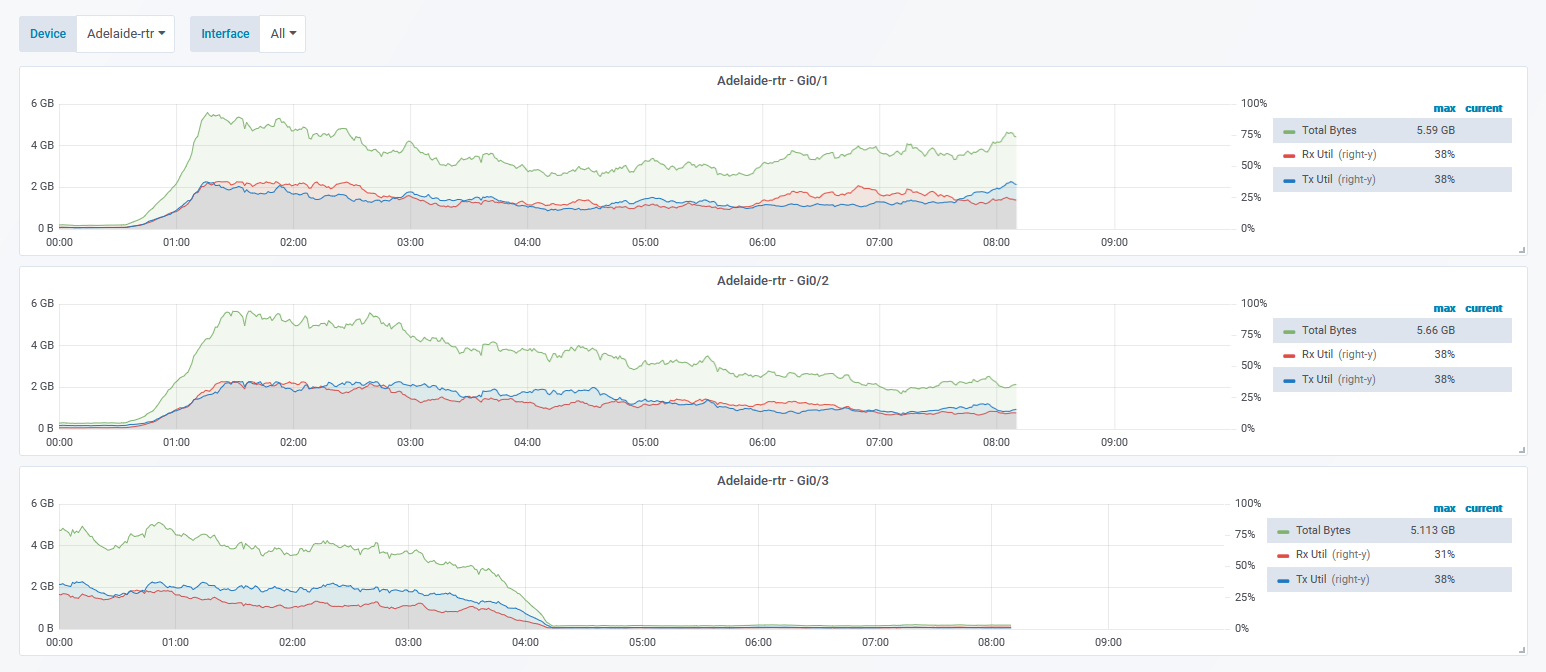
- Add a Graph panel
If this is a new dashboard which hasn’t previously been saved, then you will need to save the dashboard prior to adding variables. If you aren’t familiar with using and referencing dashboard variables, see Dashboard Variables prior to proceeding.
- Add a Device variable, see Example: Device Selector for details
- Add an Interface variable, see Example: Interface Selector for details
- The Sort applied will determine the presentation order of the repeated panels
- Enable Include All option
- Return to the dashboard view and Edit the panel
- In the Metrics tab, configure panel query to return the data required
- Reference the repeating variable name in the Filters to isolate data to a given interface per panel
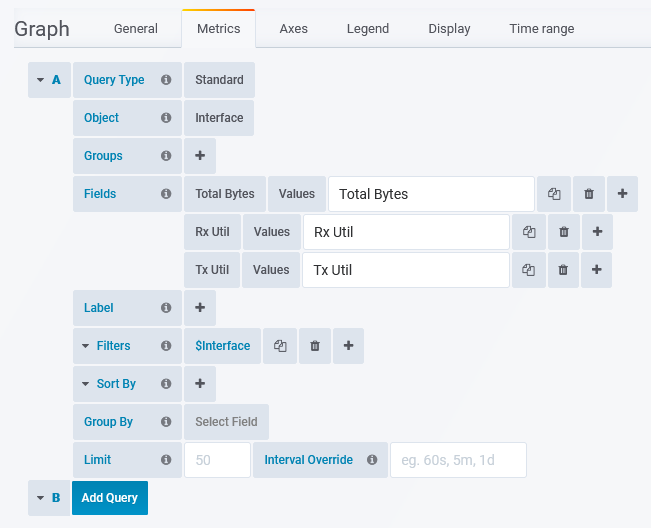
- Switch to the General tab
- Reference the repeating variable names in the panel Title
- Set Repeat to the Interface variable
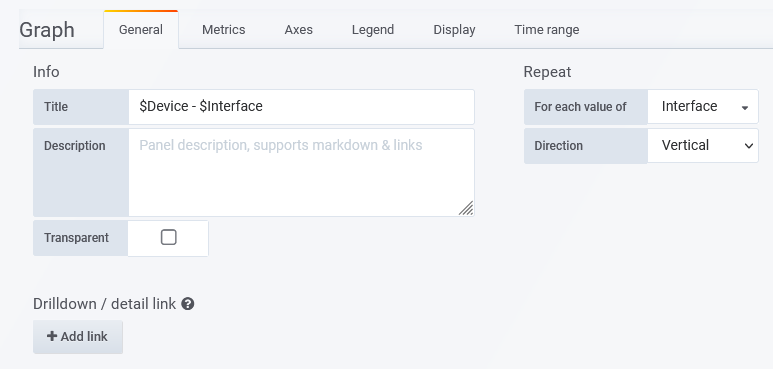
- Set the Interface variable to All and Save the dashboard
Selecting a Device in the Device variable will then filter the dashboard, presenting a panel for each interface on the selected device. Each panel will be titled accordingly and will present data specific to the specified interface.
