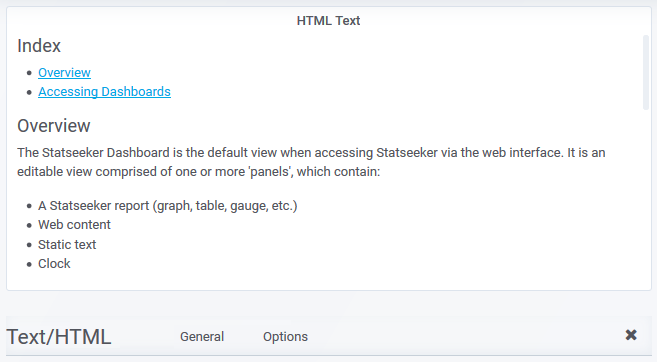Index
Overview
The Text/HTML panel allows you to display simple text, or web content, in your dashboards. The content can be provided as directly inputted Markdown or HTML, or alternatively, you can supply a URL and the target will be rendered within the dashboard panel.

Clicking the panel header opens the panel menu, offering the following options:
- View - view the panel in fullscreen mode
- Edit - edit the panel configuration
- Share - options for sharing the panel contents with others, both internal and external to your organization
- More
.
- Duplicate - place a duplicate of the panel on the current dashboard
- Copy - copy the dashboard configuration in order to add the panel to another dashboard
- Panel JSON - view/edit the JSON underlying the panel configuration
- Remove - delete the panel from the dashboard
Panel Configuration
You can edit the panel configuration by:
- Clicking the panel title to open the panel menu and selecting Edit
General
The General tab is used to configure the panel title, description and panel-level links.
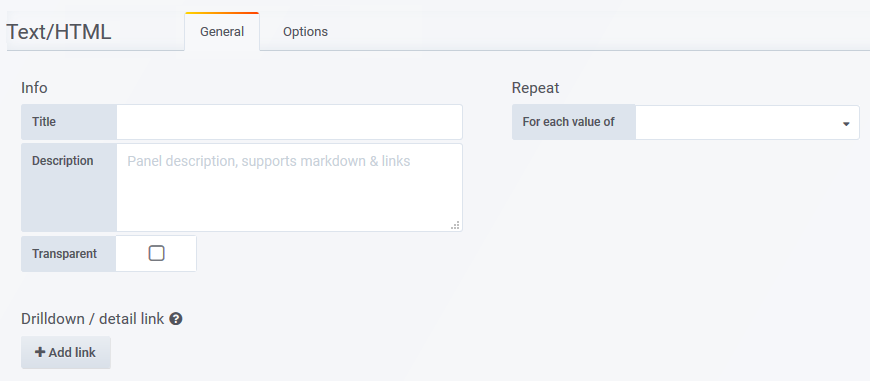
- Title - the panel title, displayed at the top
- Description - the panel description, displayed on hover of info icon in the upper left corner of the panel
- Transparent - if checked, removes the solid background of the panel (default not checked)
- Repeat - repeat a panel for each value of a variable, see Repeating Panels for details
- Drilldown - configure panel-level links displayed on hover of info icon in the upper left corner of the panel
- Type - link to a Statseeker dashboard or any URL
- Dashboard/URL - the dashboard or URL to link to
- Title - the display name for the link
- URL params - key=value pairs to be appended to the end of the URL as parameters
- Include time range - include the current panel time range as a URL parameter
- Include variables - include all dashboard variables as key=value pairs to be appended to the end of the URL as parameters
- Open in a new tab - open the linked destination in a new tab
Options
Enter the content for your text panel.
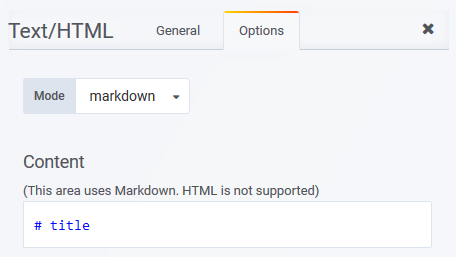
- Mode - specify Markdown, HTML or Link
- Content - enter the markdown, HTML, or URL to be displayed
The Link mode can be used to embed any Statseeker report into your dashboards:
- Run the report from the Console (not the Reporting panel), and copy the URL
- Paste the URL into the Content field
Note:
- When supplying HTML content, you can treat the content box as the body tag of your HTML page
- Links in HTML content should be configured to open in a new tab/window
- When using Link mode to add external content to your dashboards, the embedded page must use the same protocol (http/https) as the Statseeker server, and must allow embedding (i.e. no X-Frame-Options: sameorigin header)
- The functionality of any embedded content can be restricted/allowed via the system-wide Text/HTML Preferences in the Manage Dashboards > Preferences tab
- When using Markdown mode, HTML content will render as plain text, not HTML