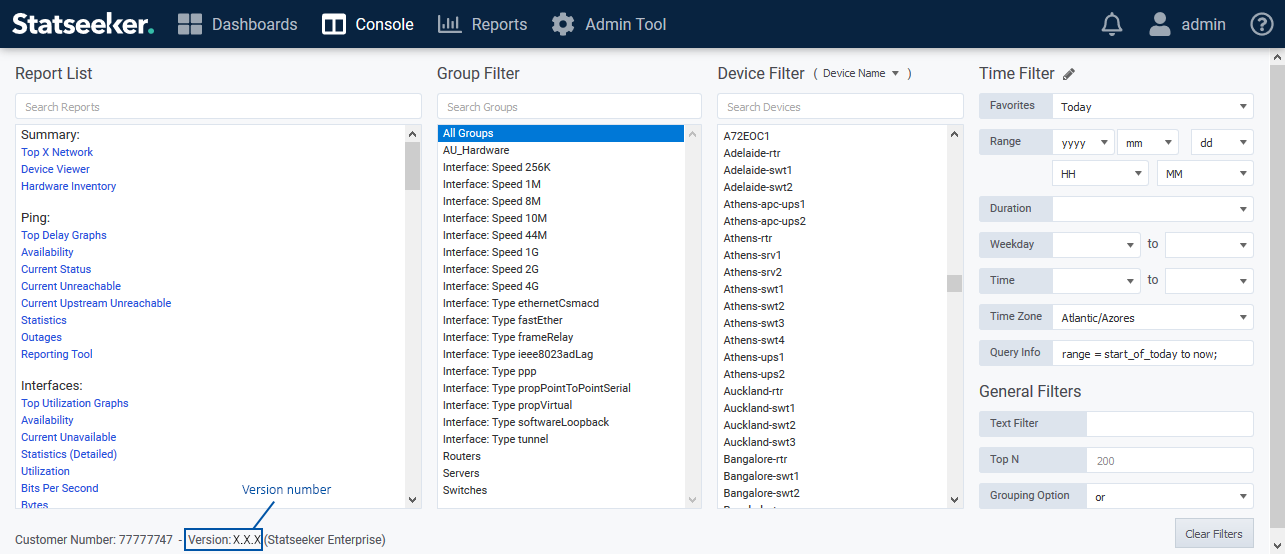Index
Prerequisites
- A current Version 5.5.5 installation
- For upgrading from any other Statseeker version, see Version 5 Upgrade Guides
- A current and valid, non-local backup of your existing Statseeker server, see Backup and Restoration Process for details
- Ensure that you meet the hardware requirements, see Version 5 System Requirements for details
- If you are changing product tier with this upgrade, then you will require a new License Key, please contact Customer Service
Download Location & File
- Contact Customer Service for access to the files relevant to your upgrade
- Release Notes
Important Notes
Legacy Dashboards
As of v5.6.0, Statseeker no longer supports legacy dashboards, existing legacy dashboards will be removed from the server during the upgrade process. Users should complete the process of migrating legacy dashboard content to the new dashboarding system prior to upgrading your server to v5.6.0.
- For instructions on migrating legacy dashboards and details of the migration assets provided, see Legacy Dashboard Replication
- For additional assistance with dashboard migration, please contact Statseeker Technical Support
Changes to Ping Data
Changes have been made to how Statseeker collects and calculates ping data. Previously all ping-polled devices were polled from the Statseeker server. With 5.6.0, additional ping polling services can be run from Observability Appliances (OA) which can be deployed throughout the network. Network devices can be monitored by any number of OA ping pollers allowing the ability to monitor reachability of critical infrastructure from multiple locations throughout the network. Every device has an assigned 'default poller' which is referenced by Statseeker dashboards and reports, but custom reports and dashboard panels can be configured to present ping data from any OA monitoring the device.
As a consequence of these changes:
- Ping RTT has been replaced with a high-precision Ping RTT
- The old Ping Lost 1, 2, 3, and 4 have been replaced with a single Ping Lost metric
- Ping Duplicate has been replaced with a new Ping Duplicate
- Existing threshold configurations against removed fields are now invalid and are disabled on upgrade
- Ping lost fields are unavailable in any legacy report, but have been replaced by the new Ping Lost metric in non-legacy reports and default Statseeker dashboards
- Any custom dashboard panel presenting ping lost1,2,3,4 data will need to be updated to use the new Ping Lost metric
- Existing RNA's will be updated to OAs with the LTM service enabled (no change in functionality or data availability)
- All ping-polled devices are assigned the local OA as default poller upon upgrade
Historical Data - on upgrade:
- Ping Lost and Duplicate data is deleted
- Ping RTT data is deleted and replaced with historical high-precision Ping RTT where possible (high-precision Ping RTT was introduced in v5.5.3, Sept. 15th 2020)
SCS Packages
Some custom SCS scripts may be removed during the upgrade process, you will need to reinstall those SCS packages after the upgrade. To access current SCS packages relevant to your version of Statseeker, please contact Statseeker Technical Support.
Upgrade Procedure
- Backup your existing data using Console > Administration Tool > Statseeker Administration > Backup/Restore
- Ensure the backup is stored on a remote location, not locally on the existing Statseeker server
- Login to Statseeker as an Admin user
- Select Console > Console and confirm that:
- The current installation is v5.5.5 - version information is displayed at the bottom of the Console
- The current user is admin, or is a user with the Admin role - current user is displayed in the top-right of the console
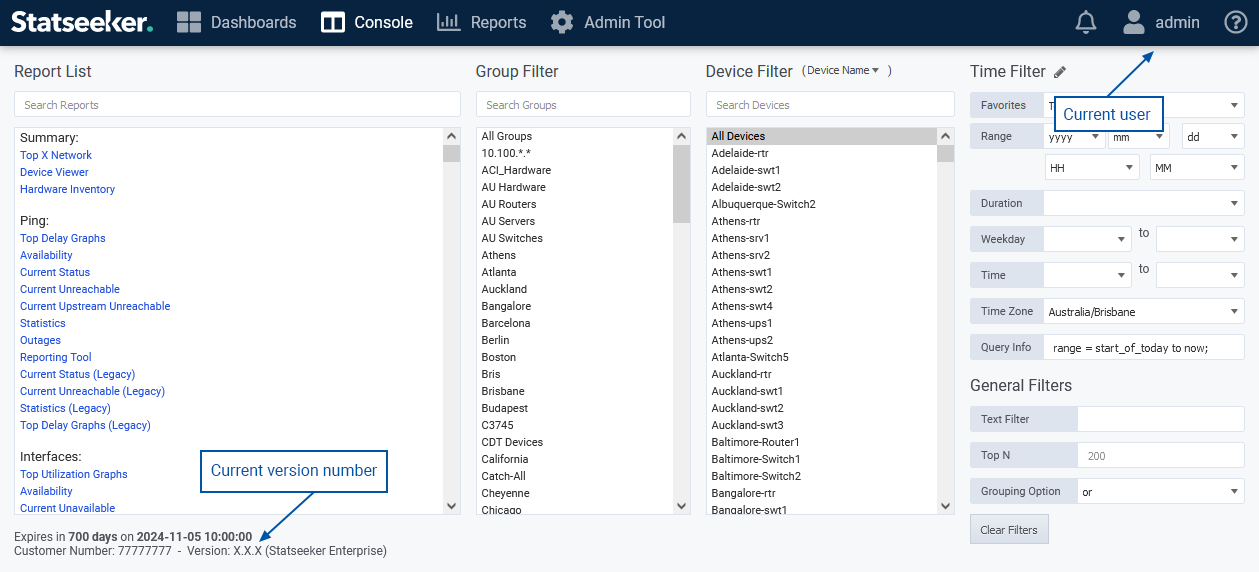
- Select Administration Tool > Statseeker Administration > Software Upgrade
- Click Edit (upper-right)
- Click Choose File, browse to the location of the stored Statseeker Upgrade image, select it, and click Open
- Click Upload
A progress bar will be displayed to map the progress of the upload process.
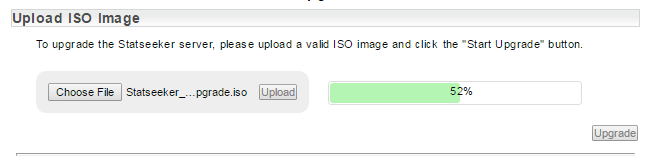
Once the ISO has been uploaded a series of checks against the upgrade requirements are run. In addition, a dry-run of the upgrade process is conducted to highlight any potential impacts on your installation resulting from contents of the upgrade.
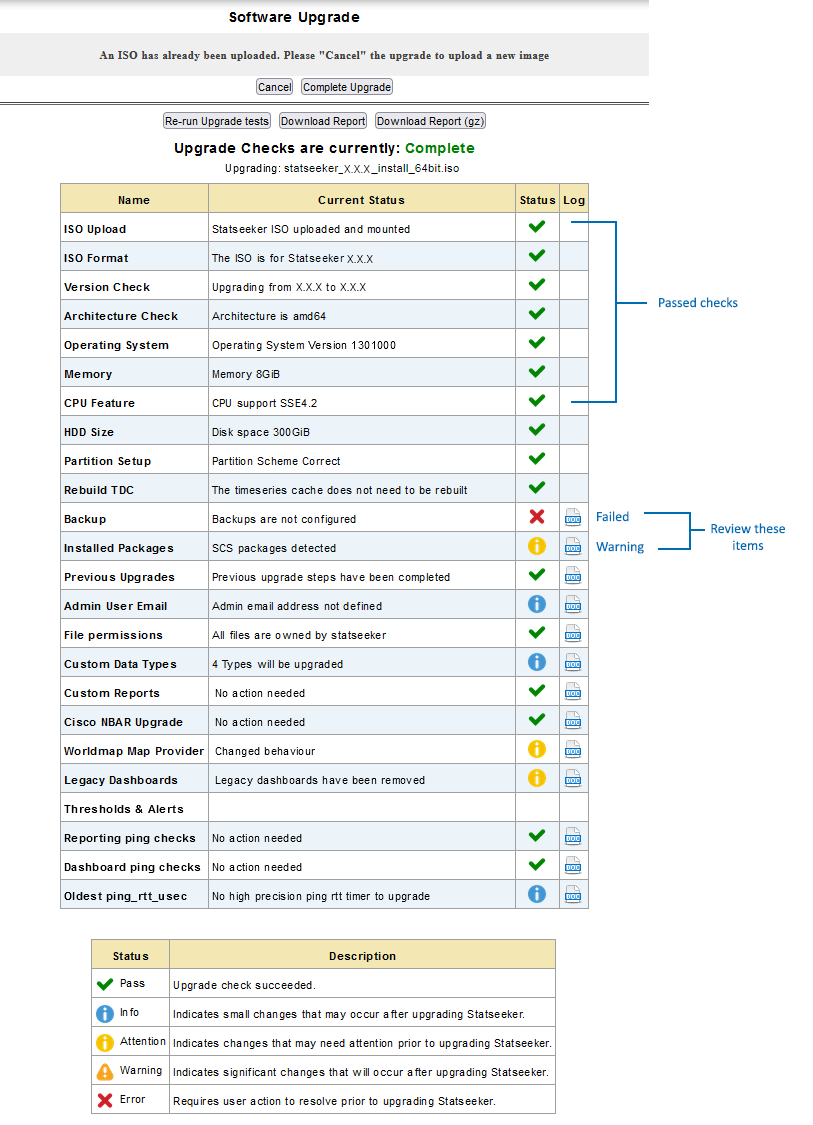
The results of the upgrade checks are presented, and any items marked with a warning or failed icon should, prior to proceeding with the upgrade, be reviewed and addressed as needed.
If the checklist presents items that require attention you can click on the associated doc link to view details. Some of these items can be addressed prior to proceeding with the upgrade and others advise a review of the affected element (threshold, report configuration, etc.) post-upgrade.
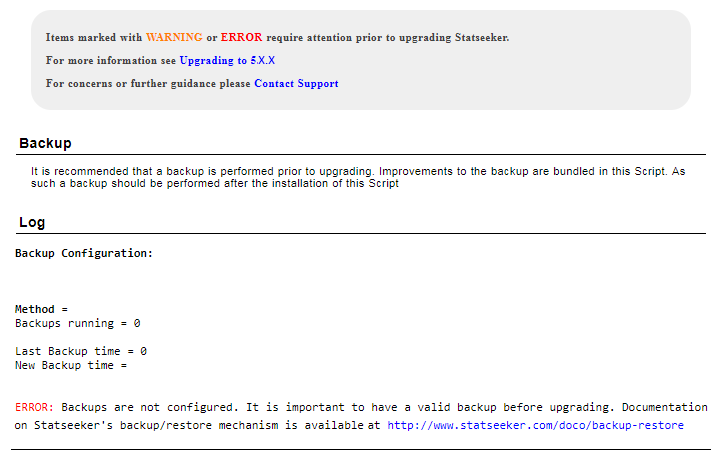
A complete, detailed report can be downloaded and used as a reference for these items and as a record of the changes made to affected elements as a result of the upgrade process. To download the upgrade report:
- Click Download Report for an HTML report, or Download Report (gz) for an archived version of the same HTML report
Highlighted items in the upgrade checklist can be addressed and the pre-upgrade check re-run as desired.
When you are ready to proceed with the upgrade:
- Click Complete Upgrade
If any warning or failed/error items remain in the pre-upgrade checklist a warning dialog is displayed asking you to confirm that you wish to proceed with the upgrade.

- If you are happy to proceed, click Yes
The upgrade will now commence, during this process the Statseeker server will be unavailable.
Post-Upgrade Checks
There are a number of checks to be performed once the upgrade process is complete:
Confirm new version
- Return to the Console and refresh your browser to confirm that the upgrade process is complete and you are running an updated Statseeker version.
The installed version number is displayed below the report list and filters.
Confirm License Details
- From the Admin Tool select General > License Key
This will display your current license details.
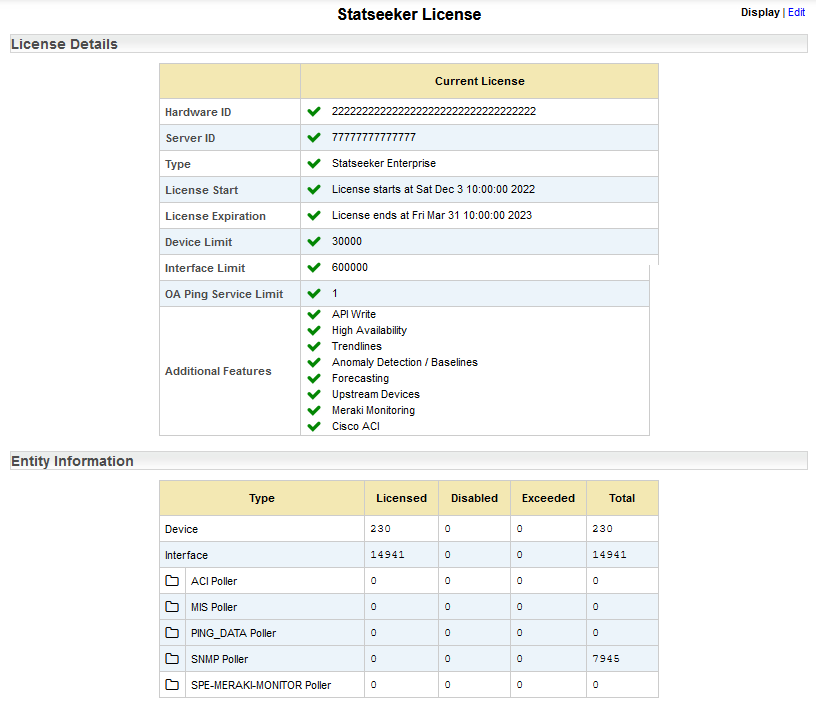
Review those details and, if you require any changes to License Tier, Device, Interface or Custom Data limits, or feature set, please contact Customer Service.
Re-apply SCS Packages
The dry-run of the upgrade, which you will have run prior to the upgrade itself, will have highlighted any potential impacts to existing Statseeker Custom Script (SCS) packages.
- Review your installed SCS packages after the upgrade and re-apply as required
Apply Service Packs
The currently available service pack for v5.6.0 is:
- 5.6.0 Service Pack 1.0.2 (scs_service_pack_5_6_0-1.0.2.scs)
For access, please contact Customer Support.
Backup Your Upgraded Server
Backup files from earlier versions may not have the required data structure to work correctly with your updated Statseeker server. Once an upgrade has been completed, it is strongly advised that a backup be created.
See Backup and Restoration Process for details.