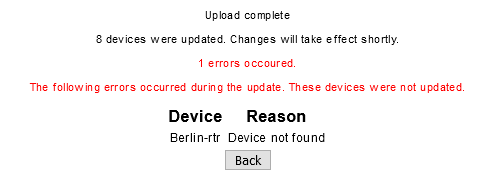* Legacy Documentation for Statseeker v5.5.5 *
Index
- Overview
- Geolocation Data Requirements and Syntax
- Importing Geolocation Data
- Exporting Geolocation Data
- Editing Geolocation Data
Overview
The Device Geolocation configuration allows you to assign latitude/longitude values to your monitored hardware. This data can be utilized when configuring filters for reports, dashboards, autogrouping, thresholds and alerting.
Geolocation data is also utilized by the dashboard Worldmap panel to display data related to geographical locations on a worldmap background.
Example Worldmap Panel
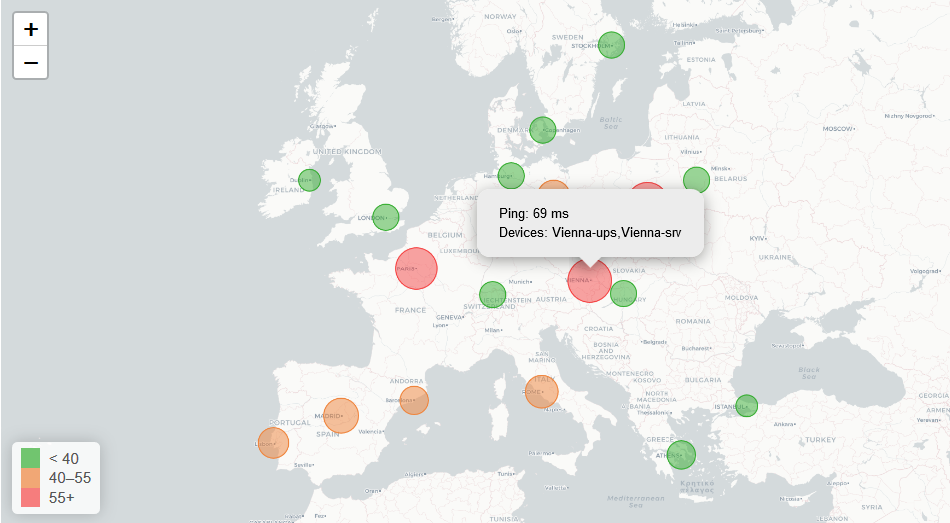
For more information on the Worldmap panel, see Dashboard Panel: Worldmap.
Geolocation Data Requirements and Syntax
Geolocation data can be imported for use on your Statseeker server in a CSV format.
- When importing a CSV file, the file must be UTF-8 encoded
- Setting latitude and longitude to 0,0 will delete any existing latitude/longitude values for that device
- Rows without both latitude and longitude values will be skipped
- CSV data must include a header row, detailing syntax/column order
- CSV syntax must be one of:
- Device,IPAddress,Latitude,Longitude
- Device,Latitude,Longitude
- IPAddress,Latitude,Longitude
, where:
- Device - is the device name as known by Statseeker
- IPAddress - is the IP address by which Statseeker monitors the device
- Latitude - in the range -90 to +90
- Longitude - in the range -180 to +180
Note: if you do not have a pre-existing CSV file to work with you can generate one from within Statseeker by using the Export option within the Geolocation Import/Export page. This action will generate a Device,IPAddress,Latitude,Longitude CSV containing a row for every device currently being monitored by your Statseeker server. Simply update the file and upload to your server.
Example CSV File Content
IPAddress,Latitude,Longitude 192.168.0.1,-41.85003,87.65005 192.168.0.2,33.4484,-112.0740 192.168.0.3,-37.81306,144.94422
Importing Geolocation Data
Geolocation data can be added to your server by importing a *.csv file or pasting the content of such a file directly into Statseeker.
To import your geolocation data:
- Select Admin Tool > Statseeker Administration > Geolocation Import/Export
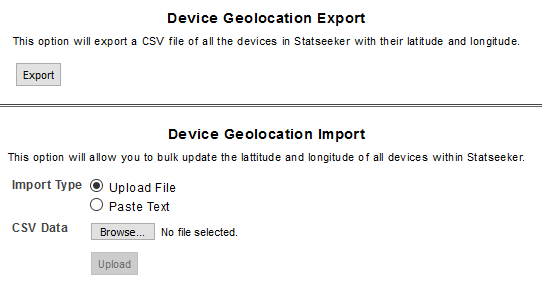
- Set your Import Type
If uploading a file:
- Select Browse
- Locate and select your source CSV
- Click Upload
If pasting CSV content directly into Statseeker:
- Set Import Type = Paste Text
- Paste the content and click Save
Output from the process will be displayed summarizing changes made and detailing errors encountered.
Exporting Geolocation Data
Exporting your geolocation data will create a CSV file (using the Device,IPAddress,Latitude,Longitude file syntax) populated with a row for every device that your Statseeker server is monitoring, and the current latitude/longitude data for those devices.
To export your geolocation data:
- Select Admin Tool > Statseeker Administration > Geolocation Import/Export
- Click Export
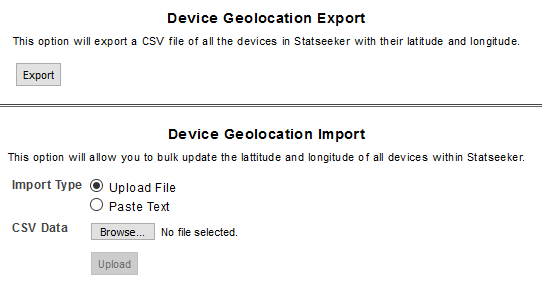
The file will be generated, and you will be prompted to either save or view the file.
Editing Geolocation Data
Editing your geolocation data is achieved by overwriting the current data with the desired changes. The simplest way to apply changes is to:
- Export the current configuration
- Update the export file content
- Upload the modified geolocation data
Outside of this method, updating data for an individual device can be done from within the Device Details report, see Applying Hardware Configuration Changes from within Reports for more details. Bulk changes can be applied via the Statseeker API or via Autogrouping (see Applying Bulk Configuration Changes via Autogrouping for details).