Index
Prerequisites
- The latest BGP-Peer package is available from Customer Support
- Instructions for adding CDT packages to your server are available from Custom Data Types
- A current Version 5.3.x installation
- For upgrading from any other Statseeker version, see Version 5 Upgrade Guides
- Ensure that you meet the hardware requirements, see Version 5 Hardware Requirements for details
- A Statseeker license key that has been upgraded to enable all new features applicable to your license tier. When required, please contact Customer Service to have your license key upgraded prior to performing the Statseeker upgrade.
- Upgrading from 5.3 to 5.4 - no update to your existing license is required
Download Location & File
- The Statseeker Upgrade file is available via Customer Service
Important Notes
- Some custom SCS scripts may be removed during the upgrade process, you will need to reinstall those SCS packages after the upgrade. To access current SCS packages relevant to your version of Statseeker, please contact Statseeker Technical Support.
- Many Custom Data Type Packages have been rolled into the default installation with v5.4. If you already have these packages installed, then some of the default custom reports associated with these packages will be modified. These modifications include:
- Having any embedded timefilter removed, allowing for flexible time filters with these reports when run from the NIM Console
- Being renamed where the previously embedded timefilter was detailed in the report name
- Being relocated to subject-matter folders in both the Custom Reporting and NIM consoles
If you have customized any of the affected reports in any way, then they will not be modified, but the new version of the stock report will be added to your installation.
The additional custom reports bundled into a default Statseeker installation, cover a range of functionality and devices including:
- Cisco ACI monitoring (see ACI Configuration for licensing requirements)
- Application Service reports for Juniper devices
- Custom Asset Registry reports
- Device Health Reports including specialized Cisco TCAM reports
- Environmental Monitoring Equipment reports for APC, Geist and Interseptor
- Manufacturer-specific firewall reports for Checkpoint, Cisco, F5, Fortinet, Juniper and Palo Alto devices
- A wide range of custom IP interface statistics reports including specialized reports for Etherlike and Apcon devices
- Specialized F5 Load Balancer reports
- A wide range of Cisco Class-Based and Port Quality of Service (QoS) reports
- Topology reports
- Custom VPN reports for F5 APM and Cisco VPN, IPSEC and SCV
- Custom Voice and Call reports
- Specialized Riverbed WAN, Cisco 3G/4G WAN, and Ubiquiti AirMax, Radio, and Wireless reports
- The latest BGP-Peer package is available from Customer Support
- Instructions for adding CDT packages to your server are available from Custom Data Types
- If both HTTP and HTTPS are enabled, upgrading will enable HTTP -> HTTPS redirection
- If HTTPS is enabled, HTTP requests to the API will be redirected to HTTPS via a 308 response code and some older user agents may not handle this. Update your API scripts to use HTTPS.
Upgrade Procedure
- Backup your existing data using NIM Console > Administration Tool > Statseeker Administration > Backup/Restore
- Ensure the backup is stored on a remote location, not locally on the existing Statseeker server
- Login to Statseeker as an Admin user
- Select Console > NIM Console and confirm that:
- The current installation is version 5.3, or higher
- The current user is admin, or is a user with the Admin role
This information is displayed at the bottom of the NIM Console
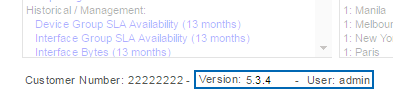
- Select Administration Tool > Statseeker Administration > Software Upgrade
- Click Edit (upper-right)
- Click Choose File, browse to the location of the stored Statseeker Upgrade image, select it, and click Open
- Click Upload
A progress bar will be displayed to map the progress of the upload process.
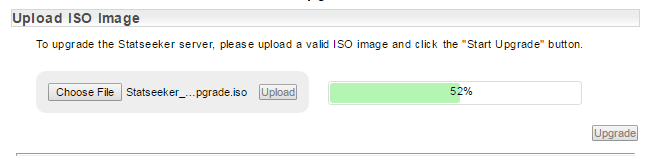
Once the ISO has been uploaded a series of checks against the upgrade requirements are run. In addition, a dry-run of the upgrade process is conducted to highlight any potential impacts on your installation resulting from contents of the upgrade.
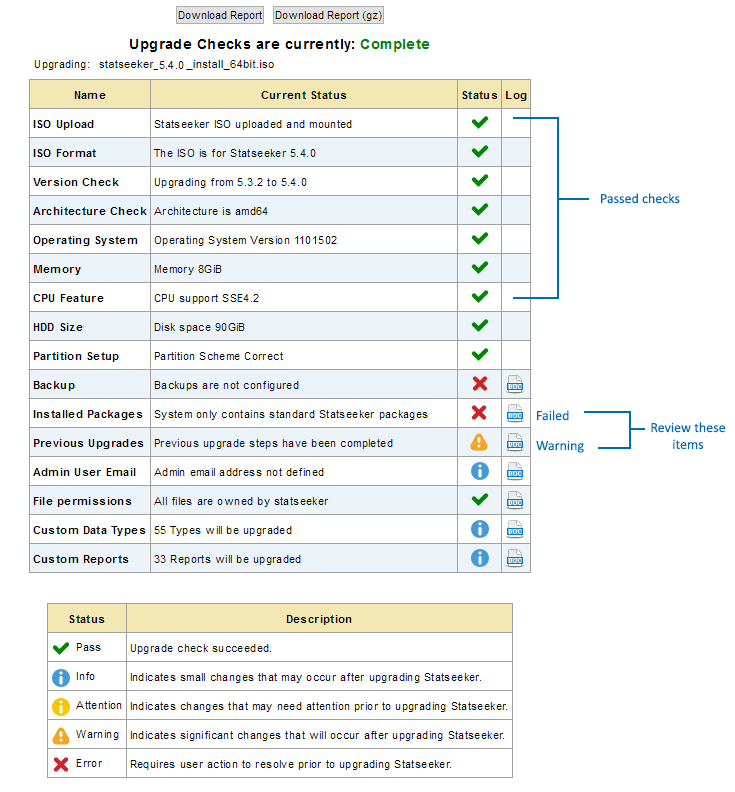
The results of the upgrade checks are presented, and any items marked with a warning or failed icon should, prior to proceeding with the upgrade, be reviewed and addressed as needed.
If the checklist presents items that require attention you can click on the associated doc link to view details. Some of these items can be addressed prior to proceeding with the upgrade and others advise a review of the affected element (threshold, report configuration, etc.) post-upgrade.
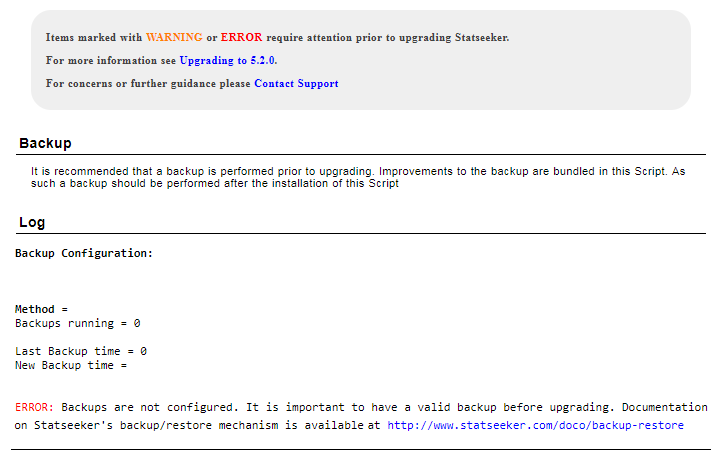
A complete, detailed report can be downloaded and used as a reference for these items and as a record of the changes made to affected elements as a result of the upgrade process. To download the upgrade report:
- Click Download Report for an HTML report, or Download Report (gz) for an archived version of the same HTML report
Highlighted items in the upgrade checklist can be addressed and the pre-upgrade check re-run as desired.
When you are ready to proceed with the upgrade:
- Click Complete Upgrade
If any warning or failed/error items remain in the pre-upgrade checklist a warning dialog is displayed asking you to confirm that you wish to proceed with the upgrade.
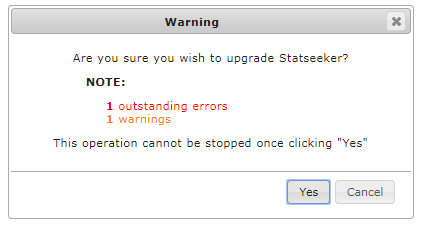
- If you are happy to proceed, click Yes
The upgrade will now commence, during this process the Statseeker server will be unavailable.
Post-Upgrade Checks
There are a number of checks to be performed once the upgrade process is complete:
Confirm new version
- Return to the NIM Console and refresh your browser to confirm that the upgrade process is complete and you are running an updated Statseeker version.
The installed version number is displayed below the report list and filters.
Confirm License Details
- From the Admin Tool select General > License Key
This will display your current license details.
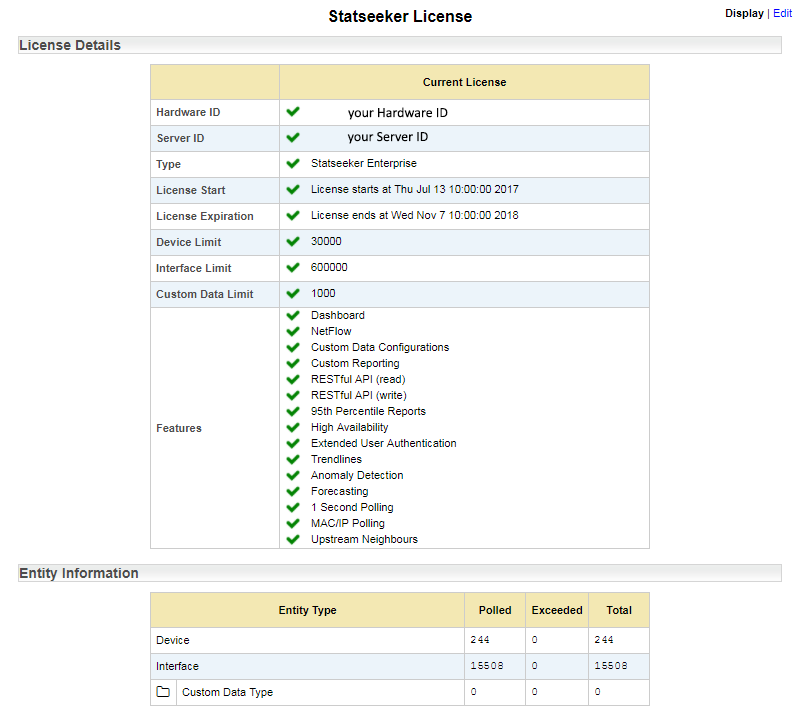
Review those details and, if you require any changes to License Tier, Device, Interface or Custom Data limits, or feature set, please contact Customer Service.
Re-apply SCS Packages
The dry-run of the upgrade, which you will have run prior to the upgrade itself, will have highlighted any potential impacts to existing Statseeker Custom Script (SCS) packages.
- Review your installed SCS packages after the upgrade and re-apply as required
- The ACI monitoring package is re-added on upgrade
- The configuration is maintained across upgrades
- The configuration is included in backups and can be restored
Backup Your Upgraded Server
Backup files from earlier versions may not have the required data structure to work correctly with your updated Statseeker server. Once an upgrade has been completed, it is strongly advised that a backup be created.
See Backup and Restoration Process for details.

