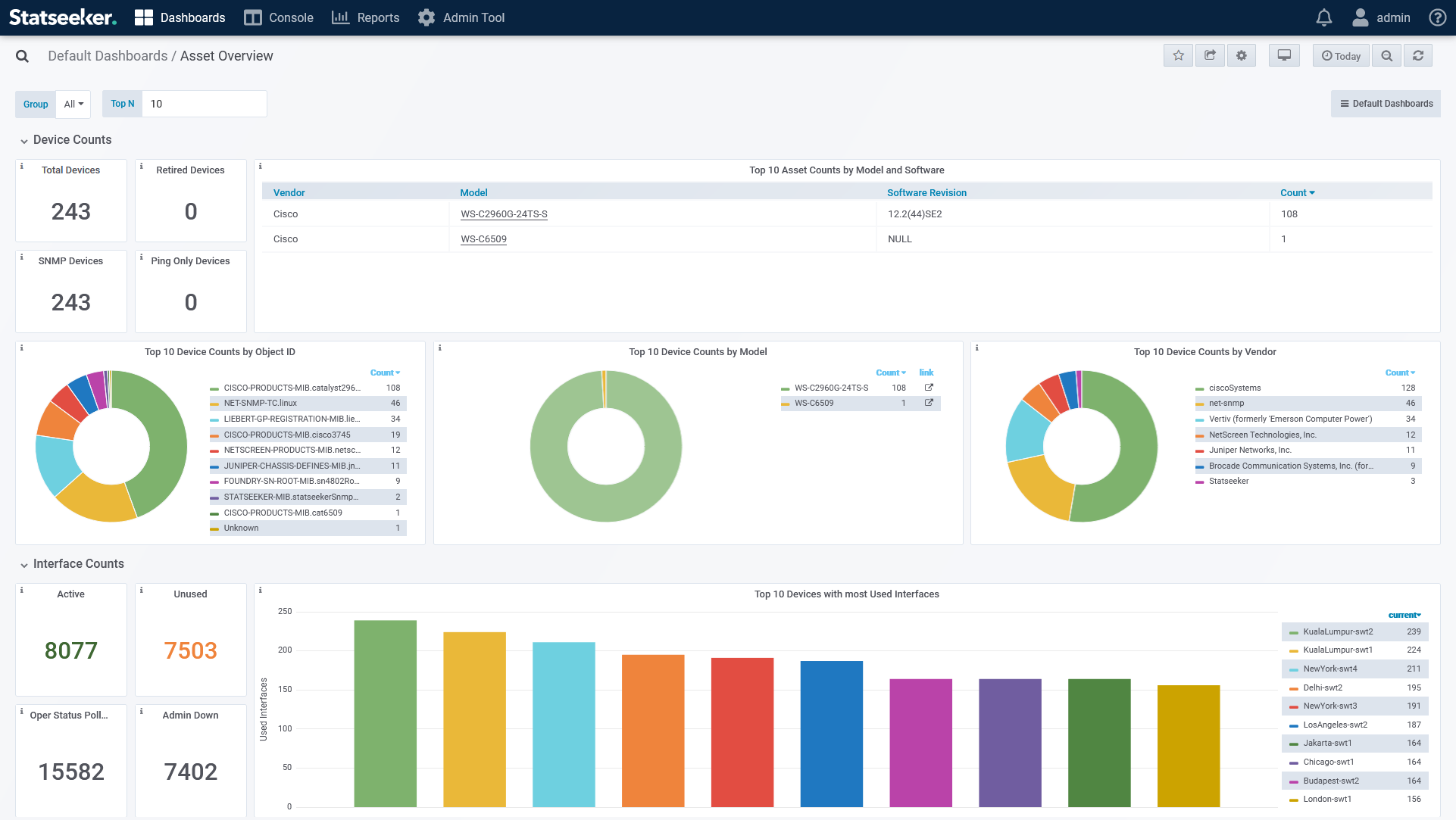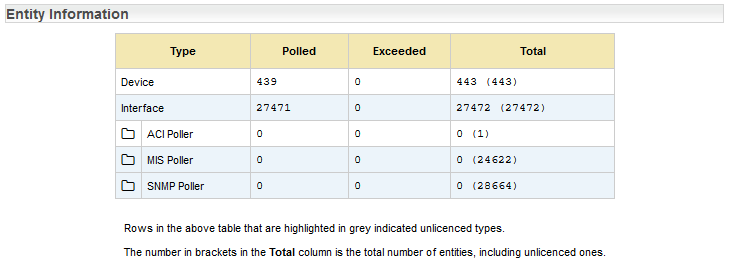Index
- Overview
- Device Details Report – device count and configuration details
- Asset Overview Dashboard – device count and breakdowns
- Statseeker License Details – device count
Overview
Prior to monitoring your network, Statseeker must be made aware of the devices within the network via the Discovery process. Once a device has been discovered by Statseeker, data is collected and stored, and users are able to report, dashboard, and alert on that data. For more information on this process, see Statseeker Discovery.
A default Statseeker installation contains a few ways to view counts of, or details on, the devices that Statseeker is currently monitoring. In addition, custom reports, dashboards, and alerts can quickly and easily be configured to suit your requirements.
Device Details Report – device count and configuration details
The Device Details report provides configuration details for selected devices, the data includes:
- Device name, host name, sysName and IP address
- Ping and SNMP polling state
- SNMP polling version and community string (SNMPv1/2) or credentials (SNMPv3)
- Location information including longitude/latitude
- SNMP ObjectID, sysDescription and contact details for the person/team responsible for the device management
To return details for all monitored devices:
- Select All Groups or All Devices in the Console
- From the report list select General > Device Details – you can type part of the report name in search field above the report list to filter the list
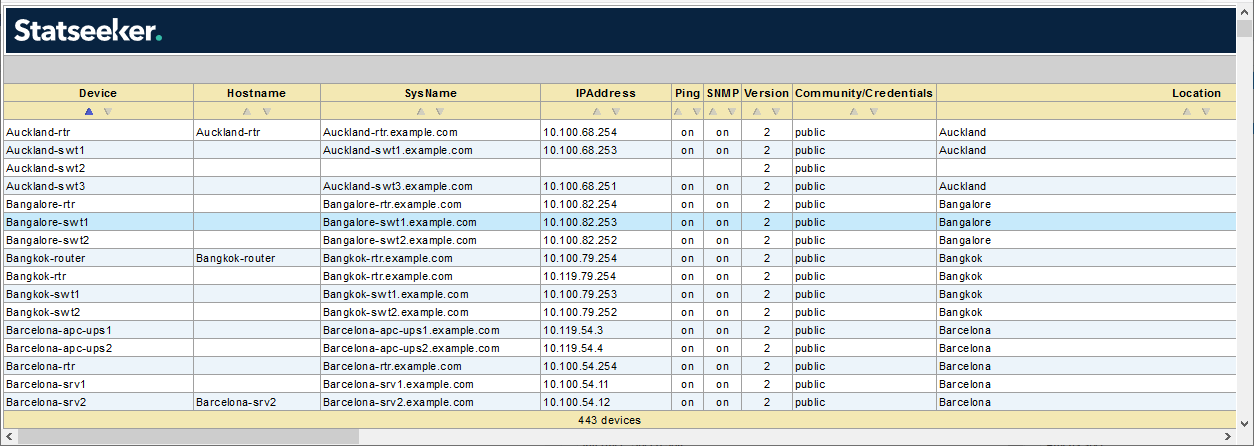
Asset Overview Dashboard – device count and breakdowns
Every Statseeker installation includes a number of default dashboards, one of these, the Asset Overview, contains device counts and breakdowns by vendor, model and ObjectID. The device count panels offer a drilldown to a table detailing:
- Device name, IP address and location
- Current ping state and the contact details for the person/team responsible for the device
- Device vendor and SNMP version being used to monitor the device
To view the dashboard:
- Select Dashboards > Manage Dashboards in the main navigator
- Select Default Dashboards > Asset Overview
Statseeker License Details – device count
Your Statseeker License record contains a count of devices that Statseeker is currently monitoring. This count is updated whenever Statseeker rebuilds its configuration information, a background process which is run as a component of many processes including device discovery, network rewalks, retiring, and deleting devices.
To view your current device count:
- Select Admin Tool > General > License Key
- Review the details in the Entity Information section