Index
Overview
Statseeker is available for cloud-based deployment via Amazon’s AWS Cloud Services platform. This document provides an overview of the process required and highlights the key considerations when creating an AWS Statseeker deployment.
Requirements
Licensing
The final stages in deploying your AWS Statseeker instance will require licensing the Statseeker product. To obtain a Statseeker License, contact Statseeker Sales & Support.
System Requirements
The AWS instance configuration offers a range of EC2 Instance Types. Use these system requirements as a guide when specifying the EC2 Instance Type for your deployment.
| MonitoredNetwork | ServerRequirements | ||||
| Size | Max. Interface Count (*1) | CPU Cores | Memory (*2) | Storage | |
| Small | 50,000 | 4-8 | 16GB | 200GB | |
| Medium | 100,000 | 4-8 | 32GB | 500GB | |
| Large | 250,000 | 8-16 | 32GB-64GB | 1TB (*3) | |
| X-Large | 500,000 | 16-32 | 64GB-128GB | 1TB-2TB (*3) | |
|
Note:
|
|||||
Meraki Network Monitoring
If your Statseeker server will also be monitoring Meraki environments, then the following should be considered in addition to the requirements presented above.
- RAM – an additional 2GB will be consumed by Meraki monitoring processes (the size/number of Meraki environments monitored does affect this)
- Data Storage – assume a maximum of 3GB of storage per year per 1000 Meraki interfaces polled
- CPU – Meraki monitoring is not CPU intensive, no additional requirements
Initializing Your AWS Statseeker Instance
- Log into your Amazon AWS account and access the marketplace
- Search for Statseeker, and select Statseeker from the returned search results
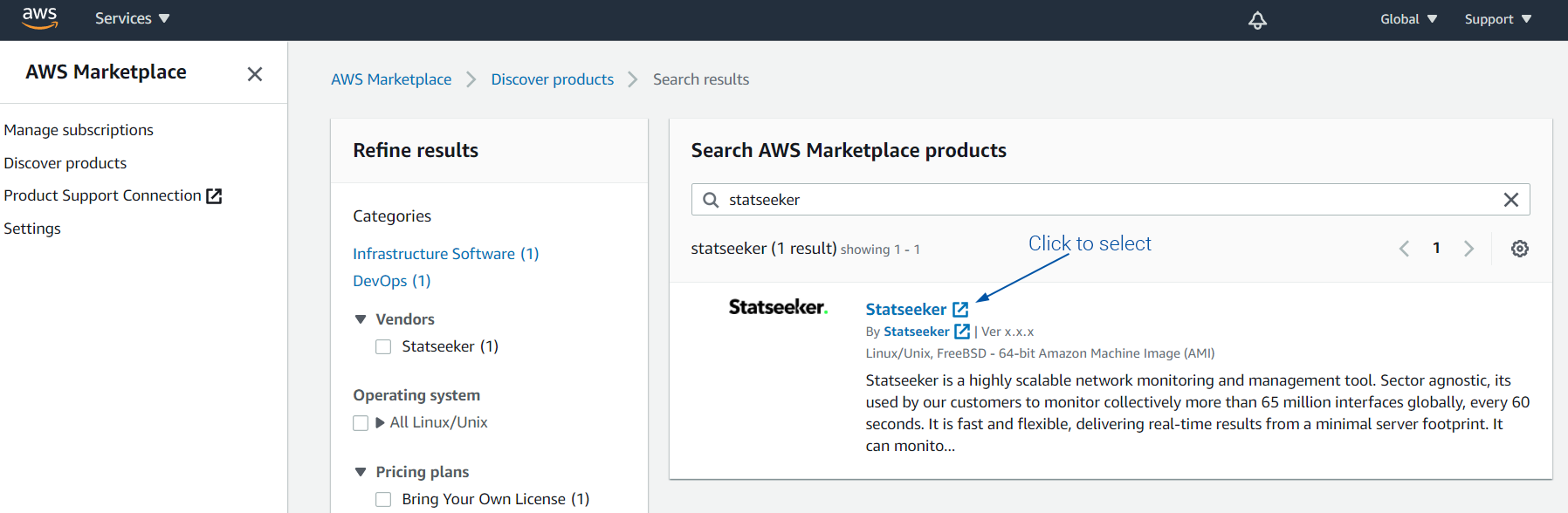
- Continue to Subscription
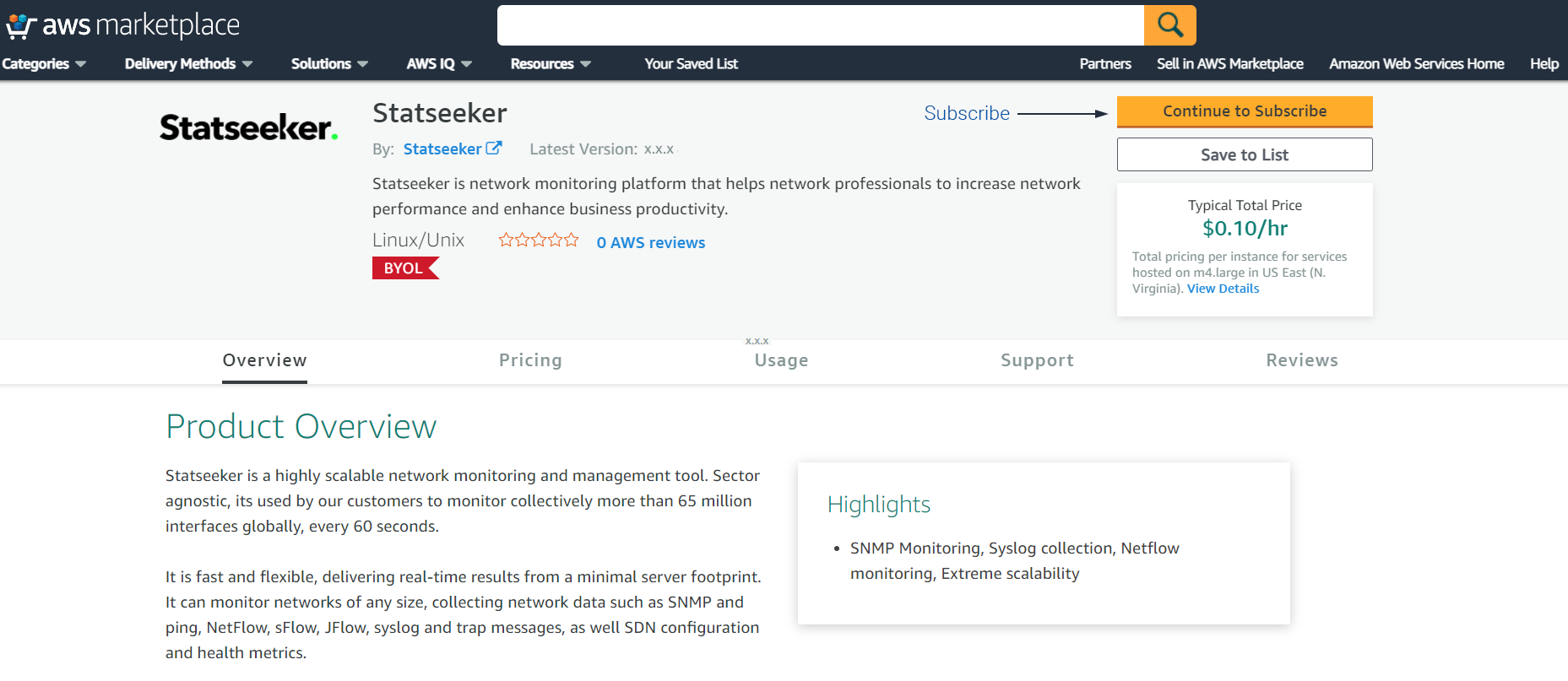
- Accept the T&C and wait a few moments for the subscription process to complete
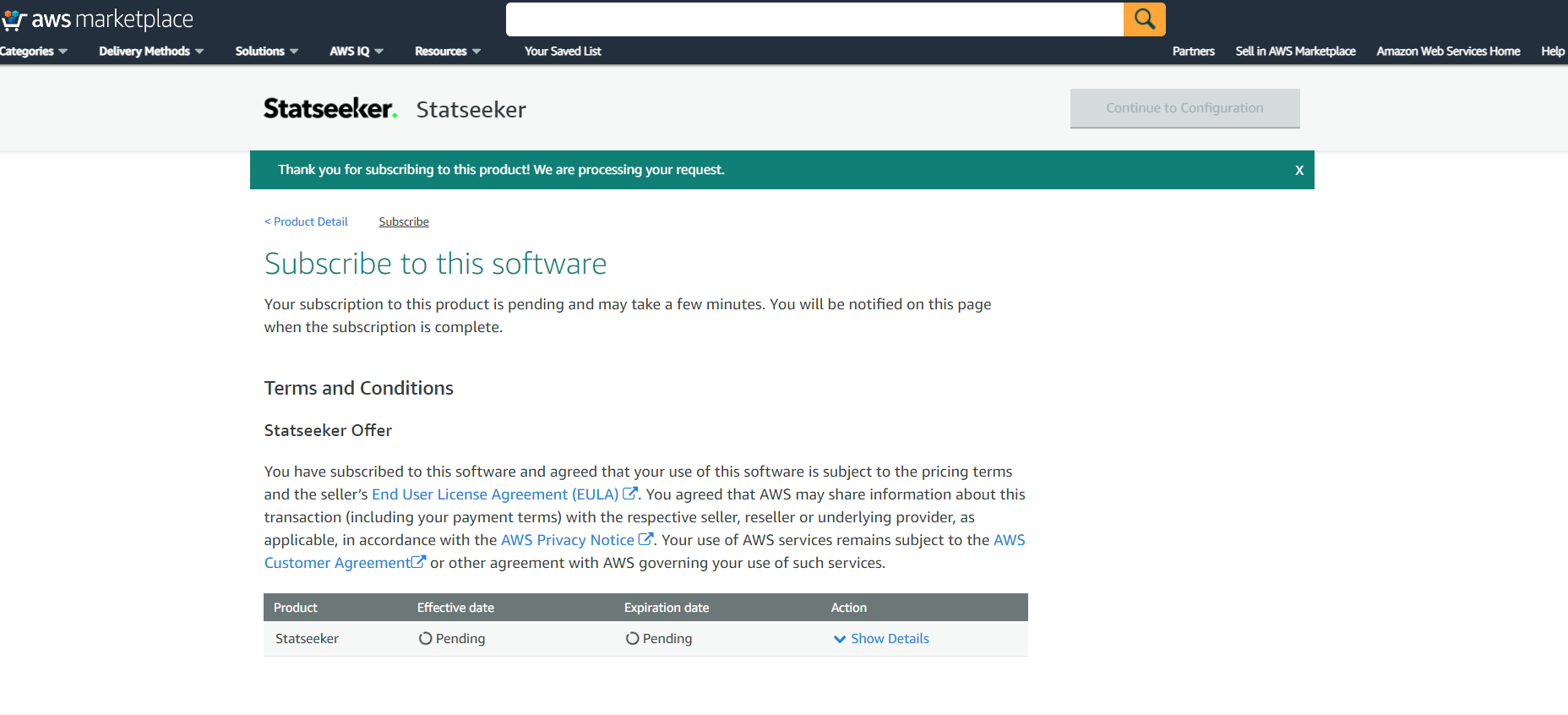
This will progress you to the next stage of the deployment, configuring your Statseeker instance.
- Set the Software Version and Region
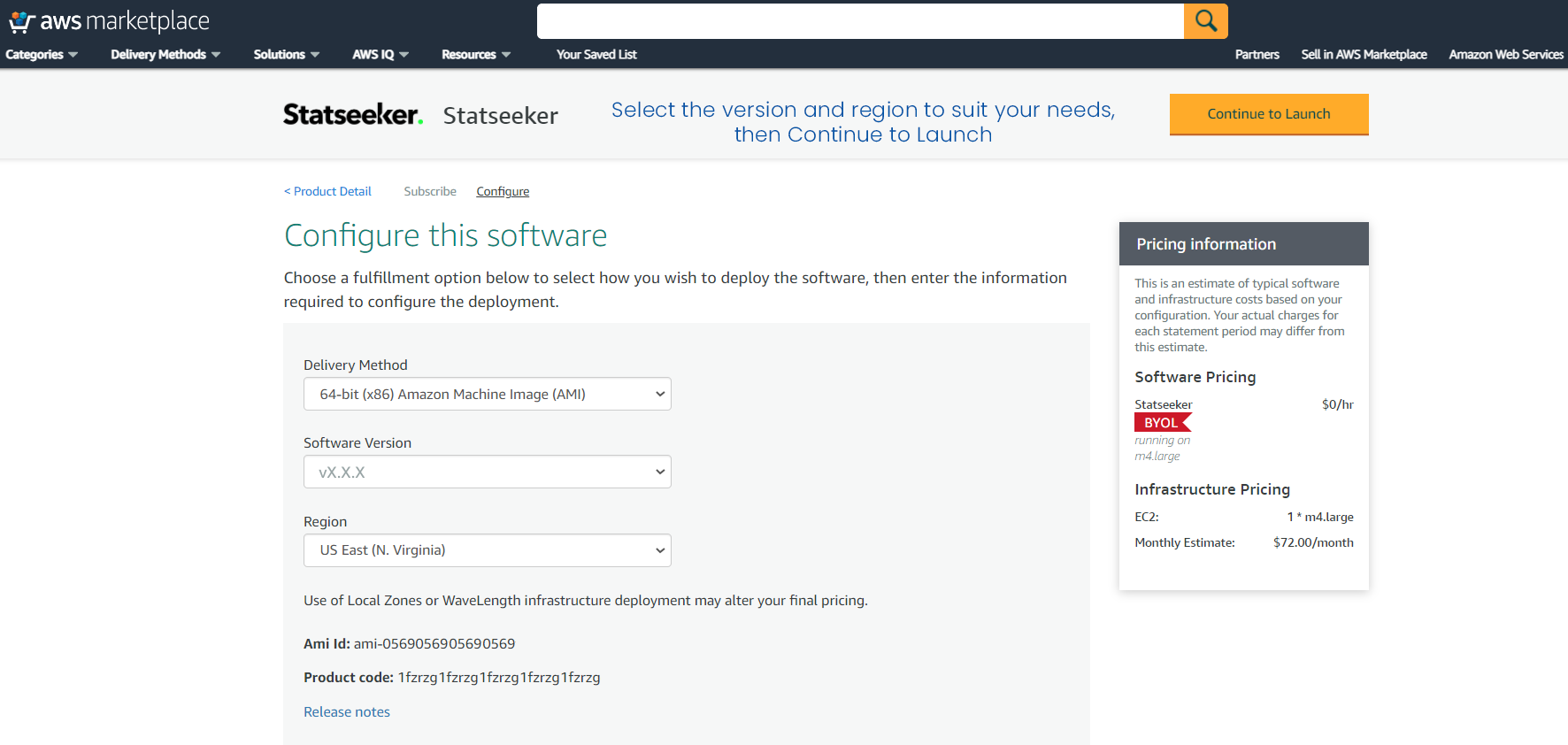
- Select the EC2 Instance Type that best suits your needs, ensuring that the selected instance meets all minimum requirements for the relevant network size as detailed in Statseeker System Requirements
- Optionally, adjust the VPC Settings to suit your deployment restrictions/requirements
- Under Security Group settings, select Create new based on seller settings to be presented with details on the minimum protocol and port requirements for Statseeker to communicate with your network. If you intend to customize the Security Group, be sure to maintain these minimum requirements.
- Click Launch
AWS will initiate the instance, and you can review the status of your new Statseeker server from the Instances screen.

Your Statseeker server will take a few minutes to run through some post-installation checks and start a range of services. Once your Instance Status is reported as running and the Status Checks are complete, you will be able to interact with your Statseeker server.
- Open a browser and go to the IP address that you specified for your server
- Enter your server administrator credentials:
- Username: admin
- Password: the instance ID for the server
Licensing Your Statseeker Server
Once you have logged into your Statseeker server via the web interface, you will be presented with the Statseeker licensing screen.
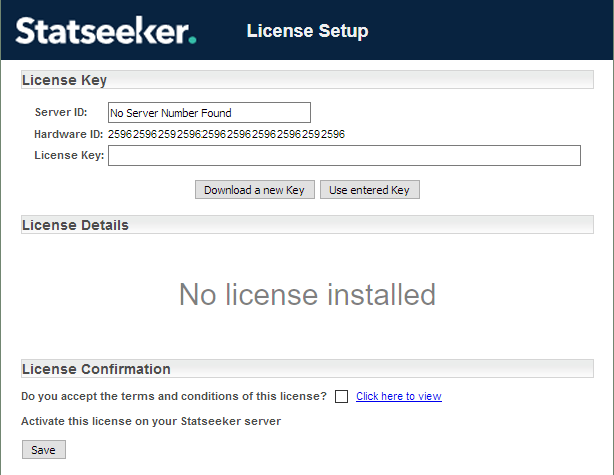
You need to enter the Server ID component of your Statseeker License. To obtain a Statseeker License, contact Statseeker Sales & Support.
From this point forward, you can follow the standard licensing procedure as described in the Statseeker Installation Guide.
