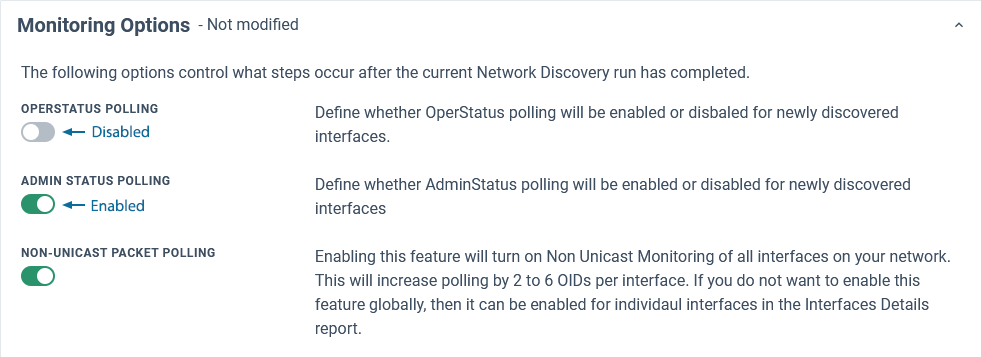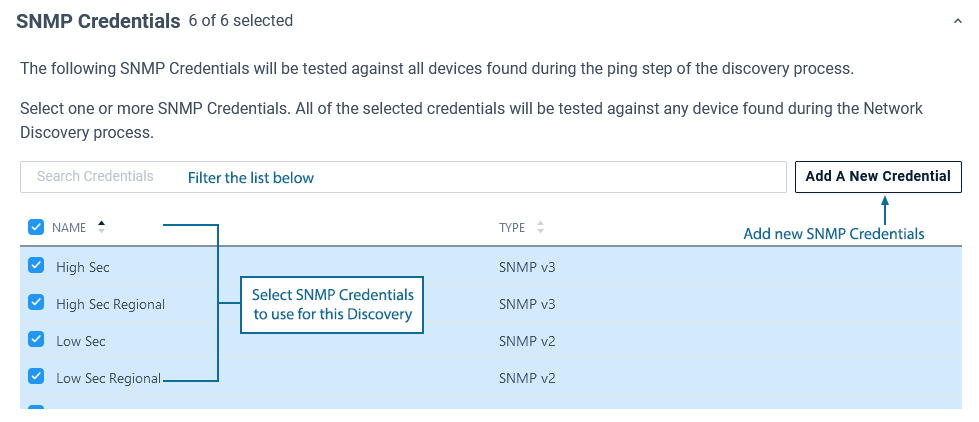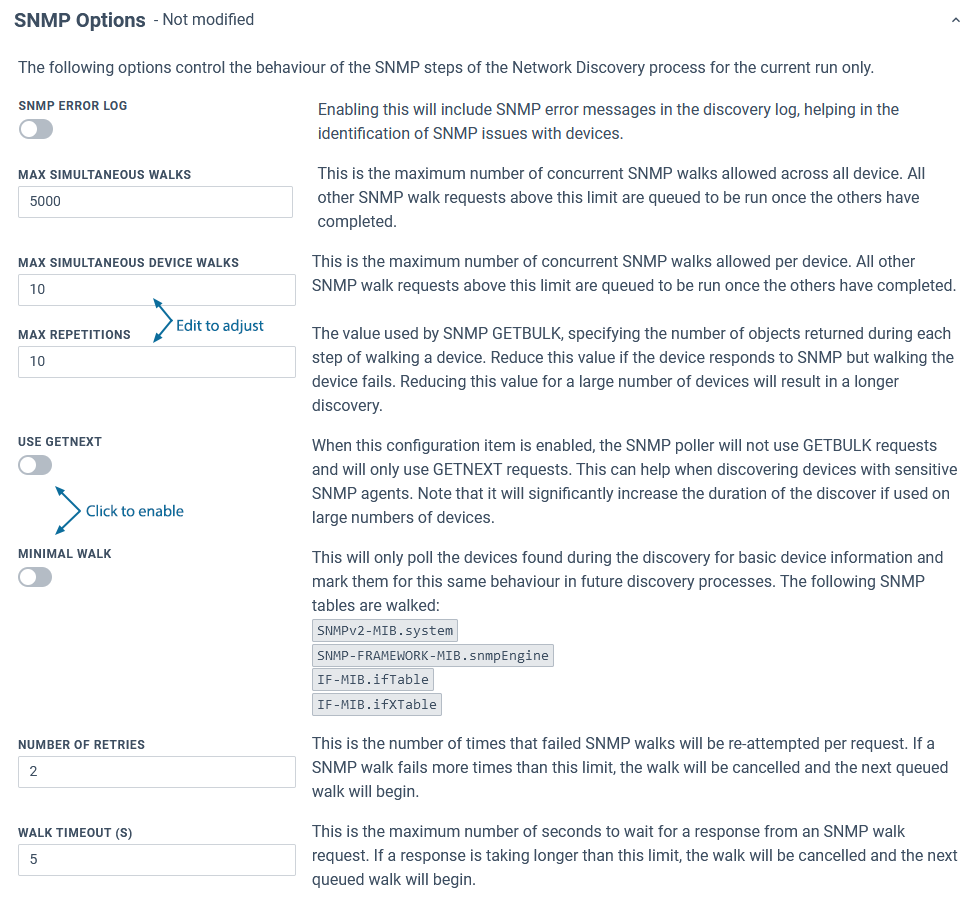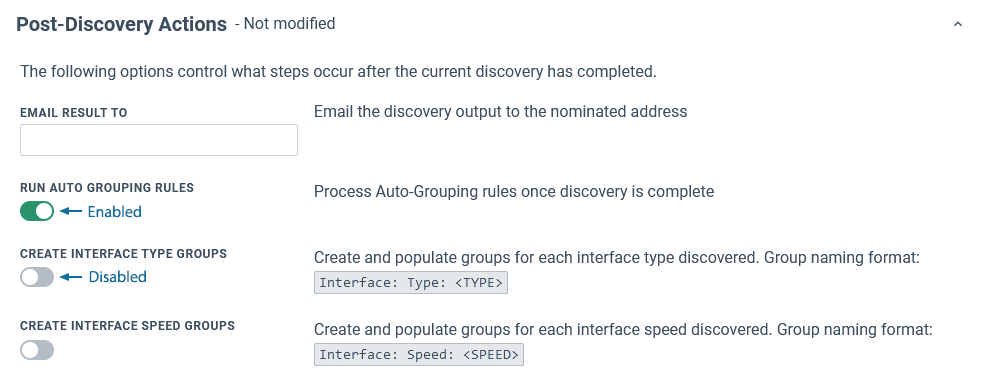Index
Overview
The Rewalk is a variation of the Discovery process. Other Discovery processes seek new devices to monitor, but a Rewalk focuses on known devices, those that have been previously discovered.
A default Rewalk performs an SNMP walk on each known device, compares the returned device configuration data to the saved Statseeker device configuration (from the last Rewalk or Discovery), and updates the Statseeker configuration in response to:
- Any changes that have occurred on the device
- Any newly available data due to changes in the Custom Data Type configuration on the server (see Custom Data Types for details)
If a device misreports its configuration (some devices report false interface speeds or lack the information to provide a device name), then you can update the configuration on the Statseeker side manually. This ensures that the correct data is presented to users. No changes will be written to the device.
Typically, the Rewalk is an automated process that runs at 11am server time every day. This schedule can be updated and additional automated Rewalks scheduled, see Scheduling Rewalks for details. Rewalks can also be manually initiated as needed, with the caveat that only a single active Rewalk or Discovery can be active at a time.
Running a default Rewalk
A default Rewalk can be run by:
- Selecting Administration > Network Discovery > Discover My Network
- Choosing Rewalk > Run Now
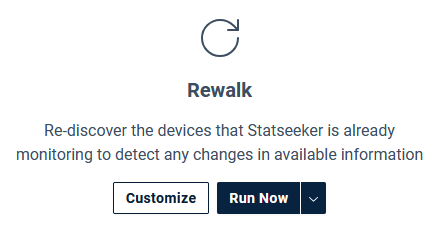
Once the Rewalk has begun, a live output summary will be displayed. Details on each item can be viewed by clicking the associated help icon ( ).
).
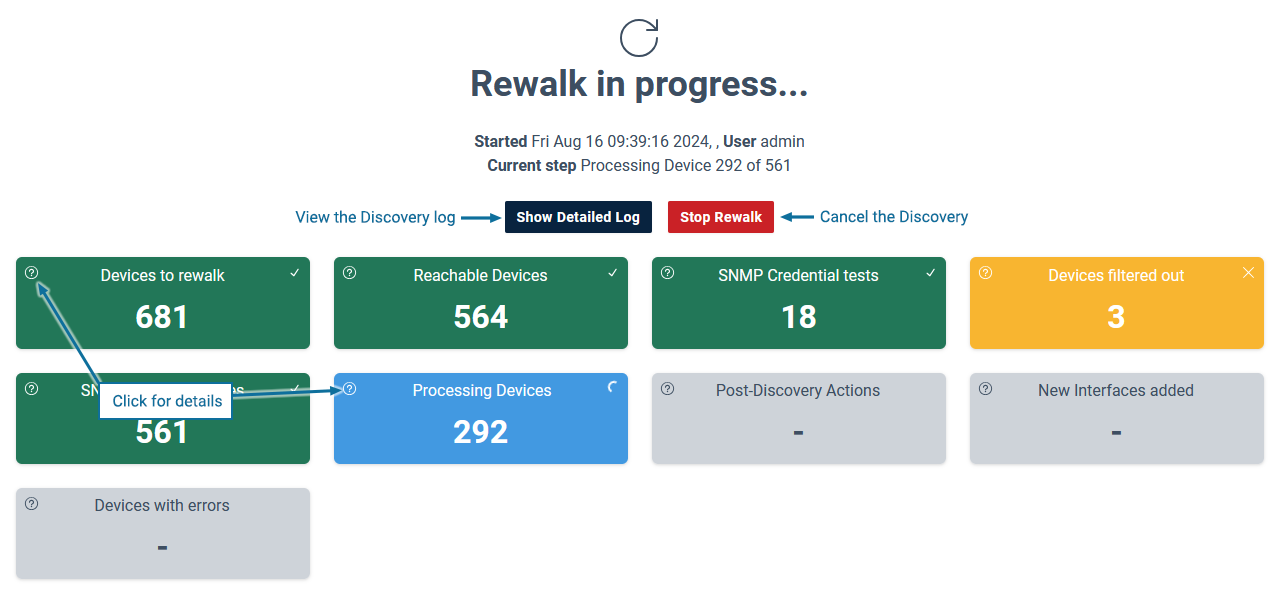
The Discovery output summary and log are available for download once Discovery completes, and historical Discovery output is available from Administration > Network Discovery > View Recent Discoveries.
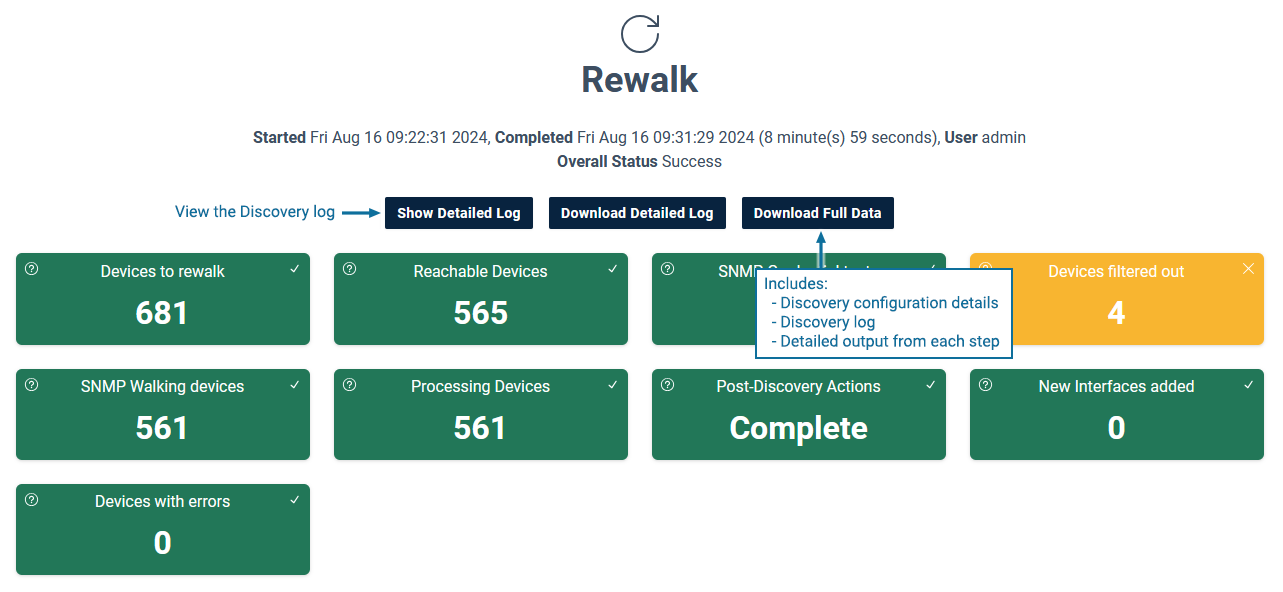
The default configuration for a Rewalk:
- Targets all known devices
- SNMP Credentials
- Current SNMP State = up queries the device using the previously assigned SNMP Credentials
- Current SNMP State = down iterates through all saved SNMP Credentials in an attempt to establish SNMP communications (updating the assigned credentials where appropriate)
- Rewalks the device, updating both device and interface configurations as needed
- Runs Auto-Grouping rules
Customization Options
The Rewalk can be customized:
- Select Administration > Network Discovery > Discover My Network
- In the Rewalk panel, click Customize
The available options are:
- Devices – select devices to target for the Rewalk
- SNMP Credentials – specify which SNMP credentials to use during the Rewalk
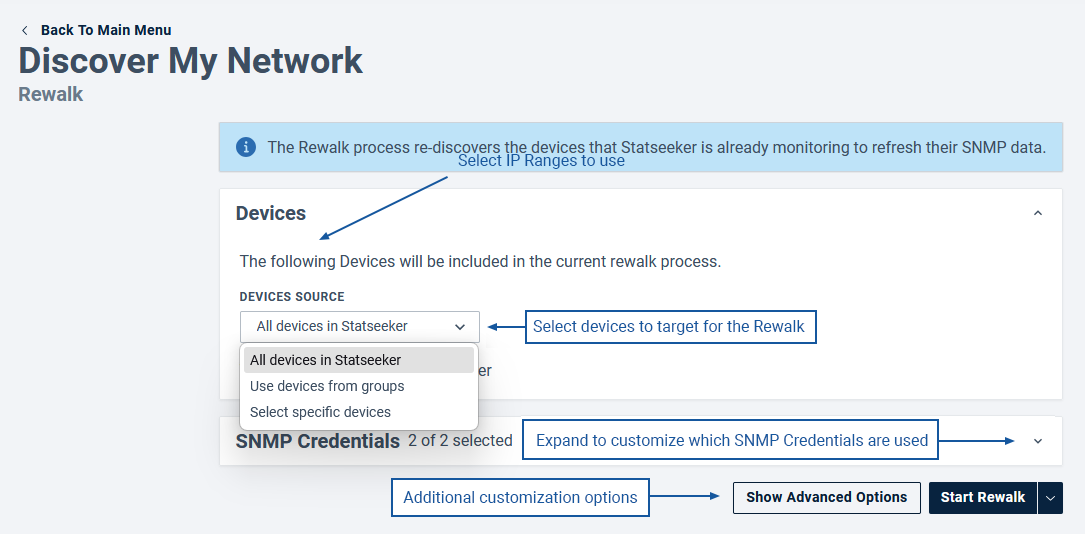
Additional options are available by clicking Show Advanced Options
Advanced Options:
- Existing Device Behavior – modify how Discovery interacts with known (previously discovered) devices
- SNMP Options – modify how Statseeker performs an ‘SNMP walk’ of the device (tuning the process for improved performance and assisting with devices that have difficulty communicating via SNMP)
- Monitoring Options – modify the default status and data monitoring options for newly discovered interfaces
- Post-Discovery Actions – Discovery output and Auto-Grouping options
Devices
The Devices section provides options to customize the target of the Rewalk
- (default) Select all known devices
- Search and filter the device list to select a subset of all known devices
- Select one or more Statseeker Groups containing devices
SNMP Credentials
The SNMP Credentials section allows for:
- The selection of specific SNMP Credentials for use with the Rewalk
- The specification of new SNMP Credentials, which will be saved for future use
Existing Device Behavior
The options in this section determine how Discovery deals with known (previously discovered) devices.
| Option | Description |
| Retest SNMP Credentials | Determines when SNMP Credentials are retested for devices that respond to ping. One of:
|
| Rediscover Custom Data Types | (default = On) When a device is walked, Statseeker builds a configuration for the device detailing what data can be collected from the device. This range of data varies as Statseeker adds support for additional data types. Disabling this option prevents Statseeker from updating the device configuration during discovery. Note: by default, Statseeker monitors all Custom Data Types across the entire monitored network. This collection of specific Custom Data Types can be restricted to nominated IP address ranges, see Custom Data Types for details.
|
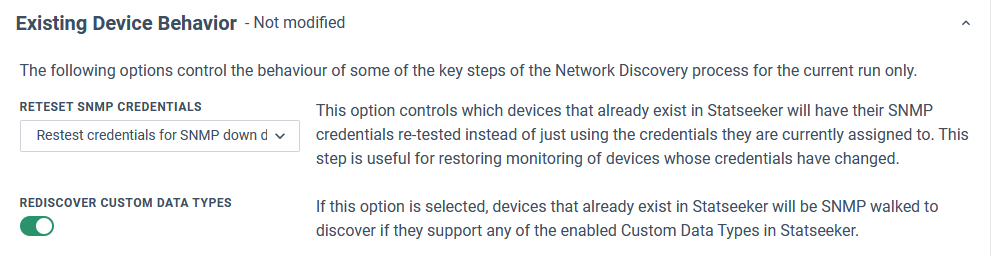
SNMP Options
The SNMP Options modify how Statseeker performs an ‘SNMP walk’ of the device, tuning the process for improved performance and assisting with devices that have difficulty communicating via SNMP.
- The default values for most of these settings can be modified in SNMP Config
- The use of the GETNEXT and MINIMAL WALK options impacts how devices discovered via the options will be treated in future discoveries. These options should only be enabled when advised by Statseeker Support.
| Option | Description |
| SNMP Error Log | (default = off) Include SNMP error messages in the discovery log |
| Max Simultaneous Walks | (default = 5000) The maximum number of concurrent SNMP walks |
| Max Simultaneous Device Walks | (default = 10) The maximum number of concurrent SNMP walks per device |
| Max Repetitions | (default = 10) The value used by SNMP GETBULK, specifying the number of objects returned during each step of walking a device. Reduce this value if the device responds to SNMP but walking the device fails. Reducing this value for a large number of devices will result in a longer discovery. |
| Use GETNEXT | (default = Off) Overrides Max Repetitions and collects data on a single OID per request. Enabling this for a large number of devices will result in a vastly longer discovery. |
| Minimal Walk | (default = Off) Only retrieves the minimal data required to create a device configuration within Statseeker |
| Number of Retries | (default = 2) The number of times a failed SNMP walk will be retried per request |
| Walk Timeout | (default = 5) The number of seconds to wait for a response from an SNMP walk request before considering it ‘failed’ |
Monitoring Options
The Monitoring Options modify the default interface status and data monitoring for newly discovered interfaces.
- Select Administration > Network Discovery – Advanced Options > Advanced Options
- In the Discovery section, set:
- OperStatus Polling Default
- AdminStatus Polling Default
- Non-Unicast Packet Monitoring
| Option | Description |
| OperStatus Polling | (default = off) Determines if Statseeker monitors ifOperStatus on discovered interfaces |
| Admin Status Polling | (default = on) Determines if Statseeker monitors ifAdminStatus on discovered interfaces |
| Non-Unicast Packet Polling | (default = on) Determines if Statseeker monitors Multicast, Broadcast, and Anycast data across discovered interfaces |