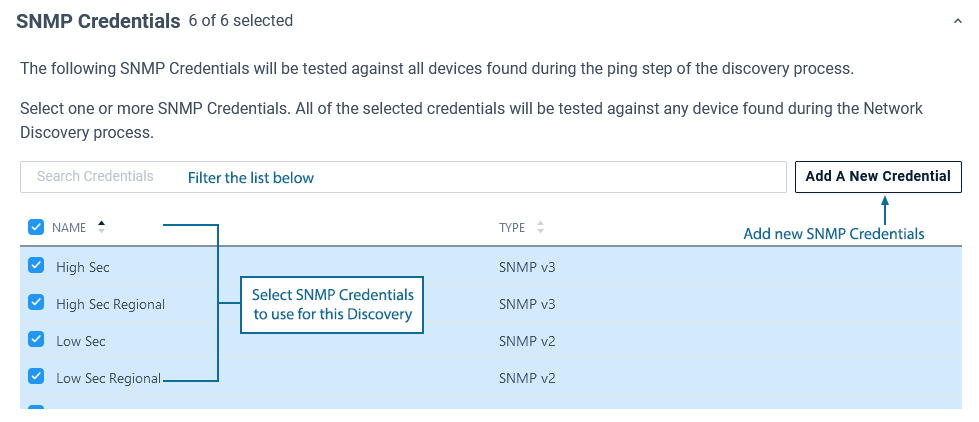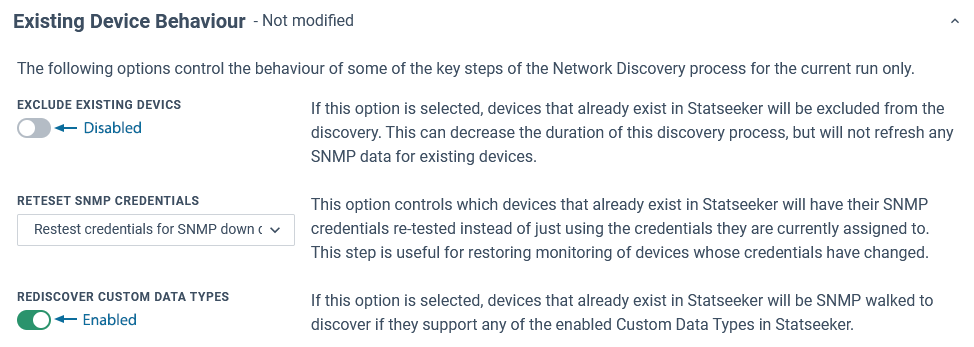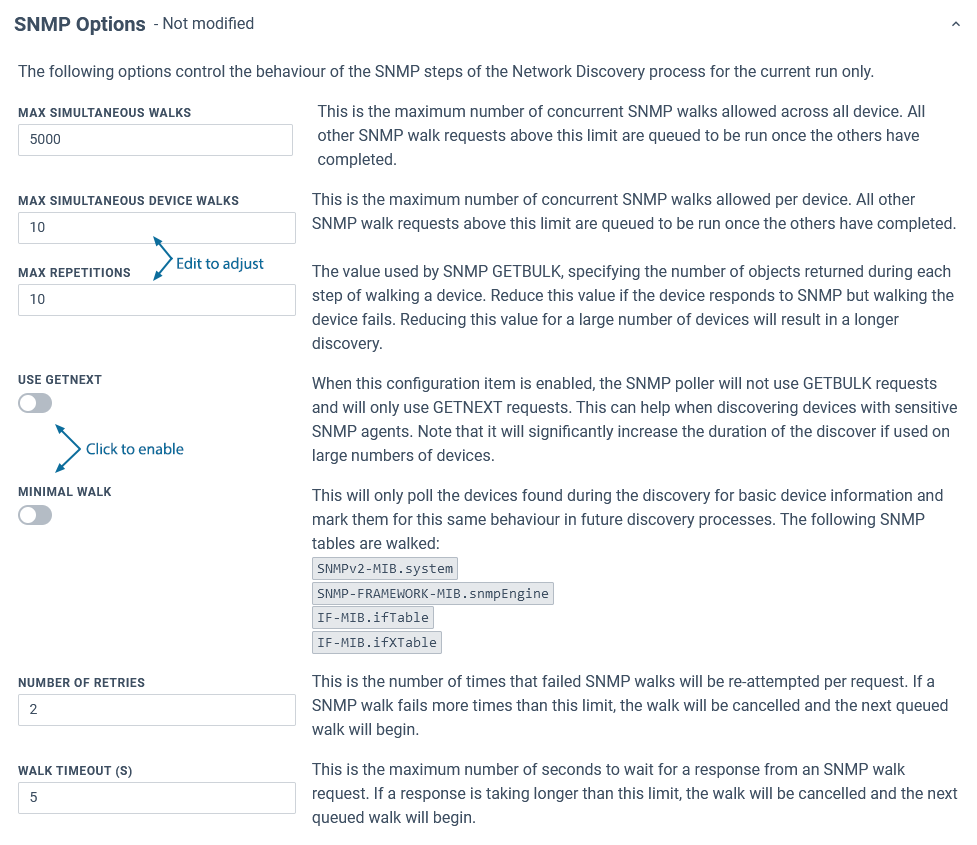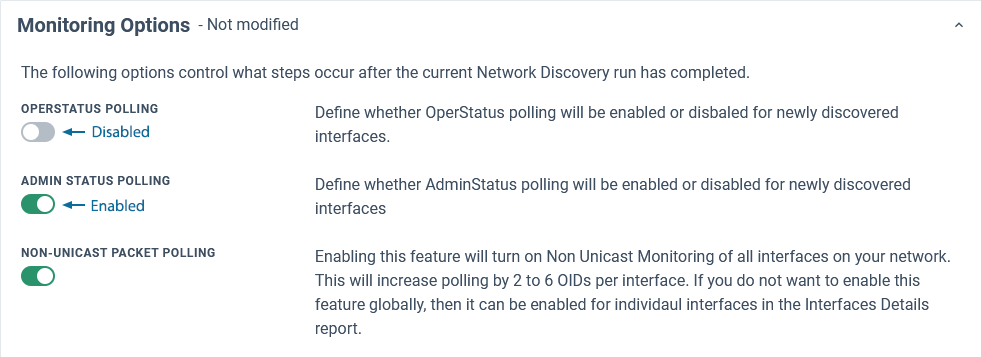Index
Overview
Discovery refers to the process Statseeker uses to locate devices on your network, and depending on the type of Discovery being run:
- Test communications between Statseeker and the device for future data collection
- Collect configuration information from those devices, building an inventory of monitored hardware
The Network Discovery option uses select IP Address Range configurations (IPv4) or the Hosts file (IPv4/6) to locate devices for monitoring via both ICMP and SNMP. Monitoring via SNMP requires that the SNMP Credentials required to communicate with a discovered device have also been configured. For more information on any of these requirements, see:
- The Discovery Process – for an overview of the Discovery process and the different types of Discovery available
- IP Address Ranges – configuring the ranges used by Discovery
- Hosts File – populating the server’s Hosts file
- SNMP Credentials – configuring the credentials required by Discovery
Default Network Discovery
A default Network Discovery can be run by:
- Selecting Admin Tool > Network Discovery > Discover My Network
- Choosing Network Discovery > Run Now
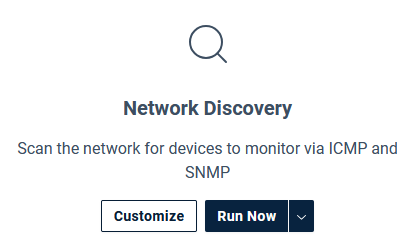
Once Discovery has begun, the output summary will be displayed, updating as Discovery progresses. Details on each item can be viewed by clicking the associated help icon ( ).
).
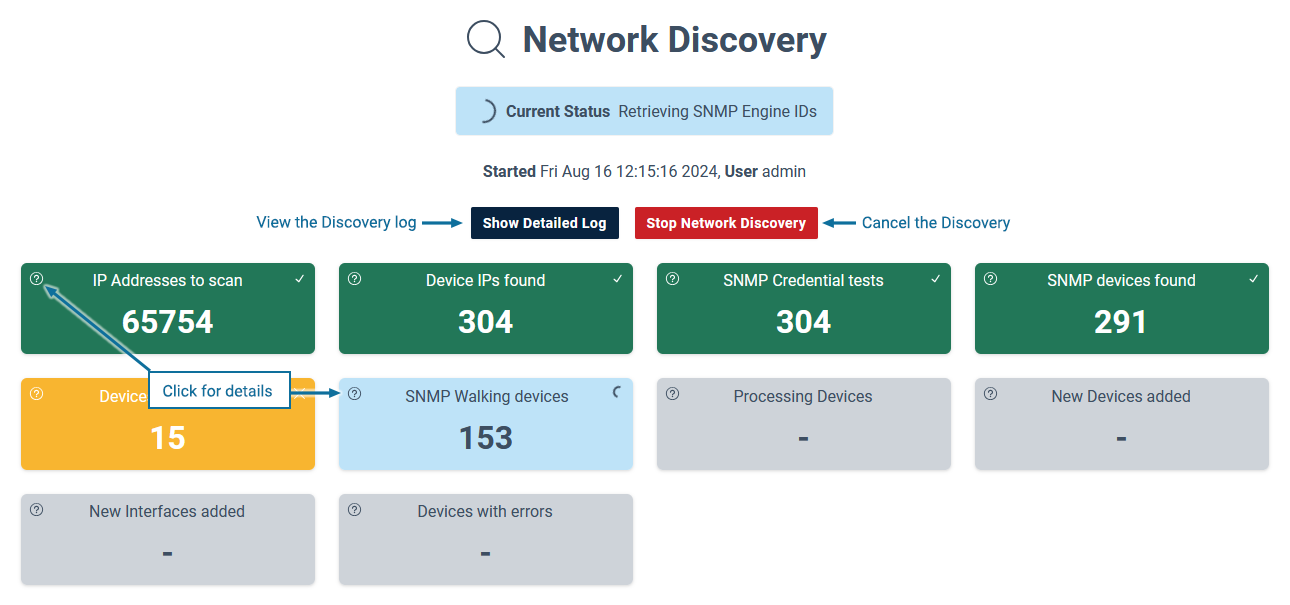
The Discovery output summary and log are available for download once complete. and historical Discovery output is available from Admin Tool > Network Discovery > View Recent Discoveries.
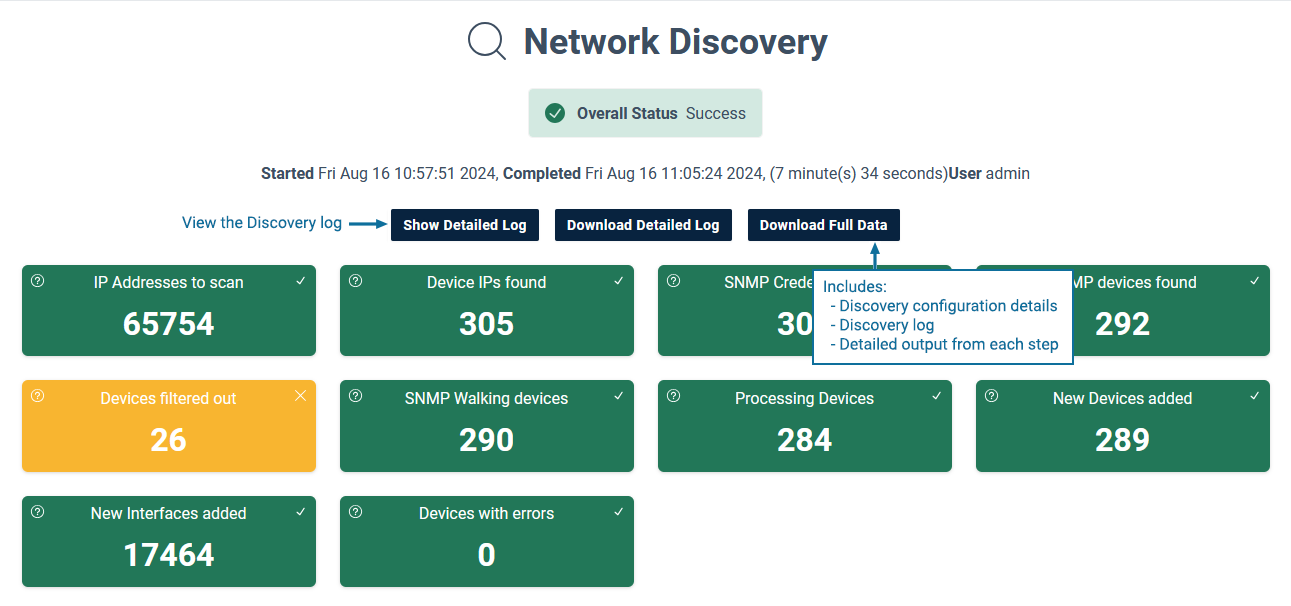
The default configuration for a Network Discovery:
- References all enabled IP Address Range configurations
- New Devices:
- Statseeker iterates through all saved SNMP Credentials and if the device responds to SNMP Communications
- Assigns the valid credentials to the device for future Discovery/Rewalks
- SNMP walks the device, collecting configuration data (determining what data can be collected from the device)
- Includes\Excludes the device for monitoring based on the defined filtering rules (see SNMP Device & Interface Type Filtering for details)
- Enables both Admin Status Polling and Non-Unicast Packet Polling
- Statseeker iterates through all saved SNMP Credentials and if the device responds to SNMP Communications
- Known Devices:
- Current SNMP State = up queries the device using the previously assigned SNMP Credentials
- Current SNMP State = down iterates through all saved SNMP Credentials in an attempt to establish SNMP communications (updating the assigned credentials where appropriate)
- Rewalks the device, updating the device configuration as needed
- Runs Auto-Grouping rules
Customization Options
The Network Discovery option can be customized to modify the default Discovery process. To customize the Discovery process:
- Select Admin Tool > Network Discovery > Discover My Network
- In the Network Discovery panel, click Customize
The available options are:
- IP Address Ranges:
- Select which IP Address Ranges to use, restricting the Discovery to a specific area of the network (reducing Discovery time), or specify a new (unconfigured) IP Address Range
- Switch from IP Address Ranges (IPv4 only) to the Hosts file (IPv4/6) as the source for IPs to target
- SNMP Credentials – specify which SNMP credentials to use during the Discovery (this may improve Discovery performance)
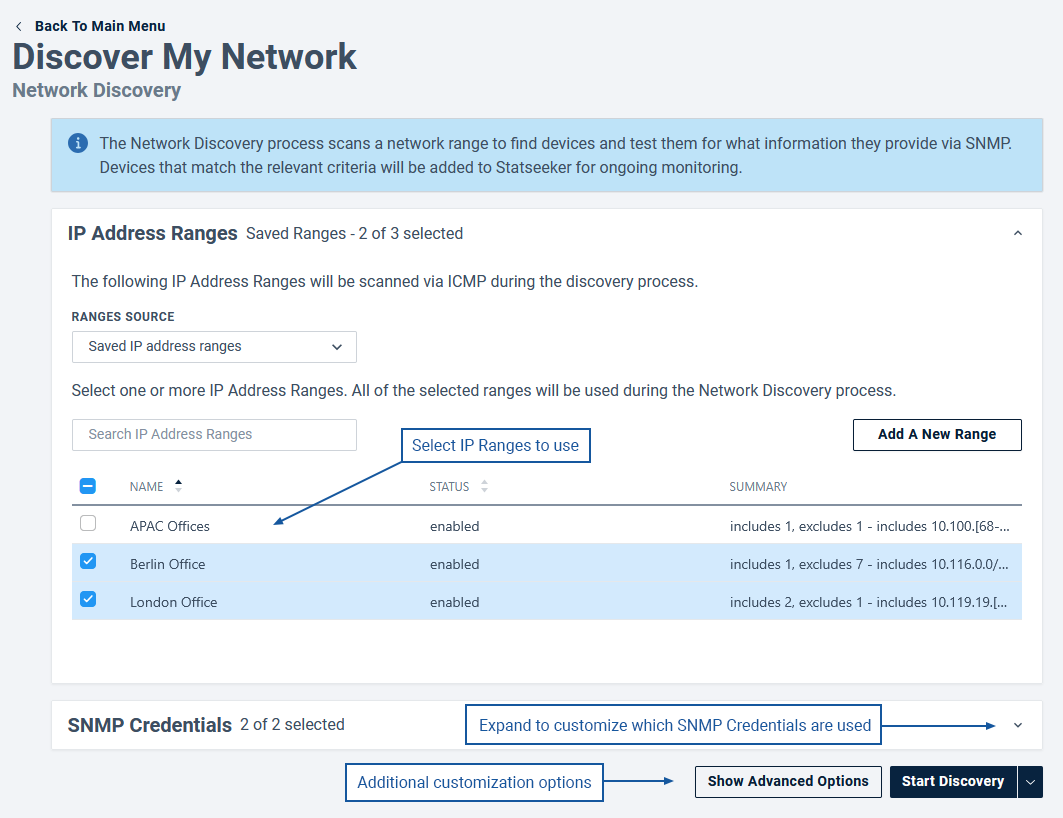
Additional options are available by clicking Show Advanced Options
Advanced Options:
- Existing Device Behavior – modify how Discovery interacts with known (previously discovered) devices
- SNMP Options – modify how Statseeker performs an ‘SNMP walk’ of the device (tuning the process for improved performance and assisting with devices that have difficulty communicating via SNMP)
- Monitoring Options – modify the default status and data monitoring options for newly discovered interfaces
- Post-Discovery Actions – Discovery output and Auto-Grouping options
IP Address Ranges (and the Hosts File)
The IP Address Ranges section allows for:
- The selection of specific IP Address Range configurations for use with Discovery
- The specification of a new IP Address Range configuration, which will be saved for future use
- Switching from using IP Address Range configurations to the Hosts file as the source of IP addresses for Discovery
Each device can only be SNMP polled via a single IP address. If the IP in a Hosts File entry is matched to a known device (a device already SNMP polled via another IP) it will be ignored and generate no new records.
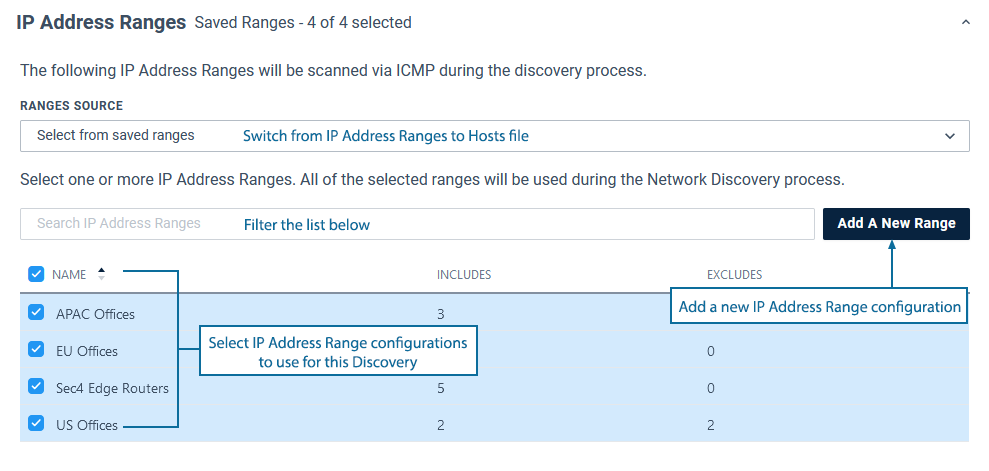
SNMP Credentials
The SNMP Credentials section allows for:
- The selection of specific SNMP Credentials for use with the Discovery
- The specification of new SNMP Credentials, which will be saved for future use
Existing Device Behavior
The options in this section determine how Discovery deals with known (previously discovered) devices.
| Option | Description |
| Exclude Existing Devices | (default = Off When enabled, Discovery will ignore all known devices found in the IP Address Ranges (or Hosts file) assigned for Discovery. These devices will not be walked, reducing the time required for Discovery to complete, but the Statseeker configuration for known devices will not be updated in line with any configuration changes made since the previous time the device was walked. |
| Retest SNMP Credentials | Determines when SNMP Credentials are retested for devices that respond to ping. One of:
|
| Rediscover Custom Data Types | (default = On When a device is walked, Statseeker builds a configuration for the device, detailing what data can be collected. This range of data may vary as Statseeker adds support for additional data types. Disabling this option prevents Statseeker from updating the device configuration during discovery. Note: by default, Statseeker monitors all Custom Data Types across the entire monitored network. This collection of specific Custom Data Types can be restricted to nominated IP address ranges, see Custom Data Types for details.
|
SNMP Options
The SNMP Options modify how Statseeker performs an ‘SNMP walk’ of the device, tuning the process for improved performance and assisting with devices that have difficulty communicating via SNMP.
| Option | Description |
| Max Simultaneous Walks | (default = 500) The maximum number of concurrent SNMP walks |
| Max Simultaneous Device Walks | (default = 10) The maximum number of concurrent SNMP walks per device |
| Max Repetitions | (default = 10) The value used by SNMP GETBULK, specifying the number of objects returned during each step of walking a device. Reduce this value if the device responds to SNMP but walking the device fails. Reducing this value for a large number of devices will result in a longer discovery. |
| Use GETNEXT | (default = Off) Overrides Max Repetitions and collects data on a single OID per request. Enabling this for a large number of devices will result in a vastly longer discovery. |
| Minimal Walk | (default = Off) Only retrieves the minimal data required to create a device configuration within Statseeker |
| Number of Retries | (default = 2) The number of times a failed SNMP walk will be retried per request |
| Walk Timeout | (default = 5) The number of seconds to wait for a response from an SNMP walk request before considering it ‘failed’ |
Monitoring Options
The Monitoring Options modify the default interface status and data monitoring for newly discovered interfaces.
- Select Admin Tool > Network Discovery – Advanced Options > Advanced Options
- In the Discovery section, set:
- OperStatus Polling Default
- AdminStatus Polling Default
- Non-Unicast Packet Monitoring
| Option | Description |
| OperStatus Polling | (default = off) Determines if Statseeker monitors ifOperStatus on discovered interfaces |
| Admin Status Polling | (default = on) Determines if Statseeker monitors ifAdminStatus on discovered interfaces |
| Non-Unicast Packet Polling | (default = on) Determines if Statseeker monitors Multicast, Broadcast, and Anycast data across discovered interfaces |
Post-Discovery Actions
Post-Discovery Actions offers options to email the discovery output to a nominated recipient and to customize what Auto-Grouping actions are taken after Discovery completes.
- Select Admin Tool > Network Discovery – Advanced Options > Advanced Options
- In the Grouping section, set:
- Auto Grouping Rules
- Interface Type Autogrouping
- Interface Speed Autogrouping
| Option | Description |
| Email Result To | Optionally specify an email address to receive the Discovery output |
| Run Auto Grouping Rules | (default = enabled) Determines if the custom Auto-Grouping rules are processed once Discovery is complete, see Automated Grouping for details |
| Create Interface Type Groups | (default = enabled) Determines if default Interface Type groups are created and populated for newly discovered interfaces |
| Create Interface Speed Groups | (default = enabled) Determines if default Interface Speed groups are created and populated for newly discovered interfaces |
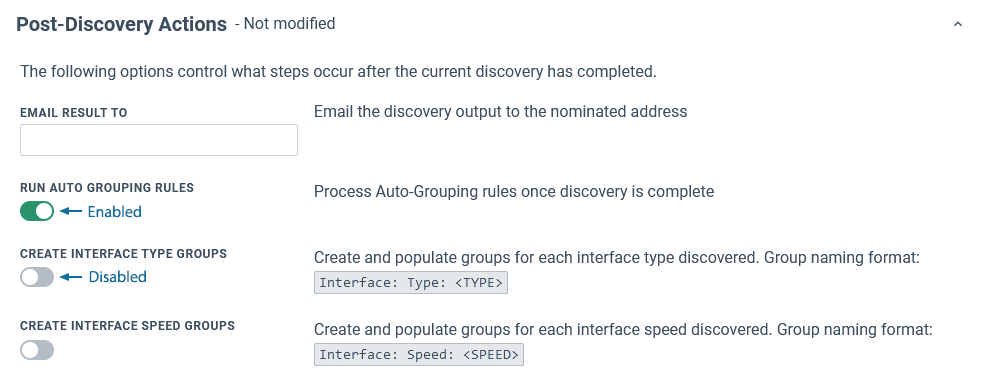
Scheduling Network Discovery
A default or customized Discovery process can also be configured to run on an automated schedule. For details on configuring and managing these schedules, see Scheduling Discovery.