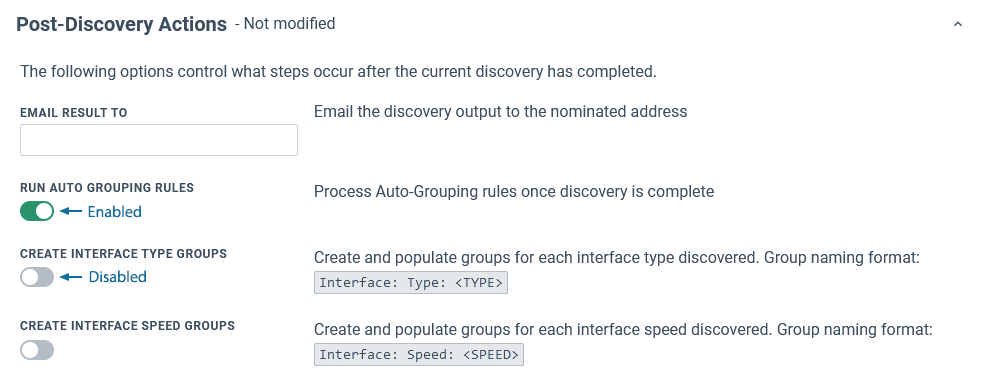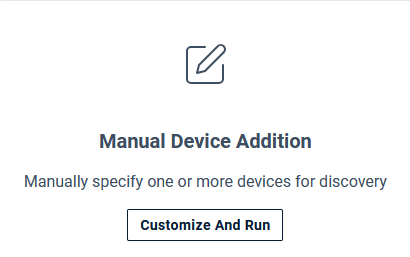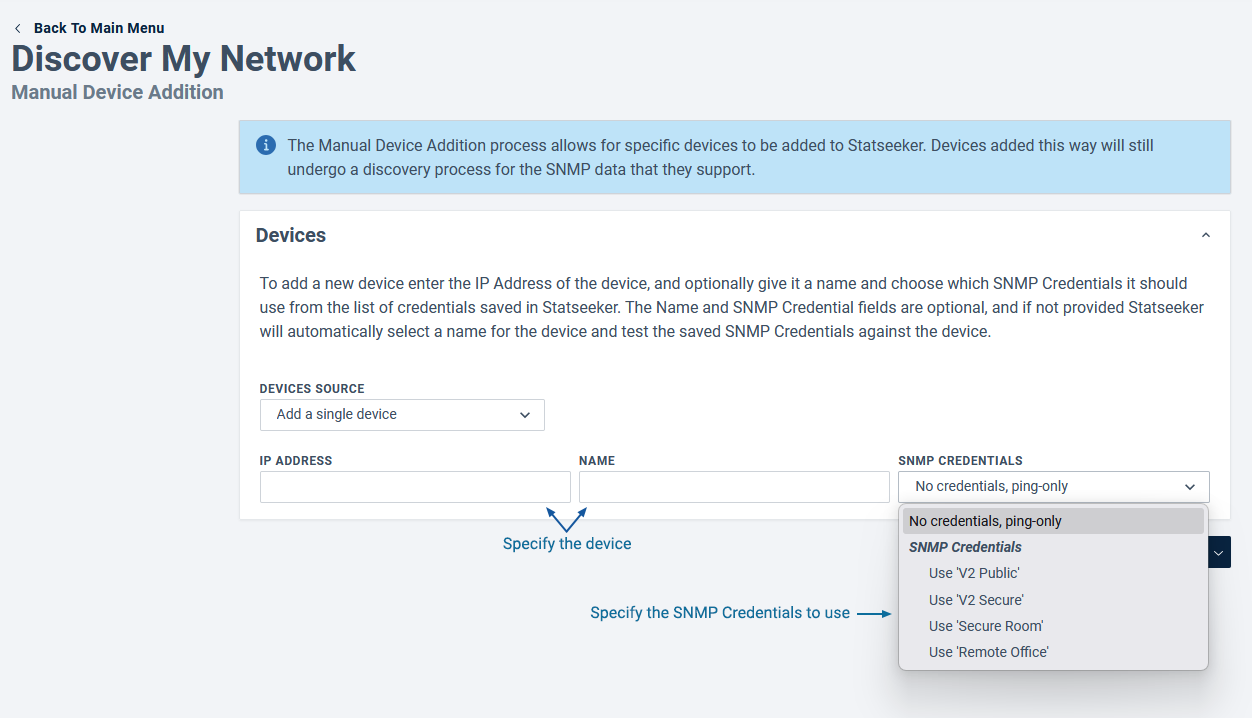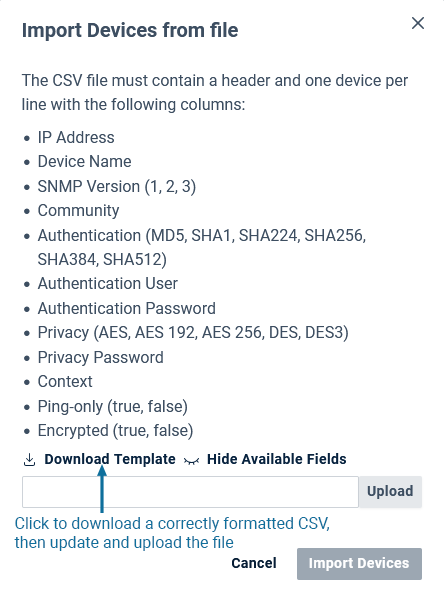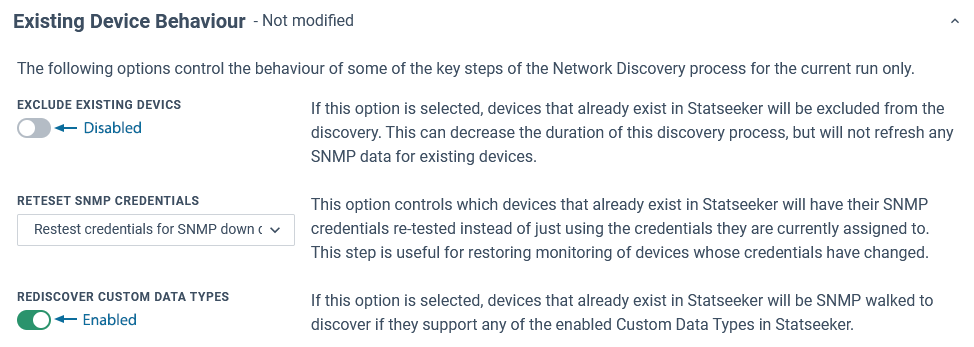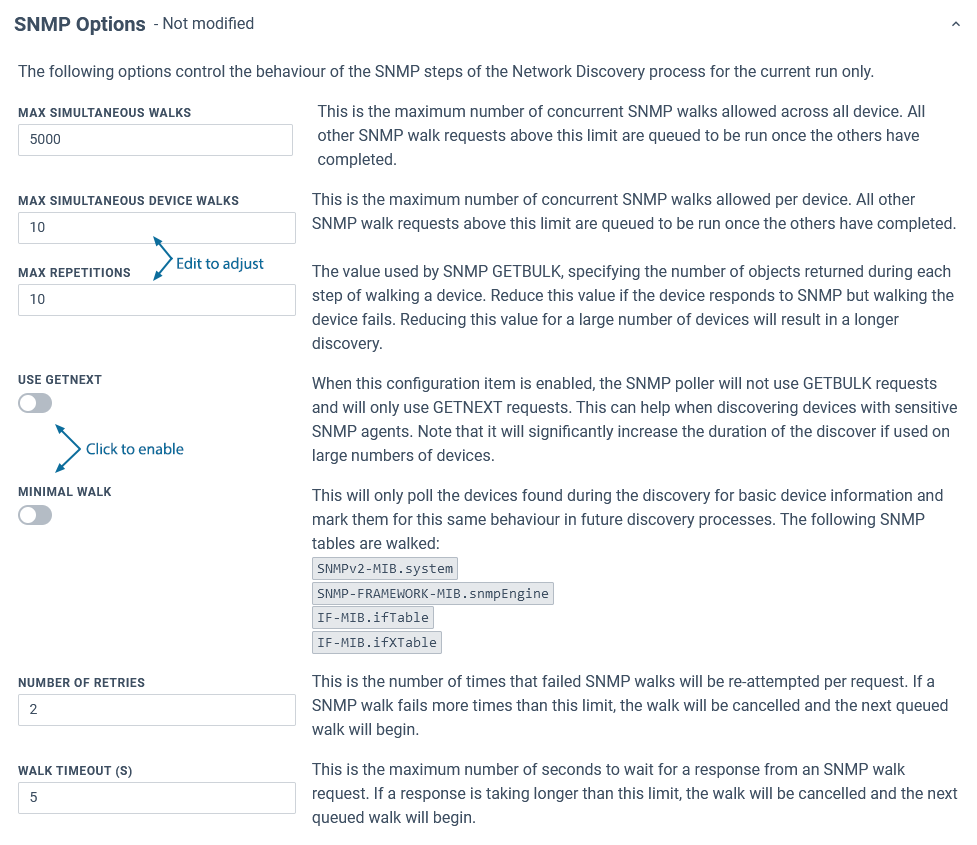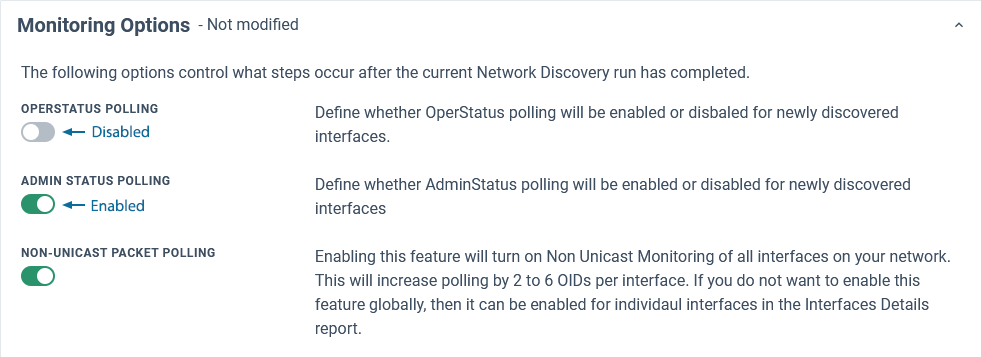Index
Overview
Discovery refers to the process Statseeker uses to locate devices on your network, and depending on the type of Discovery being run:
- Test communications between Statseeker and the device for future data collection
- Collect configuration information from those devices, building an inventory of monitored hardware
The Manual Device Addition option requires the user to specify a single IPv4 Address, Device name, and the SNMP Credentials to communicate with that device, and Statseeker will run Discover restricted to that single IP.
Alternatively, you can upload a CSV file providing these details for any number of devices. A sample CSV file can be downloaded to assist with adhering to the required file format and field syntax.
Manual Device Addition
A Manual Device Addition can be performed by:
- Selecting Admin Tool > Network Discovery > Discover My Network
- Choosing Manual Device Addition > Customize And Run
- Specify the Device Source
- If Device Source = Add a single device
- Select the SNMP Credentials for the device, or specify a new set of credentials
- If Device Source = Import devices from file
- Click Upload and select the CSV containing details of the target devices, see CSV File Format for details on correctly formatting the file
- Click Import Devices
- Click Start Discovery
CSV File Format
- The file must contain a header row with the following fields in the following order
IP Address,Device Name,SNMP Version,Community,Authentication,Authentication User,Authentication Password,Privacy,Privacy Password,Context,Ping-only,EncryptedWhere:- IP Address - a valid IPv4 address
- Device Name - the device name
- SNMP Version, Community, Authentication, Authentication User, Authentication Password, Privacy, Privacy Password, and Context are as per SNMPv3 Credential fields, see SNMP Credentials for details
- Ping-only - (TRUE \ FALSE - case insensitive) a flag for specifying if the discovered device will be added as a Ping-Only device or not
- Encrypted - (TRUE \ FALSE - case insensitive) a flag specifying if the Authentication Password is being passed in its encrypted state or needs to be encrypted prior to saving
- Specify data for one device per row
- Omit values for fields unused by the specified SNMP Version
SNMPv1\2 Example: 10.2.55.3,newDeviceExample1,2,public,
SNMPv3 Example: 10.2.61.2,newDeviceExample2,3,,md5,public,public,aes,password1,context1,false,false
Customization Options
The Manual Device Addition option can be customized to modify or remove tasks from, or add additional tasks to, the default Discovery process. To customize the Discovery process:
- Select Admin Tool > Network Discovery > Discovery My Network
- In the manual Device Addition panel, click Customize and Run
- Click the dropdown next to Start Discovery and select Show Advanced Options
- Update the Discovery configuration as required and click Start Discovery
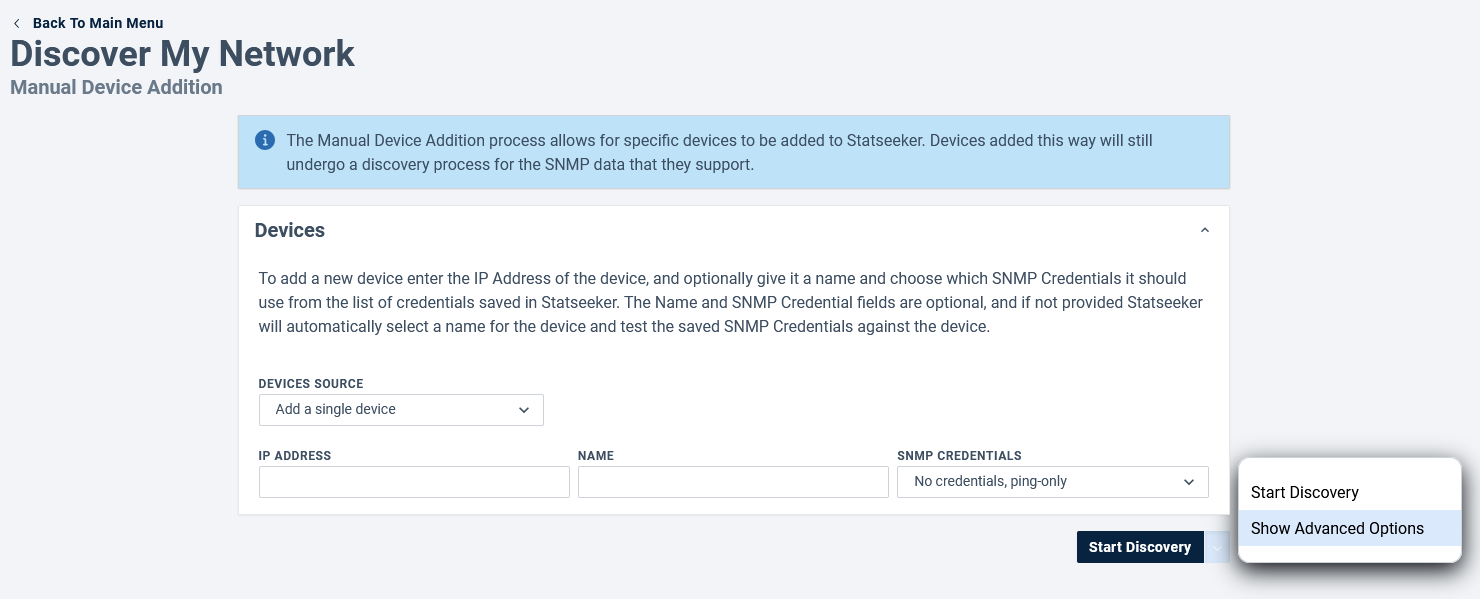
The available options are:
- Advanced Options:
- Existing Device Behavior - modify how Discovery interacts with known (previously discovered) devices
- SNMP Options - modify how Statseeker performs an 'SNMP walk' of the device (tuning the process for improved performance and assisting with devices that have difficulty communicating via SNMP)
- Monitoring Options - modify the default status and data monitoring options for newly discovered interfaces
- Post-Discovery Actions - Discovery output and Auto-Grouping options
Existing Device Behavior
The options in this section determine how Discovery deals with known (previously discovered) devices.
| Option | Description |
| Exclude Existing Devices | (default = Off) When enabled, Discovery will ignore all known devices. These devices will not be walked, reducing the time required for Discovery to complete, but the Statseeker configuration for known devices will not be updated in line with any configuration changes made since the previous time the device was walked. |
| Retest SNMP Credentials | Determines when SNMP Credentials are retested for devices that respond to ping. One of:
|
| Rediscover Custom Data Types | (default = On) When a device is walked, Statseeker builds a configuration for the device detailing what data can be collected from the device. This range of data varies as Statseeker adds support for additional data types. Disabling this option prevents Statseeker from updating the device configuration during discovery. Note: by default, Statseeker monitors all Custom Data Types across the entire monitored network. This collection of specific Custom Data Types can be restricted to nominated IP address ranges, see Custom Data Types for details.
|
SNMP Options
The SNMP Options modify how Statseeker performs an 'SNMP walk' of the device, tuning the process for improved performance and assisting with devices that have difficulty communicating via SNMP.
| Option | Description |
| Max Simultaneous Walks | (default = 500) The maximum number of concurrent SNMP walks |
| Max Simultaneous Device Walks | (default = 10) The maximum number of concurrent SNMP walks per device |
| Max Repetitions | (default = 10) The value used by SNMP GETBULK, specifying the number of objects returned during each step of walking a device. Reduce this value if the device responds to SNMP but walking the device fails. Reducing this value for a large number of devices will result in a longer discovery. |
| Use GETNEXT | (default = Off) Overrides Max Repetitions and collects data on a single OID per request. Enabling this for a large number of devices will result in a vastly longer discovery. |
| Minimal Walk | (default = Off) Only retrieves the minimal data required to create a device configuration within Statseeker |
| Number of Retries | (default = 2) The number of times a failed SNMP walk will be retried per request |
| Walk Timeout | (default = 5) The number of seconds to wait for a response from an SNMP walk request before considering it 'failed' |
Monitoring Options
The Monitoring Options modify the default interface status and data monitoring for newly discovered interfaces.
- Select Admin Tool > Network Discovery - Advanced Options > Advanced Options
- In the Discovery section, set:
- OperStatus Polling Default
- AdminStatus Polling Default
- Non-Unicast Packet Monitoring
| Option | Description |
| OperStatus Polling | (default = off) Determines if Statseeker monitors ifOperStatus on discovered interfaces |
| Admin Status Polling | (default = on) Determines if Statseeker monitors ifAdminStatus on discovered interfaces |
| Non-Unicast Packet Polling | (default = on) Determines if Statseeker monitors Multicast, Broadcast, and Anycast data across discovered interfaces |
Post-Discovery Actions
Post-Discovery Actions offers options to email the discovery output to a nominated recipient and to customize what Auto-Grouping actions are taken after Discovery completes.
- Select Admin Tool > Network Discovery - Advanced Options > Advanced Options
- In the Grouping section, set:
- Auto Grouping Rules
- Interface Type Autogrouping
- Interface Speed Autogrouping
| Option | Description |
| Email Result To | Optionally specify an email address to receive the Discovery output |
| Run Auto Grouping Rules | (default = enabled) Determines if the custom Auto-Grouping rules are processed once Discovery is complete, see Automated Grouping for details |
| Create Interface Type Groups | (default = enabled) Determines if default Interface Type groups are created and populated for newly discovered interfaces |
| Create Interface Speed Groups | (default = enabled) Determines if default Interface Speed groups are created and populated for newly discovered interfaces |