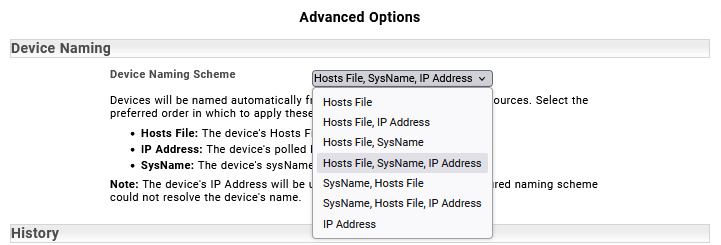Index
Overview
One of the steps in the Discovery process is assigning a name to the discovered device. When running a Discovery, devices are initially named according to SysName, or, when SysName is empty or unavailable, the IP Address. At the end of discovery, Statseeker will rename devices according to a specified naming hierarchy.
Statseeker’s default device naming hierarchy is:
- Hosts File > SysName > IP Address
In this way, even when running a Discovery via IP Address Ranges, the Hosts file is still referenced for the purpose of device naming.
Modifying the Device Naming Hierarchy
The default device naming hierarchy is Hosts File > SysName > IP Address – this setting can be modified in Administration see:
- Administration > Network Discovery – Advanced Options > Advanced Options > Device Naming
Manually Assigning a Device Name
Statseeker users with the Is Admin permission can manually assign a device name, overriding any other assigned device name. Refer to Manage Devices for details on manually assigning device names.