Index
- Overview
- Changing Passwords
- Shutdown/Reboot the Statseeker Server
- View/Generate the Statseeker Server SSH Key
- Set the Console Keyboard
Overview
The Statseeker Operating System (OS) Configuration screen allows you to:
- Configure passwords for the root, statseeker, and admin accounts
- Shutdown or reboot the Statseeker server
- Set an SSH key for the Statseeker server
- Configure a keyboard layout to be used when using Statseeker’s server console
Changing Passwords
Note: only the admin user has permission to update system passwords. Users with the Is Admin role cannot update these passwords.
- If the admin account password has been lost, see Resetting Server Passwords from the CLI
- For details on accessing the server CLI, see Statseeker Server CLI
To edit the password associated with an existing Statseeker server account:
- Select Administration Tool > Statseeker Administration > OS Configuration
- Click Edit (top-right)
- Click the Change button associated with the account being modified
- Enter and confirm the new password, then click OK
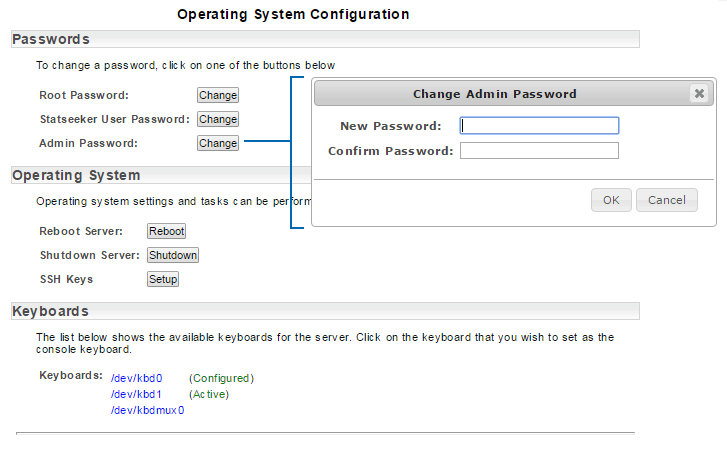
Shutdown/Reboot the Statseeker Server
To reboot or shutdown the Statseeker server:
- Select Administration Tool > Statseeker Administration > OS Configuration
- Click Edit (top-right)
- Click Reboot or Shutdown as required and confirm the action when prompted
View/Generate the Statseeker Server SSH Key
To view the existing or generate a new SSH key for the Statseeker server:
- Select Administration Tool > Statseeker Administration > OS Configuration
- Click Edit (top-right)
- Click the SSH Keys Setup button
- Click Yes to generate a new key
This will display the existing SHH Key, use the mouse and keyboard to copy this key as required.
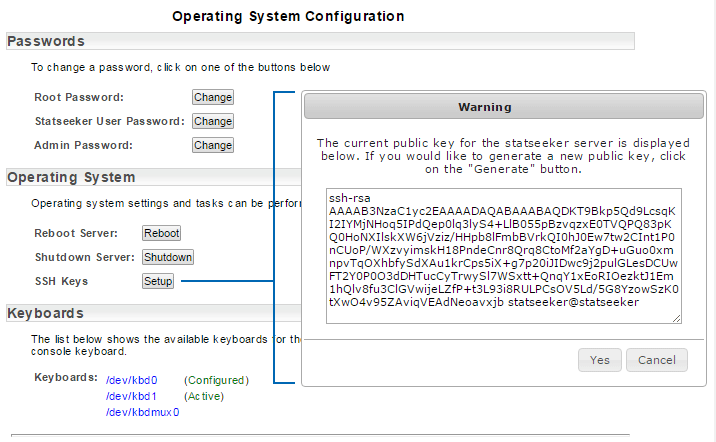
Set the Console Keyboard
To set the keyboard to be used with the Statseeker server console:
- Select Administration Tool > Statseeker Administration > OS Configuration
- Click Edit (top-right)
- Click the link associated with the keyboard you wish to set as the active keyboard
