* Legacy Documentation for Statseeker v5.5.5 *
Index
Overview
When Statseeker discovers a device, it pulls down a range of configuration data from that device and then starts polling the device for timeseries data. This config data gets updated in any subsequent discovery and as part of any rewalk of the device. You also have the option to update much of this configuration data from the Statseeker side. These changes aren't pushed back to the device, but instead update the statseeker configuration data for the device.
There are a few ways to make these changes, you can apply bulk changes to any number of devices or interfaces through the Statseeker API or via Autogrouping (see Applying Bulk Configuration Changes via Autogrouping for details). The option is to make individual configuration changes from within reports. The ability to make these changes cannot be added to a custom report but a couple of stock reports, the Device Details, and Interface Details reports, do allow these types of changes to be made from within the report.
The configuration data that can be updated in these reports is:
Device Details
- Device name (offers the ability to rename, retire or delete the device), hostname and IP address
- Ping and SNMP polling state
- SNMP version and community string
- Latitude and longitude
Interface Details
- Interface title
- Interface speed, as well as inbound and outbound speed
- Interface, operational (ifOperStatus) and admin (ifAdminStatus) polling state
- Whether the interface is being polled for data on non-unicast traffic
Once a change has been made in the report, Statseeker needs to run a configuration build before that change is applied. This background process will typically take 5-10mins to complete (up to 20mins for very large installations).
Making Changes to Configuration Data
To make a configuration change from within a report:
- Open either the Device Details or Interface Details reports as
- Click to select the field to be updated
If this field is a boolean (on/off, poll/nopoll, etc.) value such as the polling states, then the state is toggled and a message confirming the change will be displayed. Otherwise a configuration window is displayed. Depending on the field being edited, the field lock-state will also be displayed. This lock-state option allows you to lock the field value after making your update, preventing your changes from being overridden by a subsequent SNMP walk of the device (this process occurs as part of the discovery and the daily rewalk) pushing configuration data from the device.
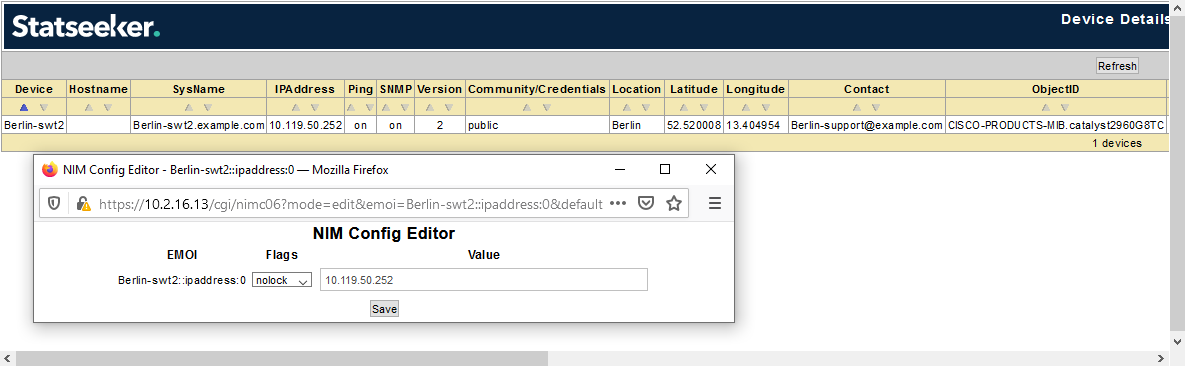
- Set the field lock-state as needed
- Click Save
The report will update to reflect your changes and a task will be added to the cron to run a configuration build which will apply your changes to Statseeker's configuration data for the device/interface.
