Index
Overview
Statseeker user accounts provide access to the Statseeker web interface and the Statseeker RESTful API. A Statseeker installation comes with a single admin user account which is configured during the installation process (see Installation Guide for details). Initially, the admin account is the only account that will have access to the Statseeker Administration Tool, which is used to configure and manage your Statseeker installation. You can assign additional Statseeker user accounts the Admin role to allow other accounts this same functionality.
Additional Statseeker user accounts can be created, and these accounts can be tailored to a purpose by associating the user account with groups. Grouping allows you to control the visibility of, and access to, elements of your network and specific functionality within Statseeker, for more information on this see Users and Grouping.
Creating New Users
To create a new Statseeker user account:
- Select Administration Tool > User Profile/Grouping > Add / Edit Users
This will open the Add / Edit Users page with the Administration Tool.
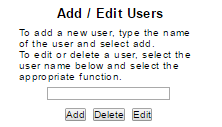
- Enter a username into the text field and click Add
The New User Configuration screen is displayed.
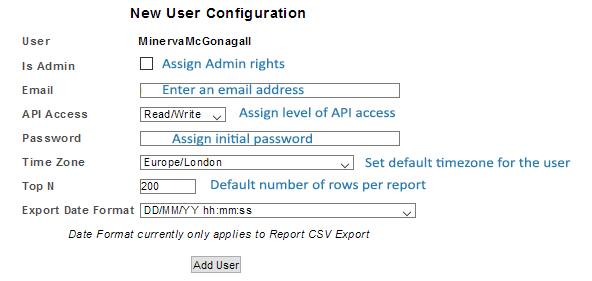
| Field | Description |
| Is Admin | Set the flag to provide the account the same rights and access as the default admin account |
| Email address used when Statseeker emails reports\alerts to the Statseeker user | |
| API Access | Level of API access to be granted to the user account |
| Authentication Method |
– This field is only visible when the server has been set to utilize LDAP or Radius authentication –
|
| Password |
– This field is only visible when the user account has been set to utilize FILE authentication – The password required for the user account to access the web interface. This password can be updated by the user after login. |
| Timezone | The default timezone used by reports when viewed by the user |
| Top N | The default number of rows returned by reports for that user (overridden by settings in Custom Reports) |
| Export Date Format | Date format to be used when exporting report data as *.csv |
To configure the user account:
- Specify an email address for the account
- Optionally, flag the user as Is Admin to provide the account the same rights and access as the default admin account
- Set the level of API Access for the account
- Specify an authentication method
- If the account is configured to use File authentication, then the Password field will be displayed, enter a password for the account
- Set the required Time Zone for the account, this will be used when displaying reports to the user within Statseeker
- Set the default Top N for the user
- Set the default Export Date Format for the user
- Click Add User
The user account has been saved and can be used immediately.
Editing Existing Users
A user with the Admin Role can edit any user account from the Administration Tool, and all users can edit their own account from the NIM Console.
To edit the current user account:
- Click the Edit User button on the NIM Console
To edit any user account:
- Select Administration Tool > User Profile/Grouping > Add / Edit Users
- Select the user from the list and click Edit
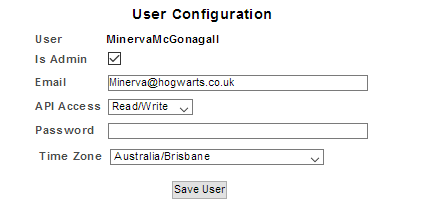
- Make the required changes and click Save User
Deleting A User
To delete an existing user account:
- Select Administration Tool > User Profile/Grouping > Add / Edit Users
- Select the user from the list and click Delete
- You will be prompted to confirm this action, click OK to delete the user account
Users and Grouping
By default, a new user account has no visibility of your network via Statseeker. To allow the user to use Statseeker to view data collected from your network you need to associate the user account with one or more groups. A group may be a subset of all devices on your network, or a group of other users.
For example, our new user, Minerva logs into the Statseeker server but has no visibility of any device or associated report.
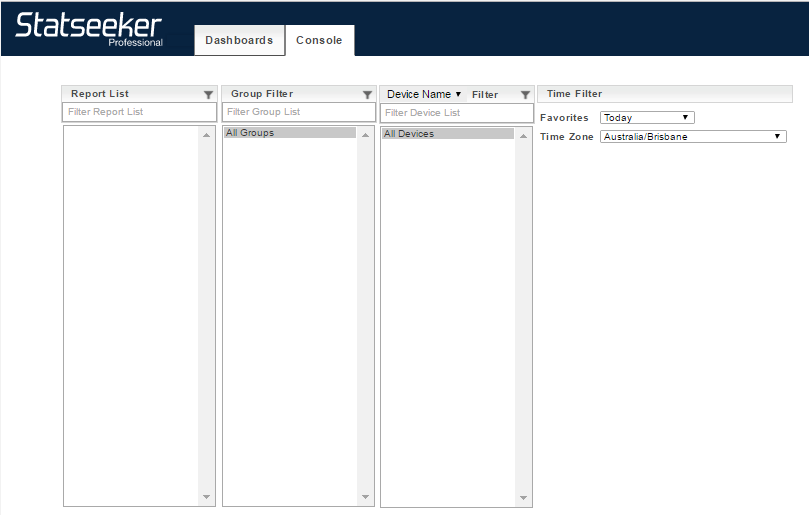
Minerva’s user account is then linked to the London Hardware group, containing all devices related to the London office.
- We select Administration Tool > User Profile/Grouping > Groups to an Entity
- Select an entity type of Users
- Select Minerva from the list of users
- Select London Hardware and Engineer_Reports from the list of groups and click >> to add the group to the include column
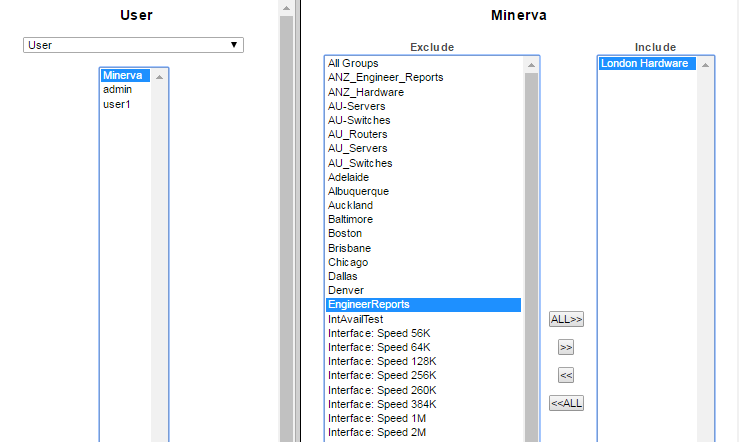
Minerva refreshes her browser and can now see the devices and reports contained within the two groups that her user account has been associated with.
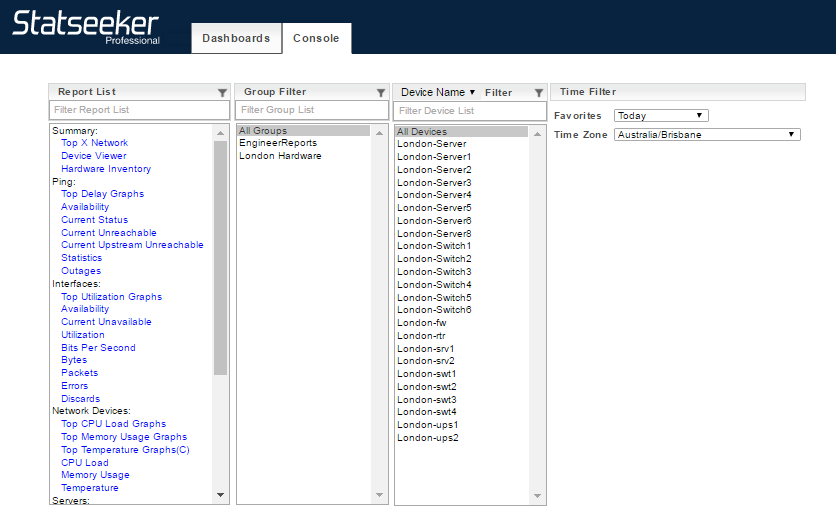
For more information on grouping see Grouping Devices, Interfaces, Users and Reports.
