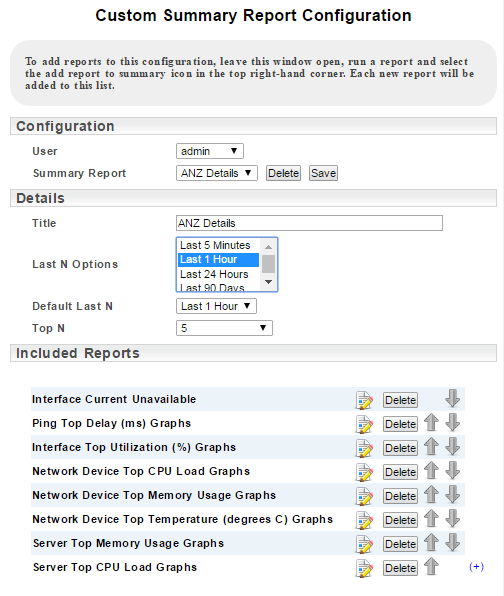Index
Overview
Summary reports are reports containing other reports and are useful for presenting a range of data relevant to a particular device, interface, or aspect of your network in a single report. A default Statseeker installation includes a number of summary reports such as:
While any Statseeker user can create new summary reports, custom summary reports cannot be shared and Statseeker users can only view those summary reports that they create themselves.
Creating Custom Summary Reports
The creation of is achieved by:
- Opening a report to be included in the new summary report
- Mouse-over the report options 'gear-wheel' icon
- Select Add to Summary Report
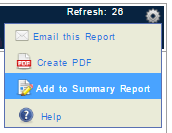
This will open the Custom Summary Report Configuration window. From here, default options relating to the summary report can be configured.
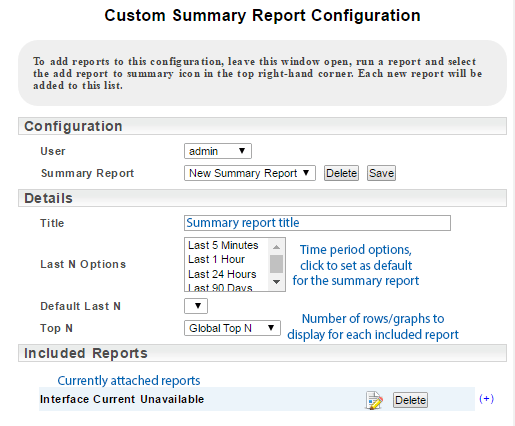
- Return to the NIM Console
- Open another report to be included in the summary report
- Mouse-over the report options 'gear-wheel' icon
- Select Add to Summary Report
This will add the report to the existing summary report but will not bring the Custom Summary Report Configuration window to the front.
- Repeat this process until all reports required for the summary report have been added
- Return to the Custom Summary Report Configuration window
- Set the report Title, default reporting period (Default Last N), and number of rows/graphs to be displayed for each report (Top N)
- Use the arrow buttons to arrange the order that reports will be displayed within the summary report
- Click Save when done
Viewing a Custom Summary Report
To view a custom summary report:
- Select Top X Network
- Use the top drop-down to open the list of available custom summary reports and click to select the report to view