Index
Overview
SNMP Device Filtering is one of the methods that can be employed to:
- Speed up the SNMP discovery process
- Manage the device/interface list with regard to licensing limits
- Exclude devices or interfaces that are not needed due to duplication or devices that have SNMP issues
Filtering using SNMP SysDescr Rules
Statseeker's SysDescr Rules are essentially a list of identifiers for networking hardware vendors that can be used to filter the list of devices on which Statseeker will perform an SNMP walk.
At the beginning of a discovery/rewalk process Statseeker will:
- Query the device for its SysDescr
- Compare the response to this query against the SysDescr Rules and if Statseeker:
- Finds a rule relating to the device, it will continue with the SNMP walk
- Finds an exclude rule relating to the device, it will stop the SNMP walk for that device
- Finds no rule relating to the device, it will stop the SNMP walk for that device

By default, Statseeker provides a pre-populated list with include rules assigned to major vendors, you can easily tailor this list to suit your needs from:
- Administration Tool > Network Discovery > SysDescr Rules
New rules may be added, one per line in the format include/exclude [one or more spaces] vendor-name. When excluding devices, it is recommended that you both, remove the include rule, and add an exclude rule, that way you have a record of the decision.
You may find devices where the Vendor name is not reported in the SysDescr. In this instance, use any unique text (case sensitive) found in the SysDescr as the vendor-name. You can perform an SNMP walk in order to view the SysDescr of a given device, to do this:
- Select Administration Tool > Expert Tools > SNMP Walk
This will open the SNMP Walk Tool.

The walk process will begin and the results displayed. In addition, the option for downloading an archive of the results is available at the bottom of the results.
- Search the results for the string sysDescr, this is generally the first OID listed in the results
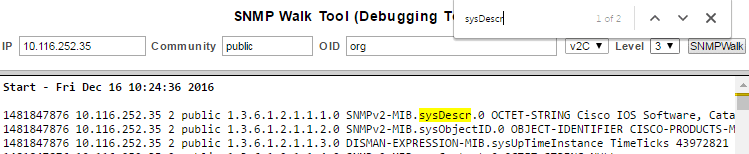
The SysDescr is the last element in the result row, the bolded element in the example below.E.g. 1481849797 10.116.252.35 2 public 1.3.6.1.2.1.1.1.0 SNMPv2-MIB.sysDescr.0 OCTET-STRING Cisco IOS Software, Catalyst 4500 L3 Switch Software (cat4500-IPBASEK9-M), Version 12.2(31)SGA, RELEASE SOFTWARE (fc3) Technical Support: http://www.cisco.com/techsupport Copyright (c) 1986-2006 by Cisco Systems, Inc. Compiled Fri 08-Sep-06 10:19 by cc
Once a rule has been set/modified, the associated devices will be included/excluded on the next SNMP discovery or rewalk.
Filtering using Interface Types
Statseeker Interface Types refers to a list of interface types (ethernetCsmacd, frameRelay, gigabitEthernet, etc.) that Statseeker will monitor. Statseeker pre-populates this list with the most common interface types:
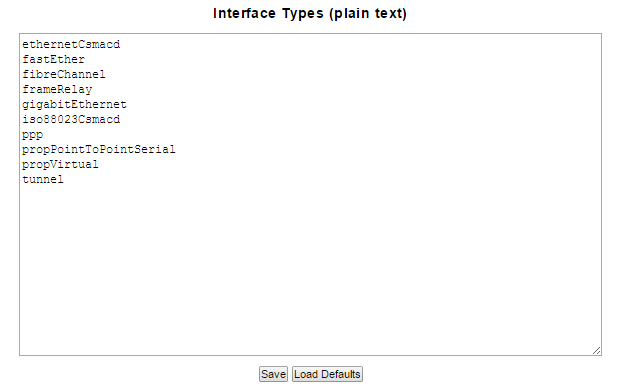
You can perform an SNMP walk in order to view the interface type (ifType) of a given device, to do this:
- Select Administration Tool > Expert Tools > SNMP Walk
This will open the SNMP Walk Tool
.
- Specify the IP Address and Community string for the device
- Click SNMPWalk

The walk process will begin and the results displayed. In addition, the option for downloading an archive of the results is available at the bottom of the results.
- Search the results for the string ifType
The ifType is the last element in the result row, the bolded element in the example below.E.g. 1481850240 10.116.252.35 2 public 1.3.6.1.2.1.2.2.1.3.2 IF-MIB.ifType.2 ENUM ethernetCsmacd
- Any entry not specified in the list will be ignored by the SNMP discovery and rewalk processes
- Any entry specified in the list but prefixed with a # (hash) will be ignored by the SNMP discovery and rewalk processes
- A current list of interface types is included on the Interface Types page for your reference
To edit the list:
- Select Administration Tool > Network Discovery > Interface Types
- Add, remove, and comment out interface types as required
- Click Save
