Index
- Overview
- Basic Work Hours
- Include Weekend Business Hours
- Once-Off Maintenance Window
- Regular Maintenance Windows
Overview
You may want to account for once-off, or regular, maintenance periods when designing your Service Level Agreements (SLA's). This document will guide you through the process of specifying a time filter to be used when preparing your SLA reports that does exactly that.
Basic Work Hours
This can be done simply within the SLA configuration options as follows:
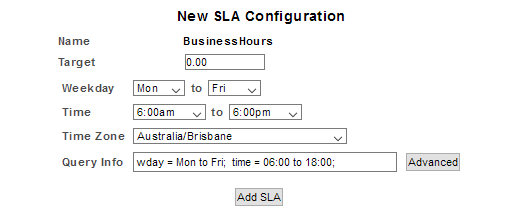
You can use the drop-down controls to configure the query, this will auto-populate the Query Info field, or manually edit the Query Info field.
Include Weekend Business Hours
When you want to build more complex time filters for use with SLA's, you will need to make use of the Advanced Time Filter Editor. In this example we will create a time filter that features one set of business hours used for Monday through Saturday and a different set of business hours for Sundays:
- Mon - Sat 6am - 6pm, Sun 6am - 2:30pm
To access this functionality:
- Click the Advanced button next to the Query Info field
This will open the Advanced Time Filter Editor in a new window.
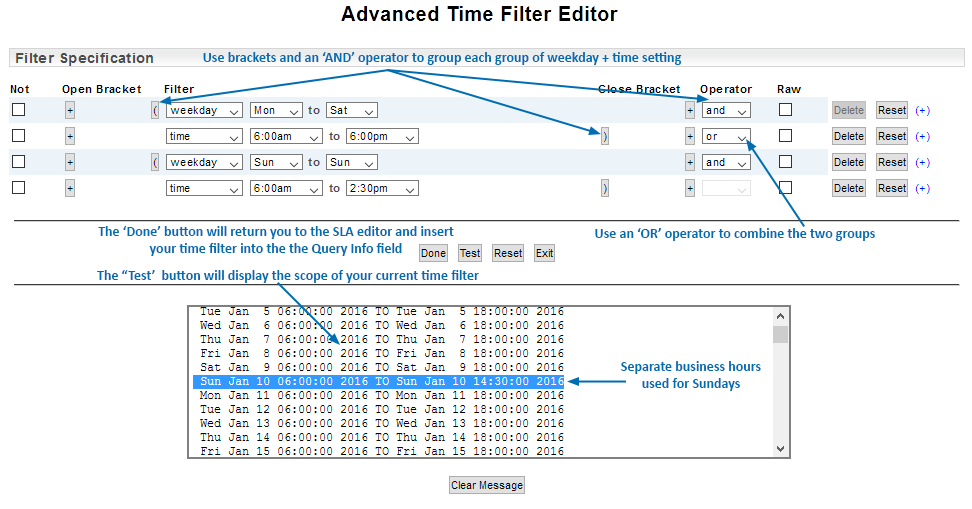
In the editor we structure the time filter as:
- (Mon - Sat AND 6am - 6pm) OR (Sun - Sun AND 6am - 2:30pm)
Once-Off Maintenance/Planned Outage Window
In some instances, you will want your SLA to ignore a specific event. An example of this might be when you are monitoring a remote location and the connection between the Statseeker server and that location goes down. The systems and services at the remote location remain running, the only impact of the outage is to your monitoring data, but the SLA report will report this outage as a drop in availability.
The SLA can be modified to take into account once-off instances and correctly report on service availability. In the example below we use the Advanced Time Filter Editor to create an SLA reporting period which excludes two discreet time periods:
- Mon - Fri 6am - 6pm, but NOT Aug 13 6am - 9:30am, and NOT Aug 26 6am - 8:30am
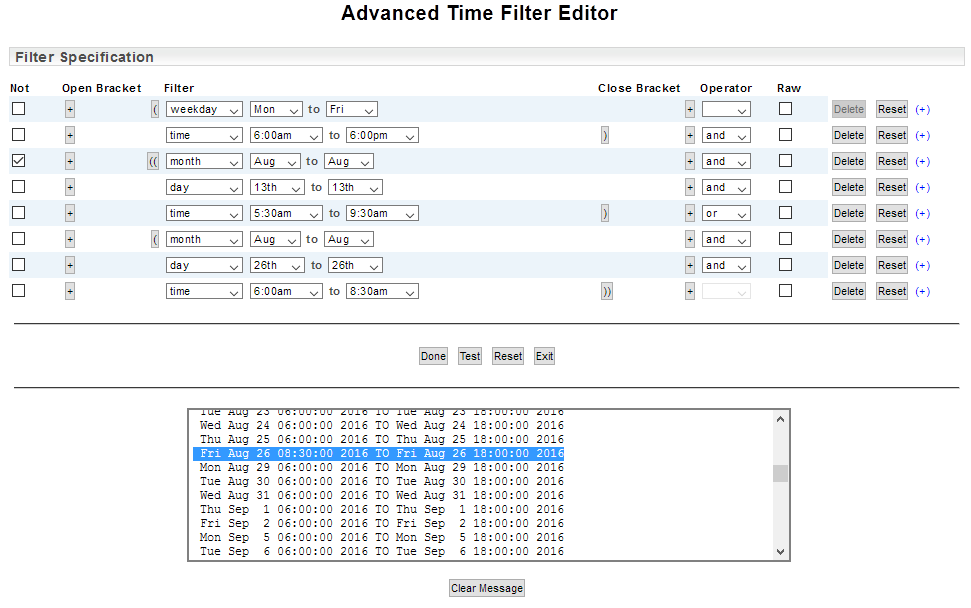
In the editor we structure the time filter as:
- (Mon - Fri AND 6am - 6pm) AND !((Aug AND 13th AND Time: 6am - 9am) OR (Aug AND 26th AND Time: 6am - 8:30am))
Regular Maintenance Windows
In some instances you will want your SLA to ignore a regular recurring event. The SLA can be configured to exclude set date/time ranges.
- Mon - Fri 6am - 6pm, but NOT Tues 4pm - 6pm
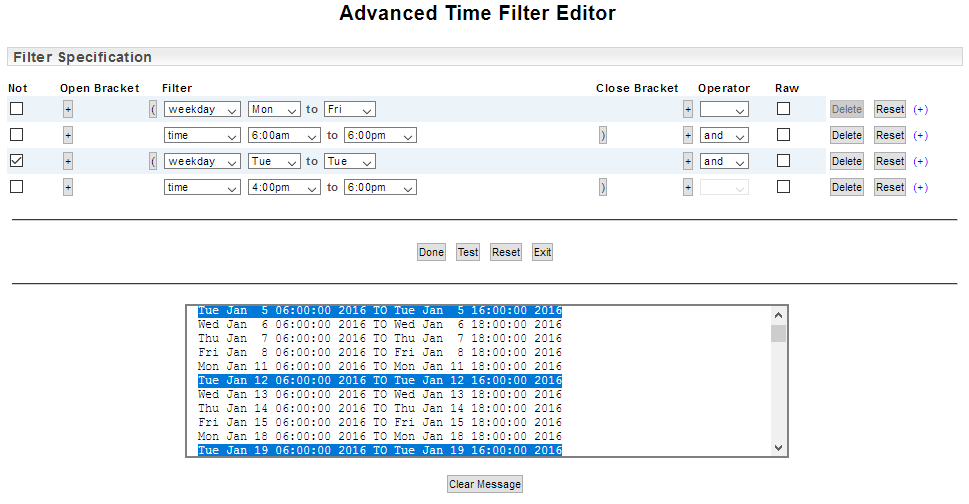
In the editor we structure the time filter as:
- (Mon - Fri AND 6am - 6pm) AND !(Tues - Tues AND Time: 4pm - 6pm)
