Index
Overview
Statseeker's Network Infrastructure Monitoring (NIM) Console is where users will spend the majority of their time when interacting with Statseeker. The NIM Console provides quick access to both stock and custom reports, as well as the various filters and reporting options used to tailor the output of those reports to suit your requirements at the time.
Console Layout and Components
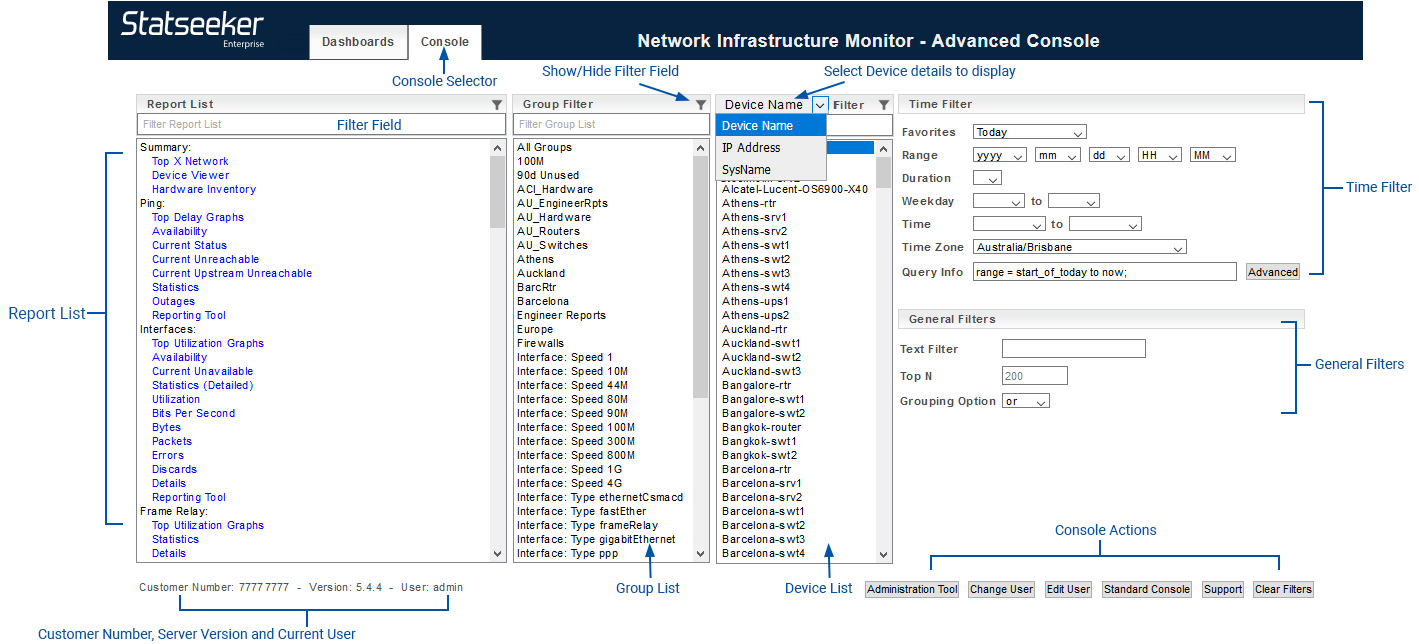
Report List
The Report List contains every stock report that the user has permission to view, and every custom report that the user has permission to view that has been flagged to be displayed in the NIM Console. For details on custom Report configuration, see Custom Reports
Group List
The Group List contains the default interface groups and every group, created manually or through auto-group creation, that the user has permission to see. These groups can be passed through to reports as a filter to focus the report upon the selected group or groups. For details on creating and populating groups, see:
For further information on the relationship between users and groups, and how to use grouping to manage the visibility of your network that a user has through Statseeker, see Users and Groups.
Device List
The device list contains every device on your network that Statseeker has access to, including references to retired devices. selections from the device list are passed through to reports as a filter to focus the report upon the selected device or devices.
Console Selector
This can be used to move between the NIM Console and the Custom Reporting Console.
Filter Field
A simple text filter used to filter the content of the associated list. This is useful to filter your report list when you have a large number of custom reports, or filter the device list when your monitored network contains a few thousand devices.
Show/Hide Filter Field
This toggles the display of the associated filter field. Hiding filter fields does not remove the field's content.
Select Device Details to Display
The Device list can display the device name, IP address or the sysName.
Time Filter
The specified time filters are applied to default 'event based' reports (ping, ifOperStatus, ifAdminStatus, threshold breaches, etc) and all custom reports that do not have an embedded timefilter. For details on creating and using time filters, see:
General Filters
These filters are passed through to any report that is run, for more details on these filters see NIM Console Reporting - Report Filters.
Console Actions
- Administration Tool - opens the Administration Tool. This action is only available from the Advanced Console and only visible to user accounts with Admin role.
- Change User - logs out the current user and opens the login dialog. This action is only available from the Advanced Console.
- Edit User - opens the Edit User dialog. This action is only available from the Advanced Console.
- Standard/Advanced Console - toggle between the Standard and Advanced NIM Consoles. For details on the differences between these consoles, see NIM Console Reporting - Report Filters
- Support - opens a Technical Support Request form, linked directly to the Statseeker support ticketing system
- Clear Filters - clears the content of all filter fields in the NIM Console
Submitting a Technical Support Request
Support tickets can be submitted directly from the NIM Console via the Support button in the lower-right corner. This action will open a support request form, pre-populated with your Statseeker Server ID.
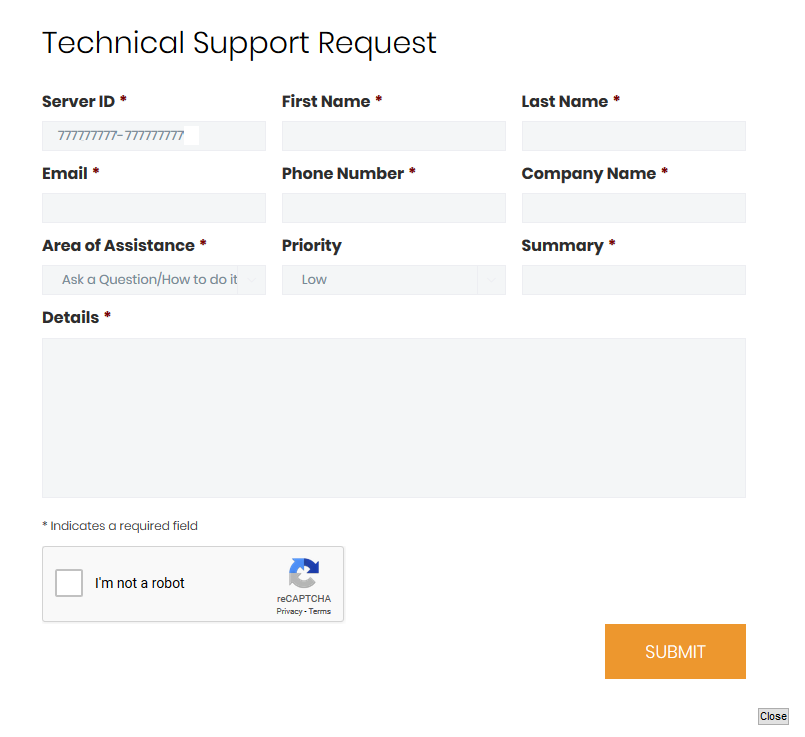
To submit a ticket:
- Complete the form, selecting from drop-down lists where needed
- Process the reCAPTCHA
- Click Submit
The ticket will be passed to Statseeker's Technical Support team and a member of that team will contact you shortly via the details provided in the form.
