Index
- Overview
- When a Device is Retired
- When a Device is Deleted
- Retiring/Deleting via the Device Details Report
- Retiring/Deleting via the Admin Tool
Overview
Retiring and deleting devices will remove the device from active polling, no new data will be collected on the device and the device no longer counts towards any licensing limits.
Retiring and deleting differ in how they manage the device's configuration and historical data.
- Retiring the device will retain associated data
- Deleting a device will delete all configuration and historical data associated with the device
Note:
- These processes cannot be reversed
- When deleting a device, all associated interfaces will also be deleted
- When retiring a device, all associated interfaces will also be retired but remain available for historical reporting
- The IP address assigned to a retired device/interface cannot be reused. If you wish to reuse the IP address, then change the address of the device to a range reserved for the purpose prior to retiring.
- Retiring and deleting applies to both SNMP polled devices and ping-only devices
When a Device is Retired
When a device is retired, Statseeker takes the following actions:
| Action | Details |
| Rename the device |
|
| Stop polling | ping and SNMP polling are set to off |
| Stop Mac/IP and inventory data collection | Inventory reporting and discovery will be disabled for the device |
| Regroup the device |
|
| Filter status reports | The device will not appear in any current device status reports |
| Edit Hosts File | If the device appeared in the Hosts File, remove it |
| Edit SNMP Conf | If the device appeared in the SNMP Conf file, remove it |
When a Device is Deleted
When a device is deleted it is removed from all Statseeker configuration files.
- The device cannot be polled, data cannot be collected
- A deleted device will no longer count towards licensing limits
- All historical and configuration data relating to the device is deleted
- The device will not appear in any report
Retiring/Deleting via the Device Details Report
From the NIM Console:
- Select the device from the Device Name list
- Select Report List > General > Device Details
- Click the device name in the report
- Click Retire or Delete as required
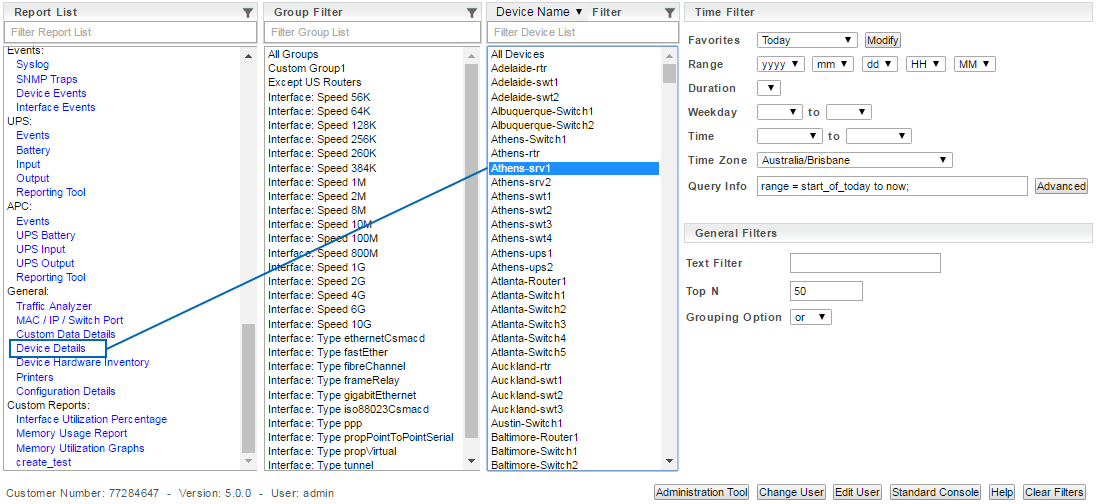

This opens the NIM Edit Device screen.
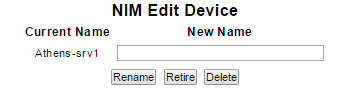
Retiring/Deleting via the Admin Tool
Multiple devices can be retired/deleted at a time using the Administration Tool.
- Select Administration Tool > Network Discovery > Delete/Retire Devices
- Click to select a device from the list provided. Hold Shift while clicking to select groups of devices and Ctrl to add an additional device to the selection
- Click Delete or Retire as required
