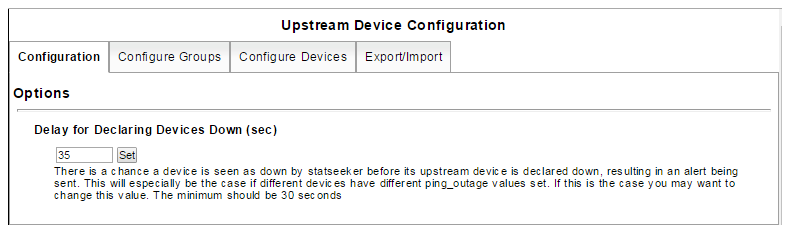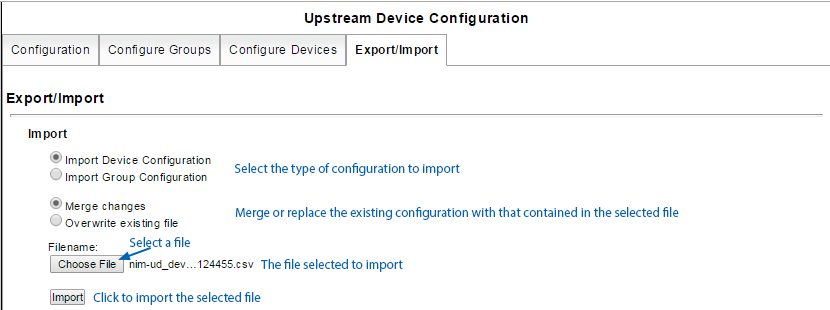Index
- Overview
- Configure Upstream Devices at the Group Level
- Configure Upstream Devices at the Device Level
- Edit Upstream Device Configuration
- Configure an Alert-Wait Time for Downstream Devices
- Export an Upstream Device Configuration
- Import an Upstream Device Configuration
Overview
Upstream Devices is a method to configure your network topology into Statseeker. Associating network topology helps simplify alerting by getting to the root cause faster when you have a large network outage. You can either specify devices as being connected, or define a device as being the upstream device of a group. An example of this would be the primary router of a remote site of devices.
When configured, alerts for unreachable downstream devices are suppressed when an upstream device is currently unreachable. In this way, you don't waste any time investigating the unreachable downstream device, and instead, can focus your efforts on the relevant upstream device outage.
Statseeker offers the option to export/import an Upstream Device configuration to/from a file allowing for wide-ranging or complex configuration changes to be made quickly and easily.
Configure Upstream Devices at the Group Level
You can nominate an upstream device for all members of a group. An example of implementing this sort of configuration would be a group containing all hardware in a specific location and the nominated upstream device being the primary router for that location.
To configure an upstream device at the group level:
- Select Administration Tool > Alerting / Event Management > Upstream Devices
This will open the Upstream Device Configuration screen.
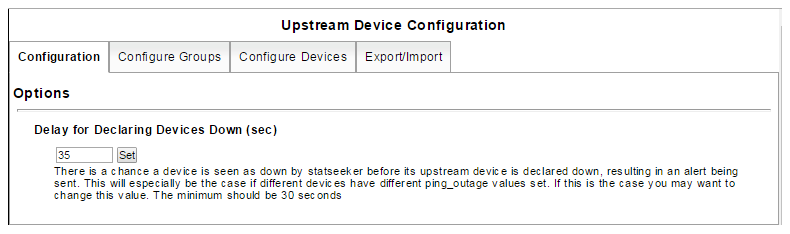
- Select the Configure Groups tab
- Choose a group and click the click to set option for that group
A text input field will be displayed.
- Begin typing the name of the device you wish to configure as the upstream device into the field and a drop-down will be displayed filtering all devices by the contents of the input field.
- Either complete typing the name of the device or select the device from the drop-down list displayed
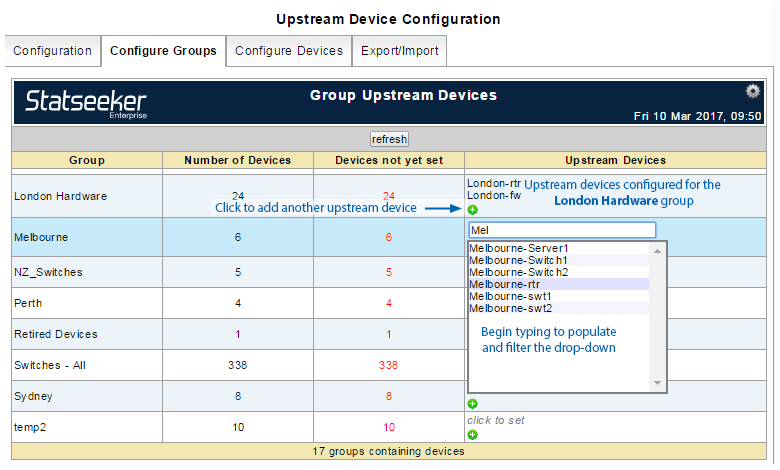
There is no Save option, the configuration is applied immediately.
Configure Upstream Devices at the Device Level
Upstream devices can be configured at a per device level from the Administration Tool.
- Select Administration Tool > Alerting / Event Management > Upstream Devices
- Select the Configure Devices tab
- Select a group from the drop-down list
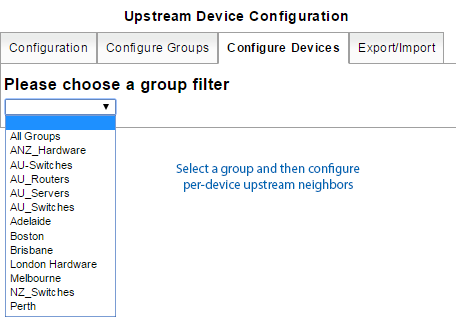
- Choose a device and click the click to set option for that device
- Begin typing the name of the device you wish to configure as the upstream device into the input field and a drop-down will be displayed filtering all devices by the contents of the input field.
- Either complete typing the name of the device or select the device from the drop-down list displayed
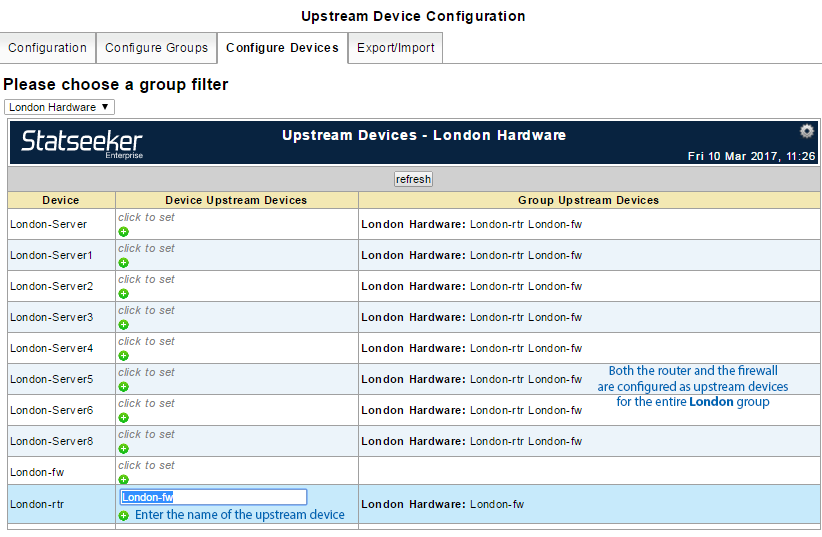
The following diagram illustrates the network topology of the London office presented in the example above.
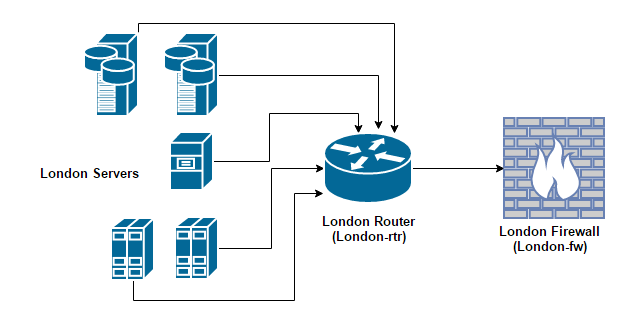
There is no Save option when configuring upstream devices, the configuration is applied immediately.
Edit Upstream Device Configuration
You can add, remove, and reassign upstream device configurations at any time. To edit a group or device level upstream device configuration:
- Select Administration Tool > Alerting / Event Management > Upstream Devices
- Select either the Configure Devices or Configure Groups tab as appropriate
- Click the existing upstream device name to edit it
- Edit the entry as required
- To remove an entry, delete the upstream device name and hit Enter on your keyboard
There is no Save option when configuring upstream devices, the configuration is applied immediately.
Configure an Alert-Wait Time for Downstream Devices
In some instances, a downstream device may be seen as unreachable before it's configured upstream device is declared 'down' and an alert will be triggered for the downstream device. To counter this, Statseeker applies a default 35 second delay on any event that would trigger an 'unreachable' alert for a configured downstream device.
- If no event is recorded for the upstream device during this delay period, then the alert for the downstream device is sent
- If an event is recorded for the upstream device during this delay period, then the alert for the downstream device is discarded and an alert for the upstream device is sent
This default 35 second delay period can be altered by:
- Selecting Administration Tool > Alerting / Event Management > Upstream Devices
- Altering the value of the Delay for Declaring Devices Down (sec) field and clicking Set
Export an Upstream Device Configuration
The existing upstream devices configuration can be exported to an external file (*.csv) for editing outside of Statseeker. To export the existing configuration:
- Select Administration Tool > Alerting / Event Management > Upstream Devices
- Select the Export/Import tab
- Configure the export settings, export:
- The device level configuration
- The device level and group level configuration
- The group level configuration
- In a Windows OS readable format (has no effect when viewing/editing on non-Windows OS machines)
- Click Export
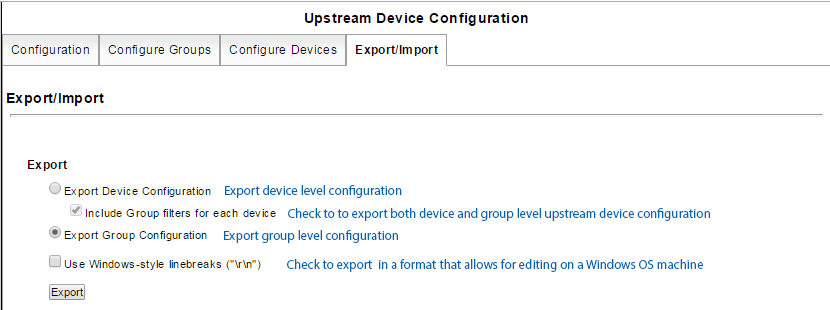
The exported *.csv file will contain the configuration data in the following format:
"Device Name","Upstream Device 1","Upstream Device 2"
London-ups1,London-rtr,London-fw
London-ups2,London-rtr,London-fw
London-srv1,London-rtr,London-fw
Import an Upstream Device Configuration
You can import an upstream device configuration from an external file. This file must be a *.csv file in the following format:
"Device/Group Header","Upstream Device 1","Upstream Device 2", ... "Upstream Device (N)"
device/group-name,upstream-device-1-name,upstream-device-2-name
device/group-name,upstream-device-1-name,upstream-device-2-name, ... upstream-device-(N)-name
Example:
"Device Name","Upstream Device 1","Upstream Device 2"
London-ups1,London-rtr,London-fw
London-ups2,London-rtr,London-fw
London-srv1,London-rtr,London-fw
London-srv2,London-rtr,London-fw
London-swt4,London-rtr,London-fw
London-swt3,London-rtr,London-fw
London-swt2,London-rtr,London-fw
London-swt1,London-rtr,London-fw
London-rtr,London-fw
To import an upstream device configuration:
- Select Administration Tool > Alerting / Event Management > Upstream Devices
- Select the Export/Import tab
- Configure the import settings, export:
- Import a device level configuration
- Import a group level configuration
- Merge the file contents with the existing configuration
- Replace the existing configuration with the file contents
- Click Choose File browse to the location of the file, select it and click OK
- Click Import