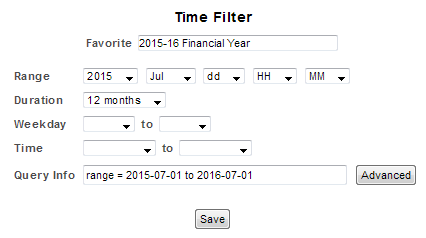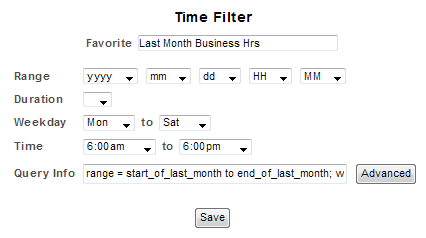Index
- Overview
- Time Filter Favorites List
- Managing a User's Favorite List
- Creating a Favorite from the NIM Console
- Creating/Editing A Favorite - Advanced Editor
- Creating an ad-hoc Time Filter in the NIM Console
- The Advanced Time Filter Editor
- Editing the Query String
- Query String Syntax
Overview
Time filters are a core component of the Statseeker product and we offer both a list of pre-configured filters, as well as the ability to create very specific and detailed time filters to suit your requirements. The time filters Favorites list appears as a drop-down and is available wherever there is the option to provide a time filter. The list's contents are configurable per Statseeker user account and can be managed by an Admin user.
In addition, Statseeker offers both the ability to create a specific time filter and apply it to a selected report, and the ability to create and save a time filter to the Favorites list. This flexibility allows you to target a specific data set quickly and easily for investigative, analytic, predictive or configuration purposes.
Time Filter Favorites List
The time filter Favorites list is the quickest and easiest method of specifying a time filter for your report; simply select an entry from the drop-down.
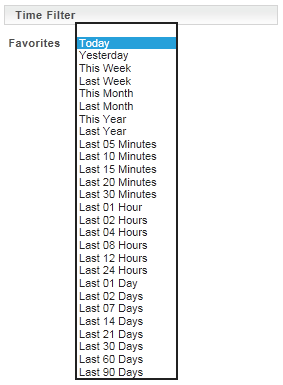
The Favorites list presented in the NIM Console Time Filters section only affects the events based reports (such as Availability, Syslog, Traps, and Thresholds) displayed in the NIM Console, but all Custom Reports, created from the Custom Reporting Console, can be configured to apply a time filter from the Favorites list.
Managing a User's Favorite List
The contents of the time filter Favorites list are user specific. By default, all users receive a pre-filled Favorites list featuring a range of commonly used filters, but this list can be edited.
The admin User Account
An Admin user can remove and edit the entries in the Favorites list with these changes affecting all users. An Admin user can also create new entries for the Favorites list and then configure these entries to be available to all users or a selection of users.
Non-admin User Accounts
Non-Admin user accounts can only edit and remove entries that they created themselves. Non-Admin users can add entries to the Favorites list, but to do this they must begin by editing an existing entry and then modify the filter name prior to saving the changes. These additions to the Favorites list will not be available to any other user unless an Admin account later makes them available.
Creating a Favorite from the NIM Console
To create a Favorite from the NIM Console:
- If you are viewing the Standard Console, click Advanced Console
- From the Advanced Console, select a time filter and click Modify
This will open the Time Filter Editor. The fields available in the Time Filter Editor are similar to those presented in the Time Filter section of the Advanced NIM Console.
- Modify the filter name to create a new filter upon saving
- Use the Range, Duration, Weekday, and Time to modify the filter
- Manually edit the query string where required,see Editing the Query String for details
- Clicking the Advanced button to open the Advanced Time Filter Editor
- Click Test
- Check the output of the filter to confirm it is covering the date/time ranges you require
- Click Save when done
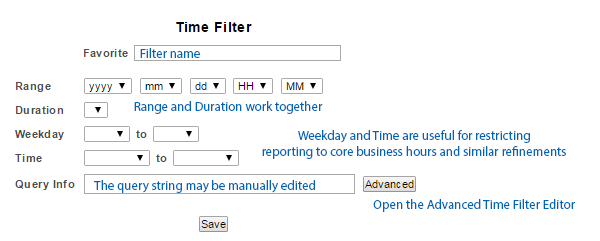
Example: 2015-16 Financial Year
- Select any filter and click Modify
- Rename the filter to 2015-16 Financial Year
- Set Range to 2015 Jul
- Set Duration to 12 months
- The Query Info should be range = 2015-07-01 to 2016-07-01;
- Click Save
Example: Last Month, Business Hours of 6am-6pm, Mon-Sat
- Select the Last Month filter and click Modify
- Rename the filter to Last Month Business Hrs
- Set Weekday to Mon to Sat
- Set Time to 6:00am to 6:00pm
- The Query Info should be range = start_of_last_month to end_of_last_month; wday = Mon to Sat; time = 06:00 to 18:00;
- Click Save
Creating an ad-hoc Time Filter in the NIM Console
Custom time filters can be created directly in the Advanced NIM Console and applied to the next run events-based report, but these filters cannot be saved. The options provided and their use mimic those of the Time Filter Editor used to create entries for the Favorites list, see Creating a Favorite from the NIM Console for details.
The Advanced Time Filter Editor
The Advanced Time Filter Editor can be accessed from the Advanced button on either the Advanced NIM Console or the Time Filter Editor. The purpose of this editor is to:
- Create complex time filters and have them returned to the NIM Console for use or to the Time Filter Editor to be set as an entry in the Favorites list
- Test a time filter and confirm that the output is as intended
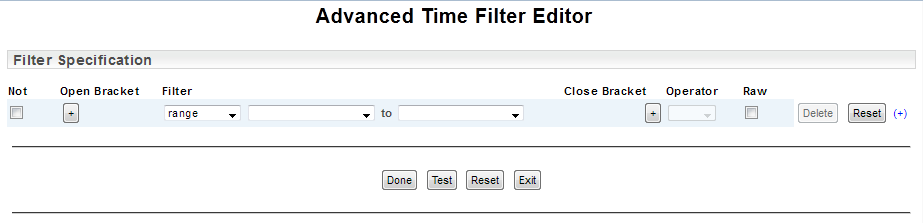
All time filters must contain at least one logically equivalent range filter (i.e. "range =") to provide the base reporting period. Once a range has been specified, additional filters can be applied to refine the date-time range.
By default, all additional filters are applied with an and operator, restricting the default range. In the example below, only those data points that satisfy both the range filter and the time filter are included.
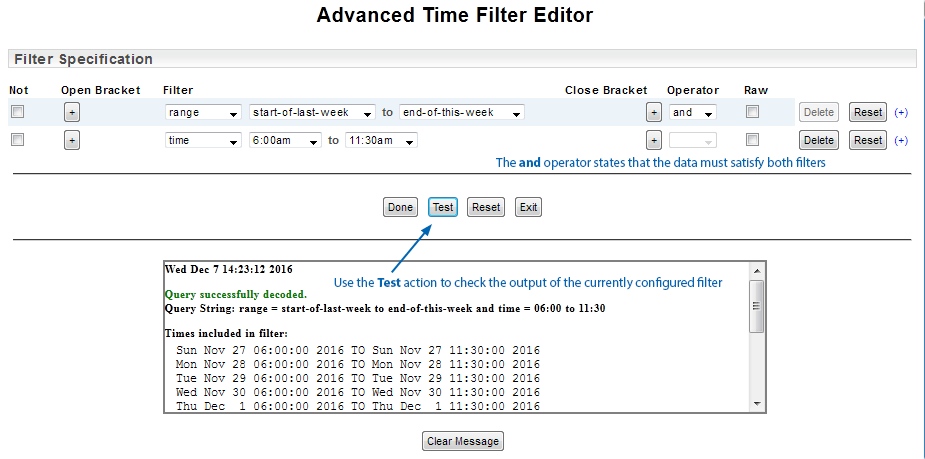
You can use an or operator to expand the filter. In the example below we add an additional time filter, specify an or operator and use the Test action to validate and evaluate the filter.

The Advanced Time Filter Editor also allows you to apply brackets for grouping arguments/filters as well as a not operator. In the example below we have applied brackets to group the two time filters and applied a not operator to the weekday filter to create a 'not Monday' filter.
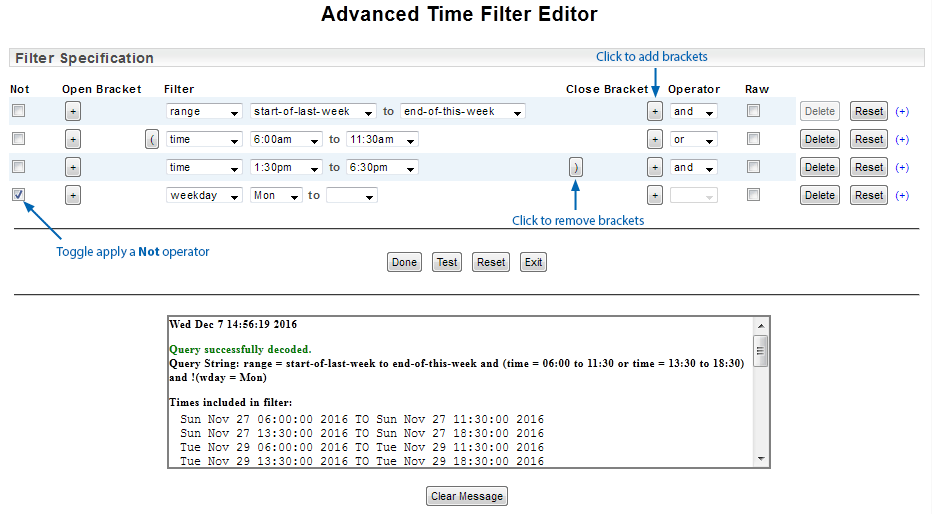
Without the brackets the argument excluding Monday would only be applied to the second of the time filters. With the brackets, the two time filters are grouped, and the 'and not Monday' argument is applied to everything within the brackets.
The Raw checkbox will convert the filter fields into a single editable string field displaying the current query string. This string may be manually edited, see Editing the Query String for details.
For details on the various filters and their use see Query Syntax.
Once the time filter is configured to suit your requirements, click Done to have the filter query copied to the time filter editor you were previously using, i.e. either the Advanced NIM Console or the Time Filter Editor. From there you can apply the filter to a report or save the filter to the Favorites list as required.
Editing the Query String
The time filter Query Info field (displayed in the Advanced NIM Console and the Time Filter editor) contains the query string resulting from the configured time filter. This string automatically updates from changes to the time filter fields and can also be manually edited. The same string can be accessed in the Advanced Time Filter Editor by checking the Raw checkbox associated with a filter.
Query String Syntax
The query string consists of any number of filters separated by a spaces or semicolons (;) and must contain at least one equivalent (see Range Operators for details) Range filter. The types of filters that can be specified within the query string are:
- Range
- Year
- Month
- Day of month
- Day of week
- Time of day
Range Filter
The range filter is quite flexible and can be expressed as either a :
- [start date-time] to [finish date-time], where start values are inclusive and end values are exclusive
- [date-time] +/- duration
The date-time parameter can be expressed in a number of formats:
- Keywords
- An ISO 8601 date-time value (ccyy-mm-dd HH:MM:ss)
- Year is mandatory,
- All other values are optional provided that all values to the left of the omitted value are defined
- Values that have been omitted will default to their lowest values
- E.g.
- 2015 denotes January 1, 2015
- 2015-01-08 denotes January 8, 2015
- 2015-01-08 08:00 denotes 8am on January 8, 2015.
Date-time Keywords
Statseeker allows the use of keywords to replace common use date-time values in range filters.
- now, current time
- start_of_today, the most recently elapsed midnight UTC
- start_of_this_week, the most recently elapsed midnight UTC for Sunday
- start_of_this_month, UTC value for start of this month
- start_of_this_year, UTC value for start of this year
- start_of_last_week, UTC value for start of last week
- start_of_last_month, UTC value for start of last month
- start_of_last_year, UTC value for start of last year
- end_of_last_week, UTC value for end of last week
- end_of_last_month, UTC value for end of last month
- end_of_last_year, UTC value for end of last year
E.g. start_of_today OR start of today OR start-of-today
Logical and Arithmetic Operators
Logical Operators
The Range filter (range) can be defined as either :
- "range = x to y" to denote an equivalent/inclusive range, i.e. x to y
- "range != x to y" to denote a NOT range, an exclusive range, i.e. all things not x to y
The NOT operator (!) can also be applied to a grouped filter by prepending it before a set of brackets.
E.g. (wday = Mon to Friday and !((month = Dec; mday = 10 to 31) or (month = Jan; mday = 1 to 10))) would return:
- All days of the week between Monday to Friday, inclusive
- Excluding any day between December 10th and December 31st or any day between January 1st and January 10th
Arithmetic Operators
Range filters can also include the "+" (plus) and "-" (minus) arithmetic operators. These operators can be used in conjunction with value codes (d = days, h = hours, m = minutes, and s = seconds) and keywords to produce variable time filters.
- now - 1d, this time yesterday
- now + 24h, this time tomorrow
- now -2h30m15s, 2hours, 30 minutes, and 15 seconds ago
- now -30d to now +30d, 30 days ago to 30 days from now
Year Filter
The Year filter (year)must be specified as a 4-digit year with inclusive start and end values (optional).
E.g.:
- year != 2015, not any date-time within 2015
- year = 2010, all date-time values within 2010
- year = 2010 to 2012, all date-time values between the start of 2010 and the end of 2012
Month Filter
The Month filter (month) has inclusive start and end values (optional) and can be specified as:
- Full name (January, February, etc.)
- 3-letter abbreviated name (Jan, Feb, etc.)
- An integer representing the month (1, 2, etc.)
E.g.:
- month = Jan, all date-time values within January
- month != 2 to 4, not any date-time value within the months of February, March or April
- month = July to September, all date-time values between the start of July and the end of September
Day of Month Filter
The Day of Month filter (mday) has inclusive start and end values (optional) and can be specified as:
- A string representation of the day in the month (1st, 2nd, etc)
- An integer representation of the day in the month (1, 2, etc)
E.g.:
- mday != 1st to 7th, not any date-time between the start of the 1st and the end of the 7th
- mday = 16, all date-time values between occurring on the 16th
Day of Week Filter
The Day of Week filter (wday) has inclusive start and end values (optional) and can be specified as:
- Full name (Monday, Tuesday, etc.)
- 3-letter abbreviated (Mon, Tue, etc.)
- An integer representing the day of the week (1, 2, etc.)
E.g.:
- wday = Mon to Wed, all date-time values between the start of Monday to the end of Wednesday
- wday != Sunday, not any date-time value occurring on a Sunday
- wday = Saturday, all date-time values occurring on a Saturday
Time of Day Filter
The Time of Day filter (time) which, when used to define a range, has an inclusive start-value and an exclusive end-value can be specified in the following formats:
- 24 hour notation (01:00, or 13:30:30, etc)
- 12 hour notation (1am, 12:30:15pm, etc)
- An integer (0-86400) representing the second within the day(
E.g.:
- time = 8am to 17:28, all date-time values between 8am and 17:28
- time != 5:00 to 10:00, no date-time value between 5am and 10am