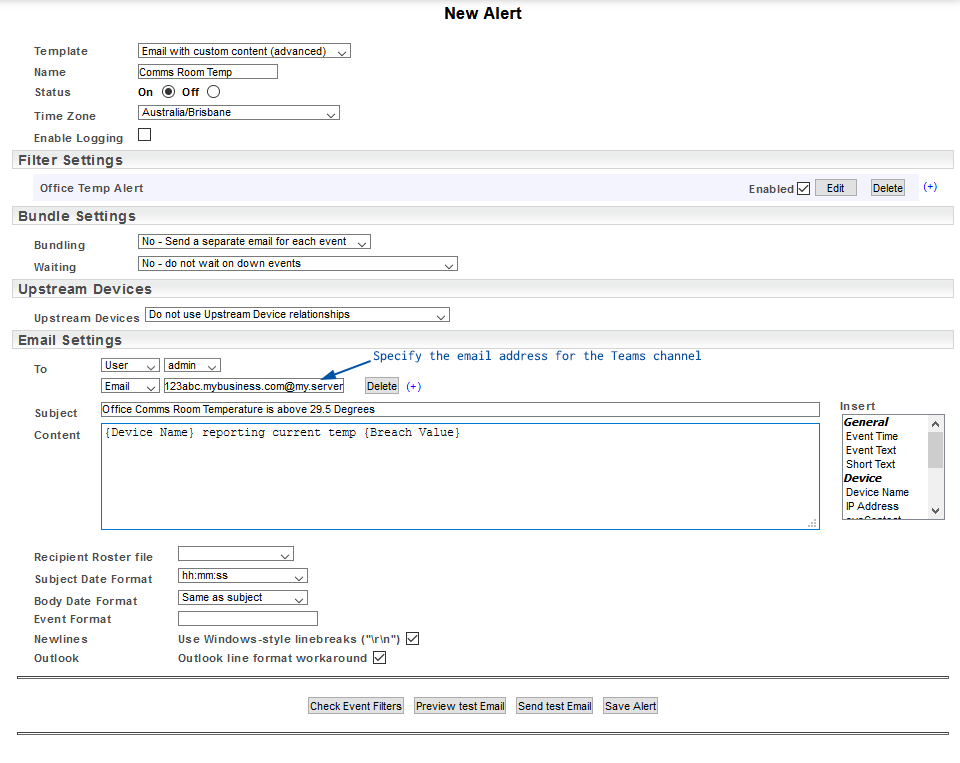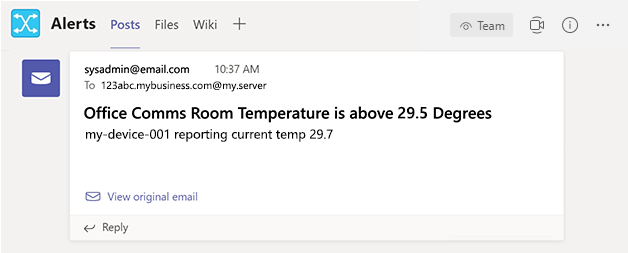Index
Overview
Channels within Microsoft’s Teams application can be configured to display content from an associated email account. This functionality can be combined with Statseeker’s email alerting to display Statseeker alert messages, within Teams.
Teams Configuration
- Select an appropriate (or create a new) Teams channel to display the alerts
- From the More options menu, select Get email address
This will display the Teams designated email address for the channel. This email will be specified as the target address when configuring your alerts in Statseeker.
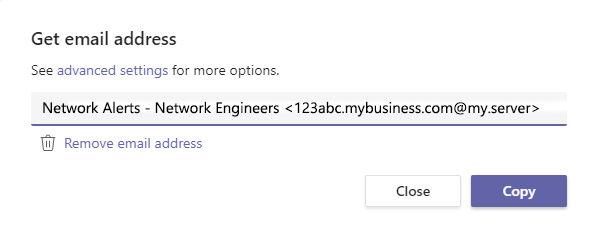
- Copy the email address
- Configure notification options for the channel as needed
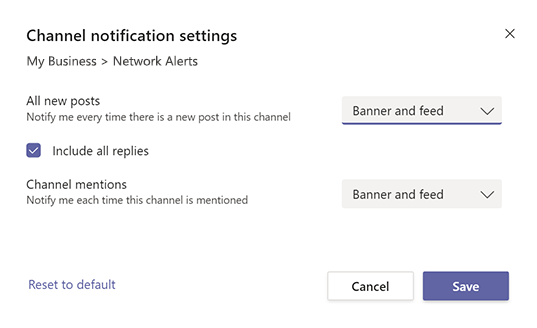
Alert Configuration
This integration requires that you use on of Statseeker’s alerting email templates for the alert output. If you are not familiar with alert configuration with Statseeker, there are a number of documents and videos dedicated to alerting and associated functionality, see Alert and Threshold Configuration for links to this content.
- When configuring your alert, ensure that you have selected one of the email templates
- Configure your alerts as needed, see Alerting for details and example configurations’
- In the Email Settings section, ensure that one of the recipients is the designated Teams channel email address
- Save your alert configuration