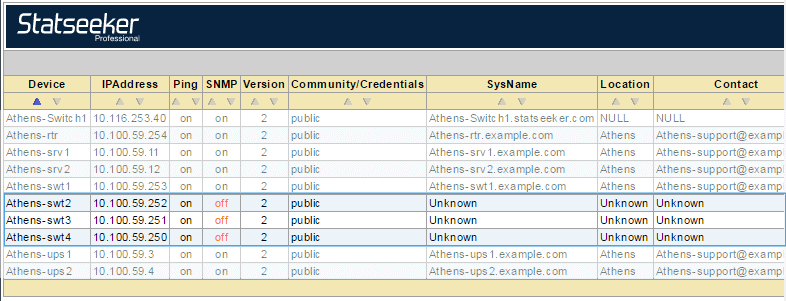Index
Overview
Devices can be added as Ping-Only devices and monitored only for availability and response time. You can also monitor additional IP addresses from existing devices such as the virtual IP used by a load balancing system.
Modifying Existing Devices
The form contains a checkbox labelled Modify the configuration of devices that already exist in Statseeker, behavior related to this setting is as follows:
- Unchecked
- If the IP address has not been discovered by Statseeker previously, then the device will be added as a ping-only device
- If the IP address has been previously discovered by Statseeker, then the row will be discarded and the configuration of the existing device will not be modified
- Checked
- If the IP address has not been discovered by Statseeker previously, then the device will be added as a ping-only device
- If the IP address has been previously discovered by Statseeker but is not currently being polled, then the device will be modified and configured as a ping-only device
- If the IP address has been previously discovered by Statseeker but is currently being polled, then the device will be modified and configured as a ping-only device
Adding Ping-Only Devices
To add ping-only devices:
- Select Administration Tool > Network Discovery > Add Ping Only Devices
- Enter a list of IPAddress and Hostname pairs, one per line, in the following format:
IPAddress [one or more spaces] hostname, for example: - Choose whether or not to modify or skip existing devices
- Click Add Devices
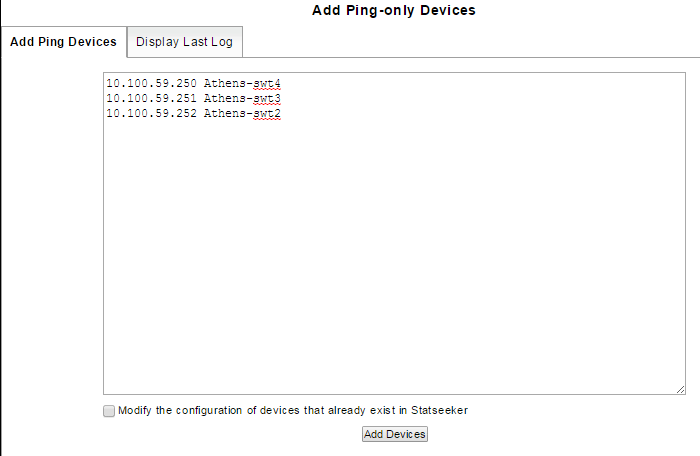
Note:
- Each device must have only ONE entry. For devices with multiple IP addresses, specify the address that should be polled as a ping-only device.
- Hostnames can only contain alpha-numerics, hyphens and periods
Statseeker will attempt to discover the specified devices, and the results of the discovery process will be displayed. This log of the discovery process is retained and can be reviewed from the Display Last Log tab.
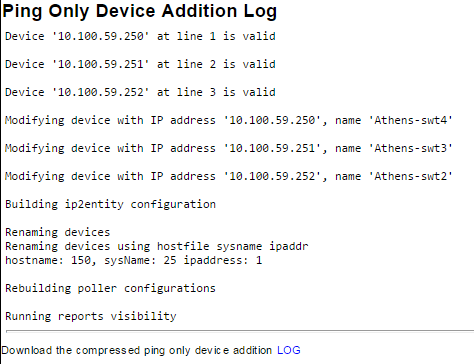
Ping-only devices can be identified using the Device Details report as having SNMP set to Off