Index
- Overview
- Configuring an Event Discard Filter
- Editing an Event Discard Filter
- Deleting an Event Discard Filter
Overview
Event Management can be configured to discard events that would otherwise trigger an alert, this may be desirable when intentionally taking a device offline or for outages due to scheduled maintenance periods. It can also be used as a filtering device on top of event and alert filters allowing for a very fine degree of control over what alerts are triggered and when they are triggered.
A discarded event:
- Will not be stored, there will be no record of a discarded event
- Will not appear in any report
- Will not trigger any alert
Configuring an Event Discard Management Filter
To configure an Event Discard Filter:
- Select Administration Tool > Alerting / Event Management > Event Management
This will open the Event Management screen.
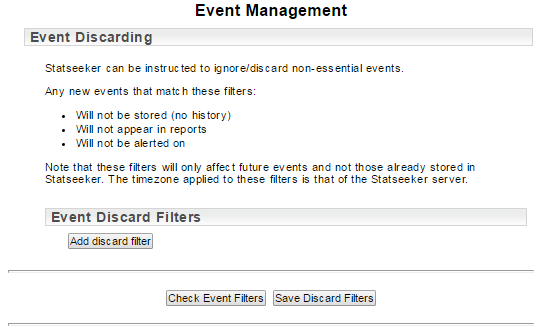
- Click Add a Discard Filter
The Event Discard Filter consists of a name and a combination of three filters, event type, entity, and time. Multiple event filters can be configured at a time by using the (+) button to add another filter configuration block. Each filter configured this way runs (and can be edited or disabled) independently of any other discard filter.
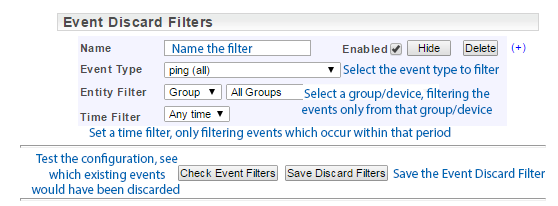
- Name the discard filter
- Select the Event Type to be filtered
- Set an Entity Filter, only discarding events from the selected device/s
- Set a Time Filter, only discarding events which occur within the defined filtering period

Once the filter has been configured you can test the effect this would have on your existing event log by:
- Clicking Check Event Filters
- Modify the filter as necessary and, when satisfied, click Save Discard Filters
Once saved, any events satisfying the Event Discard Filter requirements will be discarded.
Editing an Event Discard Filter
Existing Event Discard Filters can be edited by:
- Selecting Administration Tool > Alerting / Event Management > Event Management
- Clicking the Edit button associated with the filter to be edited

This will expose the Event Discard Filter configuration and allow you to edit the filter and test the changes.
- Modify the filter as required
- Preview the impact of the changes by clicking Check Event Filters
- Click Save Discard Filters when you are satisfied with the result of the changes
Deleting an Event Discard Filter
Existing Event Discard Filters can be deleted by:
- Selecting Administration Tool > Alerting / Event Management > Event Management
- Clicking the Delete button associated with the filter to be edited

