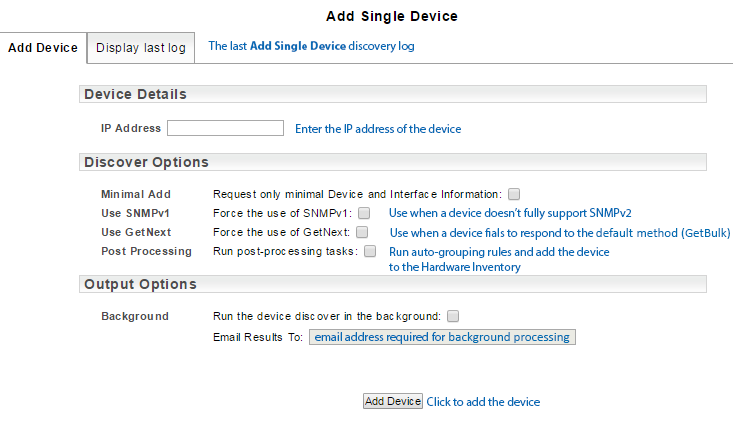Index
Overview
The Add Single Device is the quickest and simplest way to add a device to Statseeker.
Discovery Options
This page also offers the ability to modify how Statseeker communicates with the specified device for the purpose of discovery. The use of these options should be used as a method of last resort and only with the guidance of Statseeker Support.
- Minimal Add: a very fast discovery option collecting the minimum data required to add the device (additional data will be collected on the next rewalk)
- Use SNMPv1: Statseeker will communicate with the device using SNMPv1 in an attempt to gather enough device details to add the device
- Use GetNext: is a slower, but ubiquitously supported, SNMP request that can be employed in this instance to add the device
- Post Processing: run additional tasks such as auto-grouping and Hardware Inventory addition against the device (otherwise these processes will be run on the next rewalk)
Note: The use of the Use SNMPv1: and Use GetNext: features will limit the effectiveness and efficiency of communications between the device and Statseeker. DO NOT USE these features unless instructed to by Statseeker Support.
If one of these methods is required to add a device to Statseeker, the daily rewalk may not be able to retrieve any details on subsequent configuration changes made to device. In this instance using Add Single Device to re-discover the device after making any configuration changes will bring the new information into Statseeker.
If one of these methods is required to add a device to Statseeker, the daily rewalk may not be able to retrieve any details on subsequent configuration changes made to device. In this instance using Add Single Device to re-discover the device after making any configuration changes will bring the new information into Statseeker.
Output Options
- Background: add this discovery process to the background processes queue and email the results
- Email Results To: the discovery log will be emailed to this address, required when Background is selected
- Ensure that the device's read-only community string has been added to Administration Tool > Network Discovery > SNMP Communities (see SNMP Communities for more information)
- Specify the IP Address
- Optionally set Discover Options
- Optionally set Output Options
- Click Add Device
-
[top]
Adding a Single Device
To add a device: