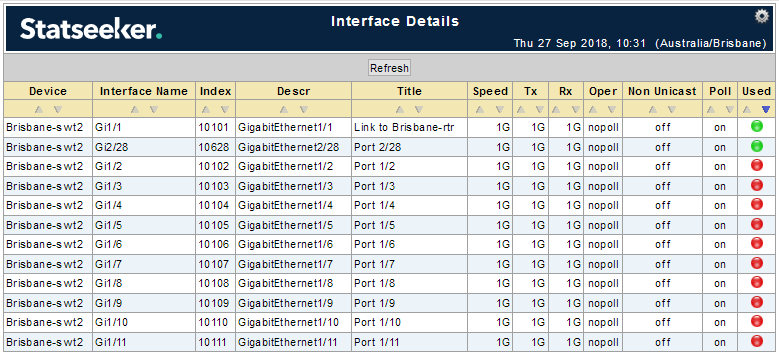Index
Overview
Statseeker’s Interface Usage (90 Days) report offers insight into the extent and location of underutilized infrastructure on your network, potentially saving your organization a lot of time and money.
In this article we will learn how to:
- Identify the most underutilized infrastructure on your network
- View specific details on this hardware
View the 90 Day Interface Usage Report
The 90 Day Interface Usage Report is a standard NIM Console report, available on all Statseeker installations. To run the report, select Historical / Management > Interface Usage (90 days).
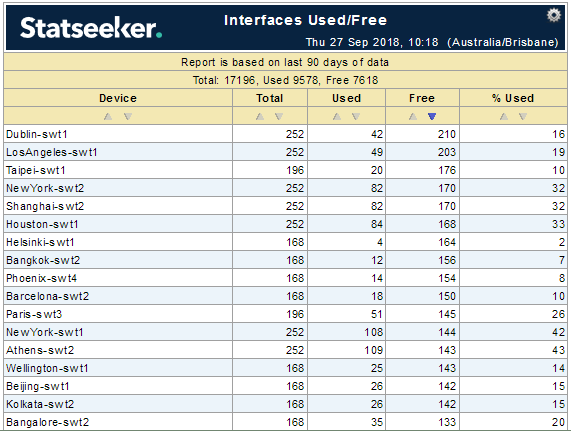
The default report is unfiltered, so covers your entire network, returning details on your network infrastructure that has interfaces which have not reported any traffic in the previous 90 days. The default sorting is by those devices with the highest number of unused interfaces, but as with any Statseeker tabular report, you can modify the sorting as needed and filter the report by selecting one or more devices or groups prior to running the report.
View Details on Unused Interfaces
The Interface Usage (90 days) report identifies devices with unused interfaces and, once run, you can use the report to filter down to data on any of the devices presented in the report.
Clicking on the Device Name for an entry in the report will launch the Device Viewer. From there you can run a large number of reports including the:
- Device Details report, to retrieve the physical location of the device
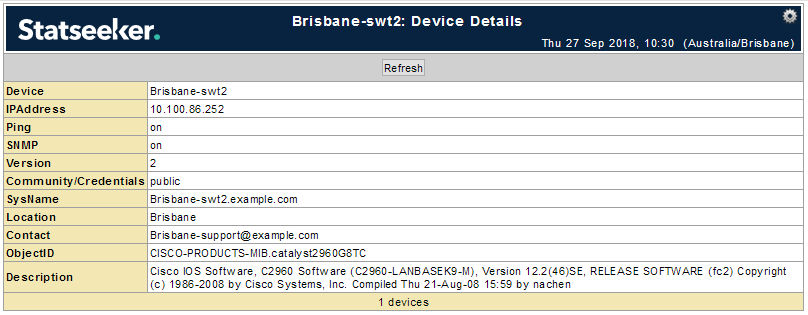
- Device Hardware report, to view details such as the device model and serial numbers, and the device’s software and firmware versions
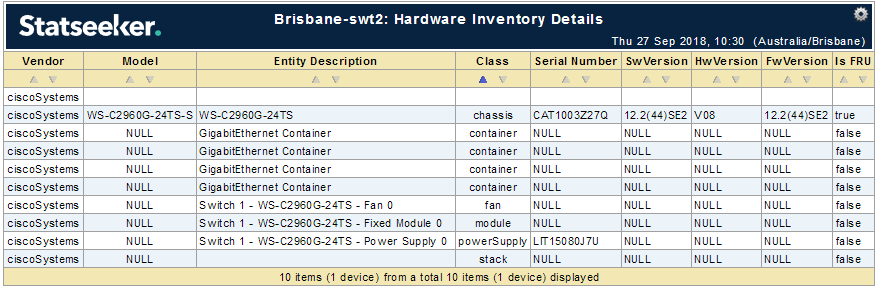
Clicking on any of the other columns in the Interface Usage (90 days) report will the Interface Details report, which can be used to see which interfaces on the report are currently unused (red).