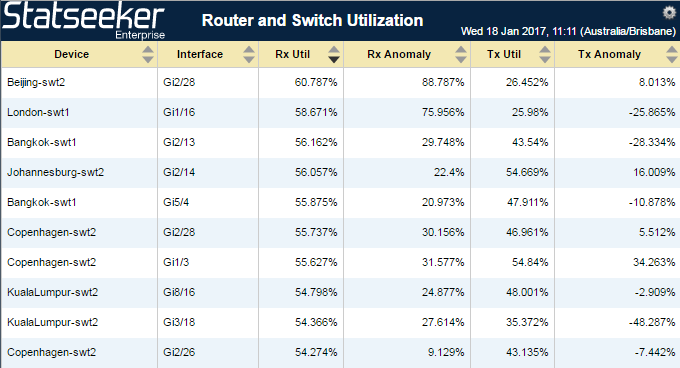Index
Overview
Statseeker Anomaly Detection allows you to confirm whether or not the data being reported is out of the ordinary. This is achieved by comparing the current data against the previous 6 months of historical data, and returning a single value indicating how unusual the current data is. As you can see this functionality allows you to see, at a glance, if what is currently being reported is potentially a problem.
Anomaly reporting is available in custom reports and can be used with existing threshold and alerting capabilities.
Adding Anomaly Detection to a Report
Anomaly detection is only available for tabular reports created with the Custom Reporting Console. To add anomaly detection to a report:
- Select Console > Custom Reporting Console from the main Statseeker menu
- Click Edit
- Select the report (or create a new report)
- Go to the Fields section within the report configuration to add the new field
Anomaly detection is a Format option for many reportable metrics, in the example below we will be adding anomaly detection for Interface Transmit Utilization
- Set the attribute for the metric that you want anomaly detection performed on, in this instance we are selecting Interface Tx Util
- Set the format to one of:
- Anomaly Metric - for reporting how unusual the current data is and whether this is a higher/lower value than expected (positive/negative metric). Anything outside of the -85% - 85% range is potentially an issue.
- Anomaly Strength - for reporting how unusual the current data is (anything > 85-90% is potentially an issue)
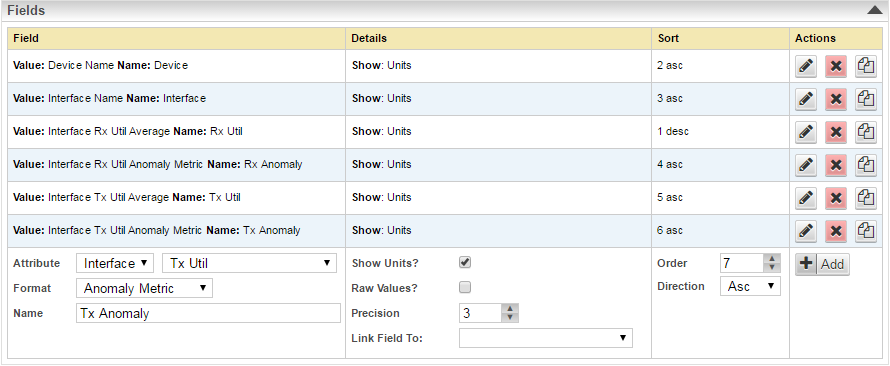
- Name the field appropriately and click Add
- Save and View the report