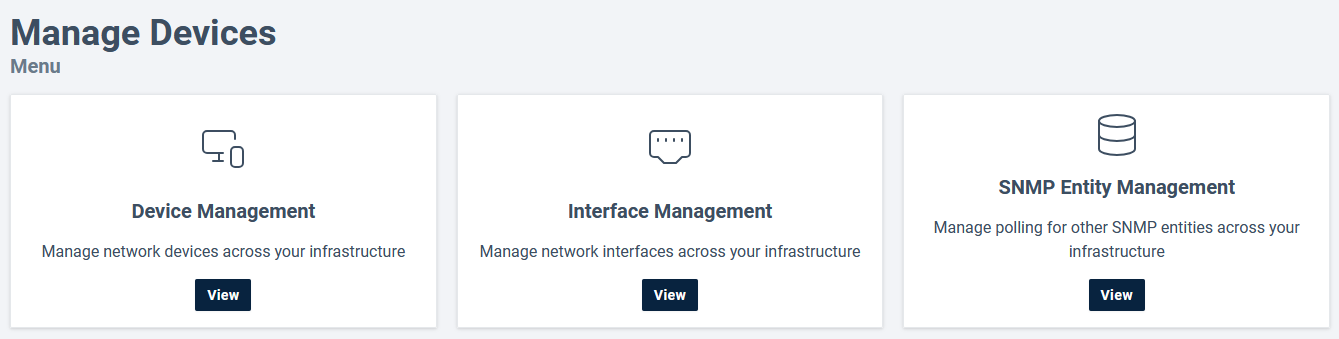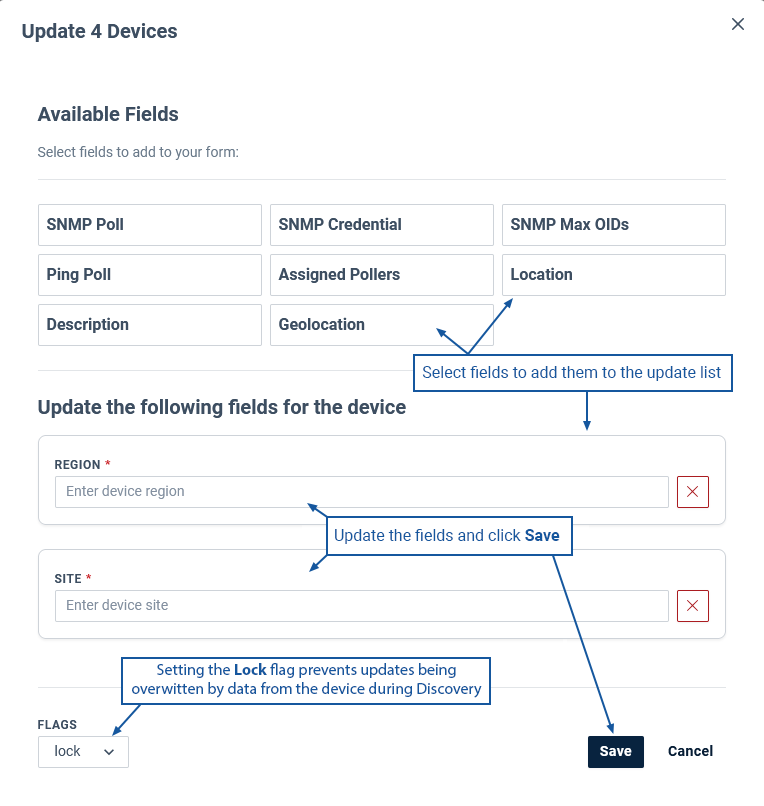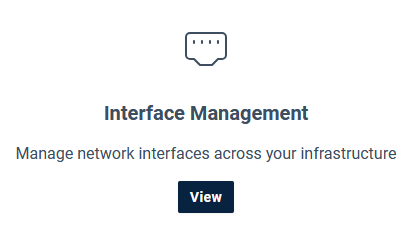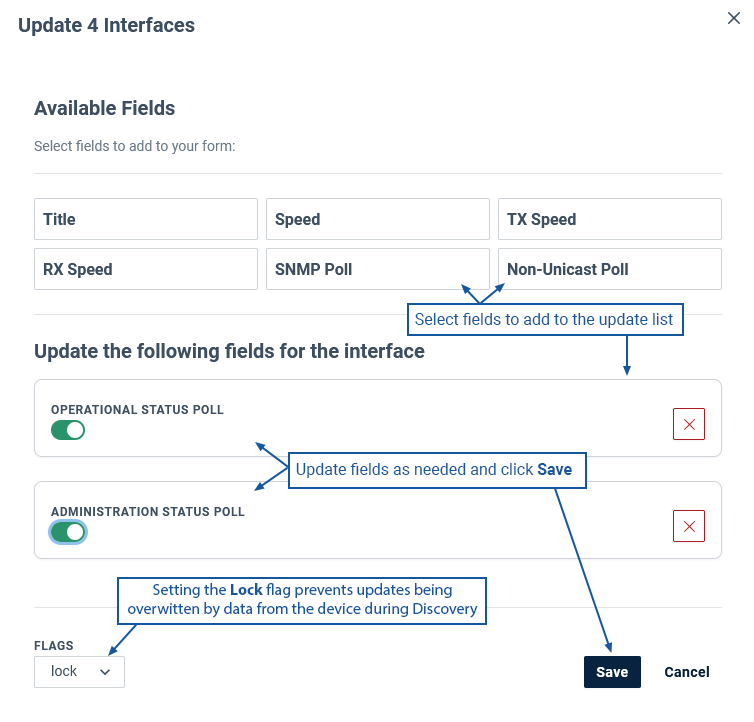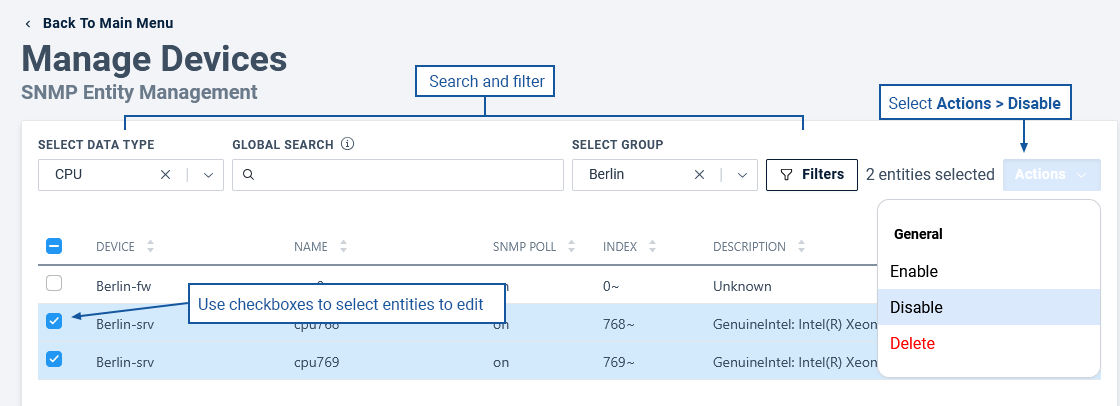Index
Overview
The Manage Devices page can be used to review and update the configuration for your monitored network. It provides options to:
- View and update configuration data for the devices and interfaces monitored by Statseeker
- Enable / Disable various polling states and assign pollers
- Retire and delete devices
- Enable, disable, and delete SNMP Entity Configurations
Device Management
Device Management allows you to:
- View and edit the Statseeker configuration data for your monitored devices
- Enable / Disable SNMP and ping polling
- Assign pollers to devices
- Retiring Devices
- Deleting Devices
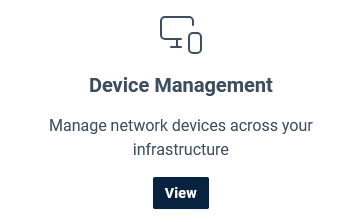
The Device Management page displays a wide range of configuration data for each device, including:
- Device Name
- Host Name
- IP Address
- Region
- Site
- Location
- Latitude
- Longitude
- Ping State
- Ping Polling State
- Time of Last Ping State Change
- SNMP State
- SNMP Polling State
- Time of Last SNMP State Change
- SNMP Max OIDs
- SNMP Credentials
- SNMP Description
- Default Ping Poller
- Ping Pollers
Editing Devices
Statseeker builds a configuration for each monitored device. This configuration consists of both data retrieved from the device and data assigned to the device within Statseeker. This data uniquely identifies the device, specifies how Statseeker should poll the device, and is used by dashboards, reports, thresholds, and alerting.
This configuration data can be edited, updating data that originates in Statseeker and overwriting data that is retrieved from the device.
- Updates to the configuration data are not pushed back to the device
- When updating fields sourced from the device, you will need to apply the Lock flag (default = on) to prevent the updated value from being overwritten by the device in the next Discovery / Rewalk.
- Disabling SNMP Polling on a device automatically disables SNMP Polling of all interfaces on the device
To edit the configuration data for a device:
- Select Administration > Network Discovery > Manage Devices
- In the Device Management panel, click View
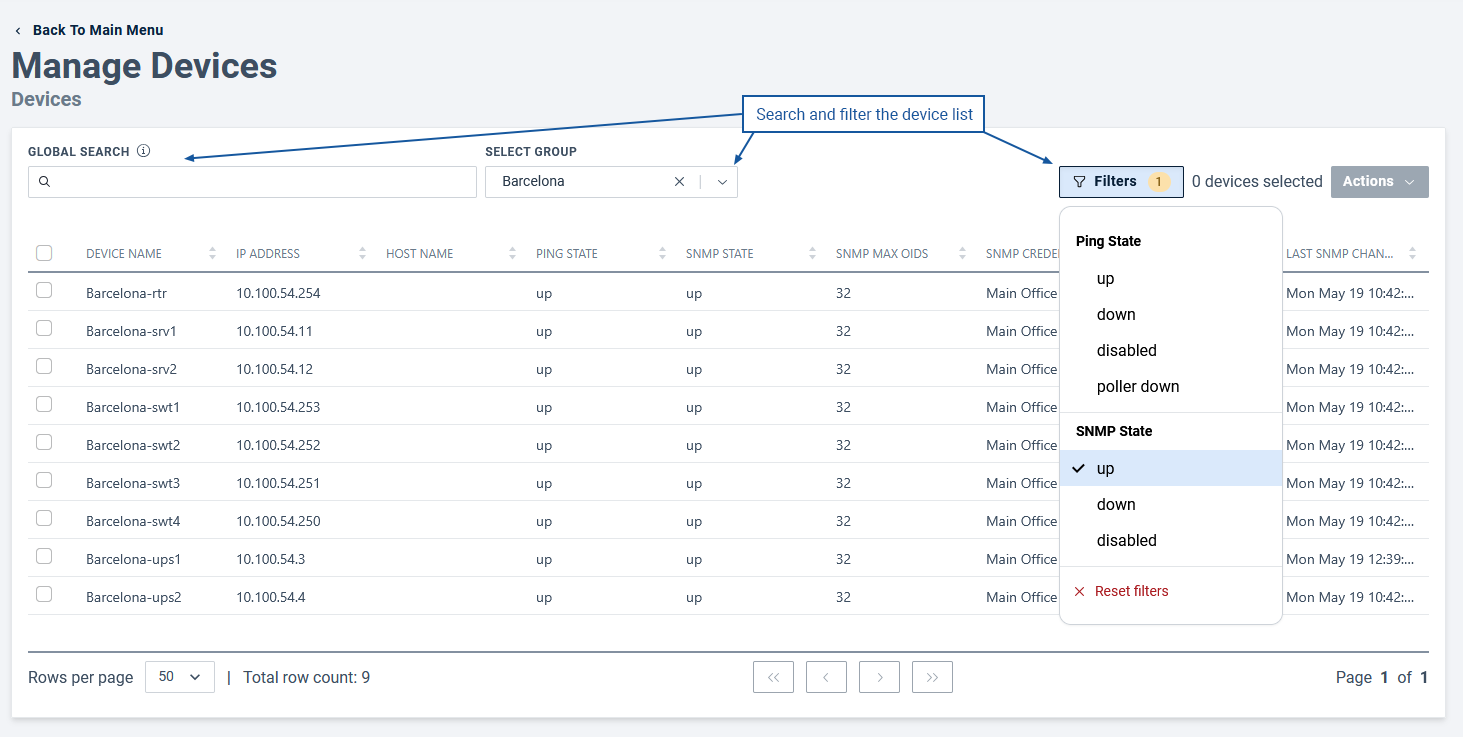
- Search and filter the device list as needed
- Use the checkboxes to select one or more devices and select Actions > Edit
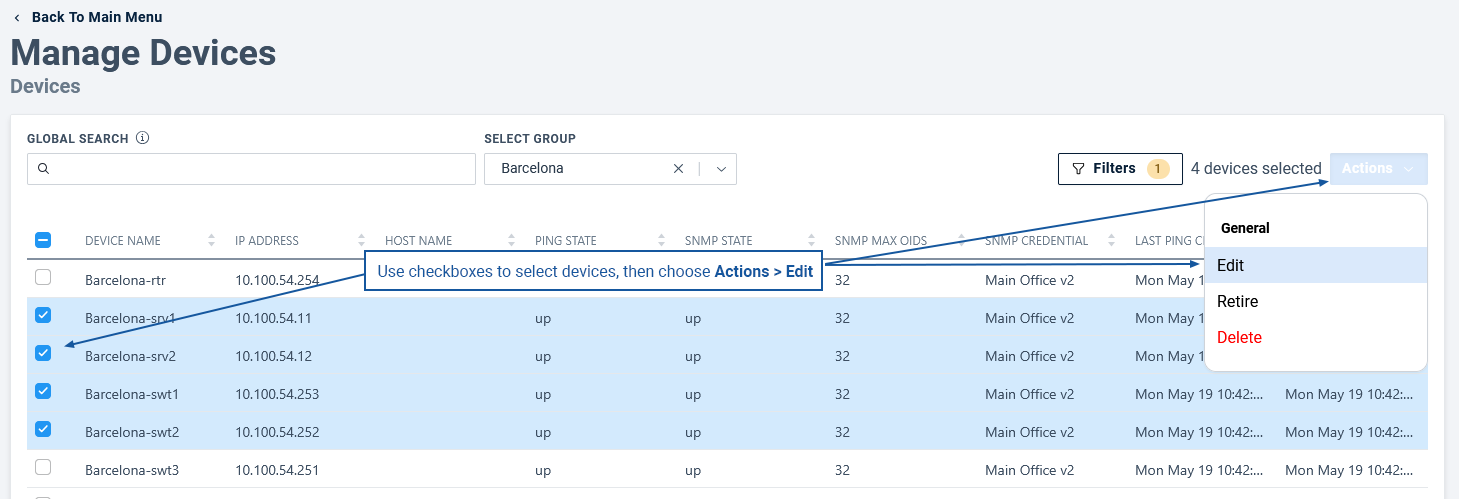
- Click fields to add them to the update list
- Update the fields as required and click Save
Assigning SNMP Credentials to Devices
The first time a device responds to Statseeker SNMP communications during Discovery, Statseeker assigns the SNMP Credentials that allowed that communication to the device. These credentials are then utilized when polling the device and referenced in future Discovery processes. If the device is updated to specify new credentials, then Statseeker will be unable to SNMP poll the device (the device will be flagged as SNMP Down) until the credentials assigned to the device have been updated. There are a few options to achieve this:
- Update the credential configuration itself, see Editing SNMP Credentials for details
Note: this change will impact all devices that currently have these credentials assigned. Statseeker will be unable to SNMP poll any devices requiring the old version of the credentials.
Or
- Create a new set of SNMP Credentials, see Adding SNMP Credentials for details
If you are creating new credentials, then there are a couple ways to assign these to devices:
- Automatically assign the new credentials via Discovery/Rewalk by setting Advanced Options > Existing Devices > Retest SNMP Credentials to Retest credentials for SNMP down devices
- Manually assign credentials to devices from Device Management
Manually Assigning SNMP Credentials
- Select Administration > Network Discovery > Manage Devices
- In the Device Management panel, click View
- Search and filter the devices list to present the devices needed, and click the associated checkboxes to select them
- Select Actions > Edit
- Click SNMP Credentials to assign the field to the edit list
- Select the new credentials from the dropdown and click Save
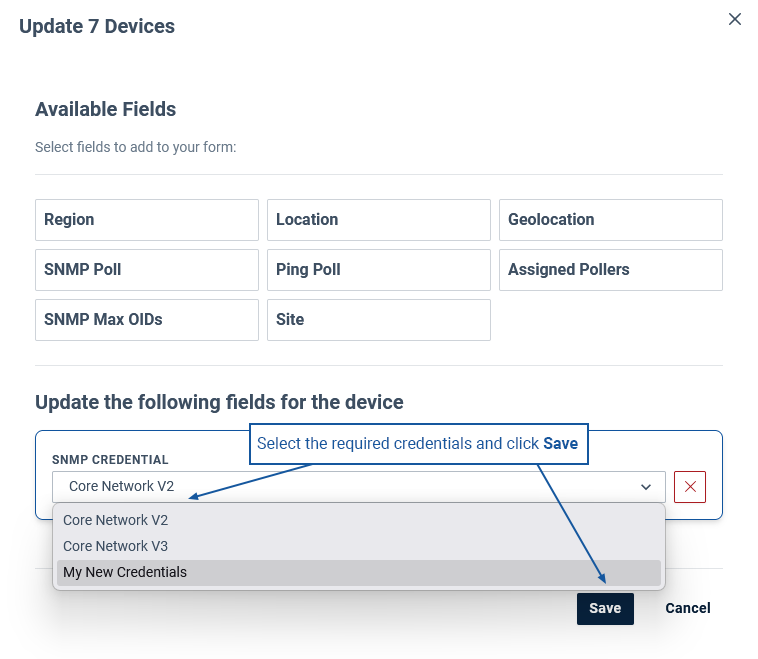
The credentials will be assigned and utilized by Statseeker in the next polling cycle.
Retire / Delete Devices
Retiring or deleting a device will remove the device from active polling, no new data will be collected from the device, and the device no longer counts towards any licensing limits.
Retiring and deleting differ in how they manage the device's configuration and historical data.
- Retiring the device will retain associated data
- Deleting a device will delete all configuration and historical data associated with the device
- These processes cannot be reversed
- When deleting a device, all associated interfaces will also be deleted
- When retiring a device, all associated interfaces will also be retired, but remain available for historical reporting
- Retired / Deleted devices can be re-discovered. If the device is to remain connected to your network, then you may need to update your Discovery processes (adjust IP Ranges / Hosts File) to exclude the device from future polling.
To retire or delete devices:
- Select Administration > Network Discovery > Manage Devices
- In the Device Management panel, click View
- Search and filter the device list as needed
- Use the checkboxes to select one or more devices and select Actions > Retire or Actions > Delete
- Confirm the action when prompted
Interface Management
Interface Management allows you to:
- Edit the Statseeker configuration data for your monitored interfaces
- Enable / Disable SNMP, OperStatus, and AdminStatus polling
Editing Interfaces
Statseeker builds a configuration for each monitored interface. This configuration consists of both data retrieved from the parent device and data assigned to the interface within Statseeker. This data uniquely identifies the interface, specifies how Statseeker should poll the interface, and is used by dashboards, reports, thresholds, and alerting.
This configuration data can be edited, updating data that originates in Statseeker and overwriting data that is retrieved from the parent device.
- Updates to the configuration data are not pushed back to the device
- When updating fields sourced from the device, you will need to apply the Lock flag (default = on) to prevent the updated value from being overwritten by the device in the next Discovery / Rewalk.
- Disabling SNMP Polling on a device automatically disables SNMP Polling of all interfaces on the device
To edit the configuration data for an interface:
- Select Administration > Network Discovery > Manage Devices
- In the Interface Management panel, click View
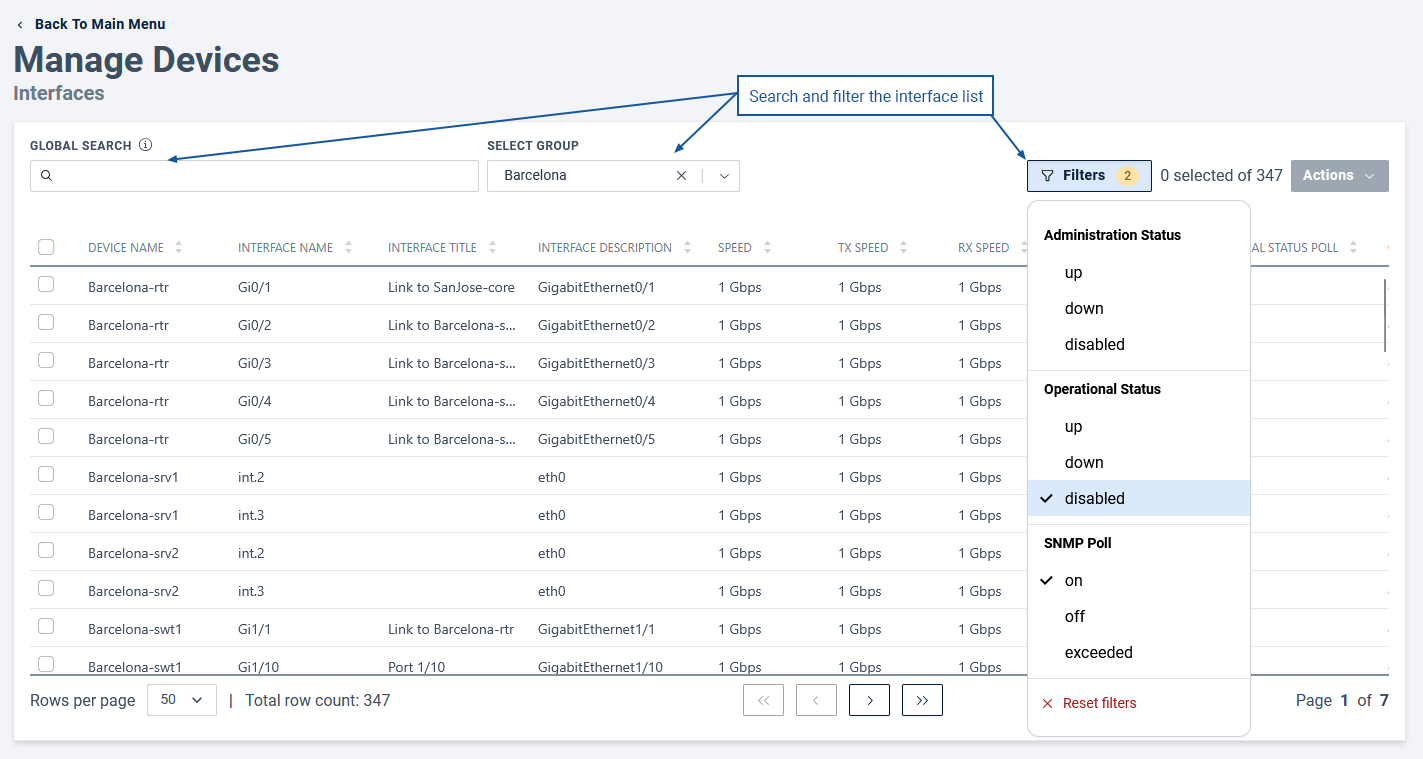
- Search and filter the interface list as needed
- Use the checkboxes to select one or more interfaces and select Actions > Edit
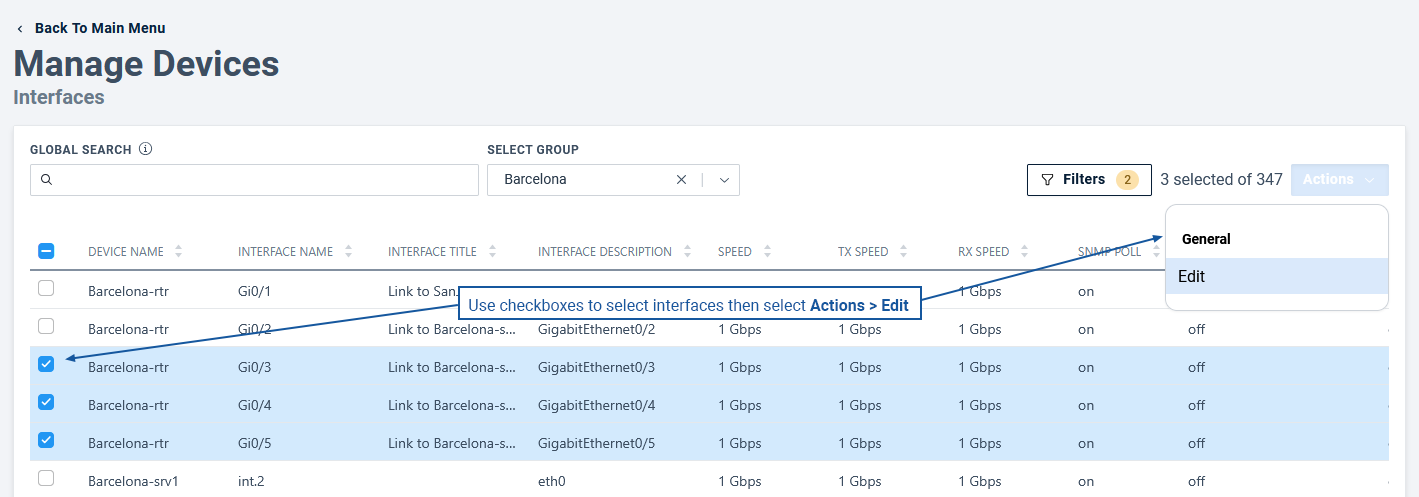
- Click fields to add them to the update list
- Assign the Lock flag to any fields that are sourced from the device and you want to retain the updated value
- Update the fields as required and click Save
SNMP Entity Management
SNMP Entity Management allows you to delete entity configurations or disable polling of select entities.
"SNMP entities" refers to discrete pollable object configurations within Statseeker. When Statseeker discovers a device, a configuration is built for the device and for every pollable data-type on the device, every interface, file system, CPU, temperature sensor, etc. It also includes things like IPSLA configurations, BGP Peer records, and IP address tables.
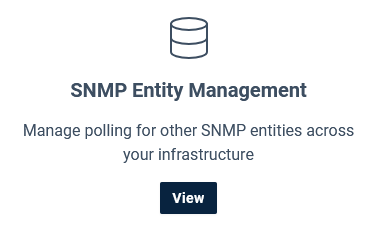
SNMP polling of specific data-types can be managed by IP range rules, see Manage Data-Type Polling by IP Range. In addition, the polling of individual entities can be enabled/disabled in Device Management, see Enable / Disable SNMP Entity Polling.
Manage Data-Type Polling by IP Range
The polling of SNMP entity types can be enabled\disabled, or restricted to defined IP address ranges.
- Select Administration > Network Discovery > Custom Data Ranges to display the associated configuration page
- Click Edit (top-right) to enable configuration
- Locate entity type
- To enable/disable polling of the entity type, set the Status to On/Off as needed
- To restrict polling of the entity type, specify Include / Exclude rules using either NetworkAddress[/Netmask] or NetworkPattern
- Additional include/exclude ranges may be added/removed by clicking the +/- buttons
- Click Save
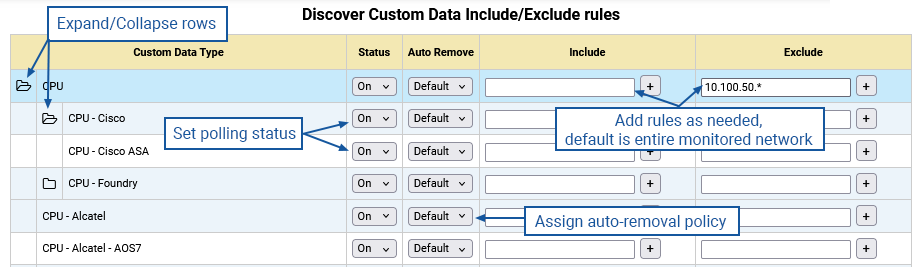
Enable / Disable SNMP Entity Polling
SNMP Entity polling can be enabled/disabled on a per-entity basis.
- Select Administration > Network Discovery > Manage Devices
- In the SNMP Entity Management panel, click View
- Search and filter the entity list as needed
- Use the checkboxes to select one or more entities and select Actions > Enable / Disable as needed
Automatic Entity Removal
By default, when a device stops reporting an object/entity of a given type, that entity is flagged as disabled, and polling for that specific entity is stopped. Disabled entities are excluded from reports to prevent them from polluting the data, but their historical data is kept for reference, or in the event that the entity comes back online.
- Select Administration > Network Discovery > Custom Data Ranges to display the associated configuration page
- Click Edit (top-right) to enable configuration
- Locate entity type
- Set Auto Remove as needed
- Auto Remove = Default (default) the entity is flagged as disabled
- Auto Removal = on, the entity will be deleted instead of flagged as disabled
- Auto Removal = off, the entity will not be deleted or flagged as disabled
- Click Save
Auto Removal:
- Does NOT come into effect when a device is unreachable or a port is not responding
- Only comes into effect when a device configuration changes and the device itself reports that the entity no longer exists
For CDTs that feature parent-child relationships (E.g. CPU, Memory, Temperature), the child CDT will inherit the Auto Remove behavior from the parent unless specifically configured otherwise.
Manually Deleting SNMP Entities
SNMP Entity configurations can be manually deleted from Statseeker.
- Select Administration > Network Discovery > Manage Devices
- In the SNMP Entity Management panel, click View
- Search and filter the entity list as needed
- Use the checkboxes to select one or more entities and select Delete
- Confirm the action when prompted