Index
Overview
By providing Statseeker access to a mail server you enable the ability for Statseeker to:
- Issue alerts based on configured thresholds
- Manually distribute reports
- Schedule automated report distribution
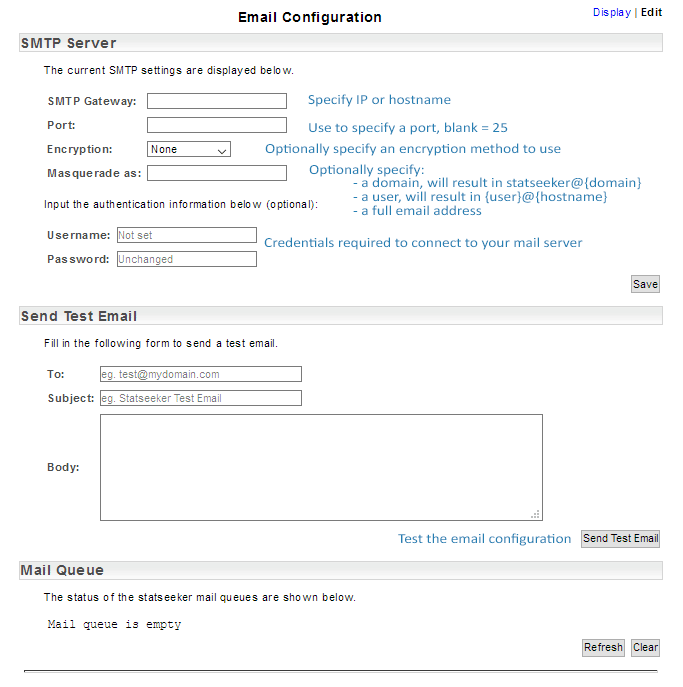
Configure Statseeker's Access to your Mail Server
- Go to Administration Tool > Statseeker Administration > Email Configuration
- Click Edit (top-right)
| Field | Description |
| SMTP Gateway | Specify the IP address or hostname of your mail server |
| Port | Optionally specify a port, if left blank, port 25 will be used |
| Encryption | Outgoing mail encryption options are:
|
| Masquerade as | Optionally specify:
If blank, mail will be sent from statseeker@hostname |
| Username | Credentials to use when connecting to your email server |
| Password | Credentials to use when connecting to your email server |
You can:
- Use the Send Test Email facility to test your email configuration
- View and clear the current mail queue
Review the Mail Queue
The Mail Queue section displays the current mail queue on the Statseeker server.
- Refresh - refresh the view of the queue, displaying recent additions
- Clear - remove all pending outgoing mail jobs from the queue, these emails will not be sent
