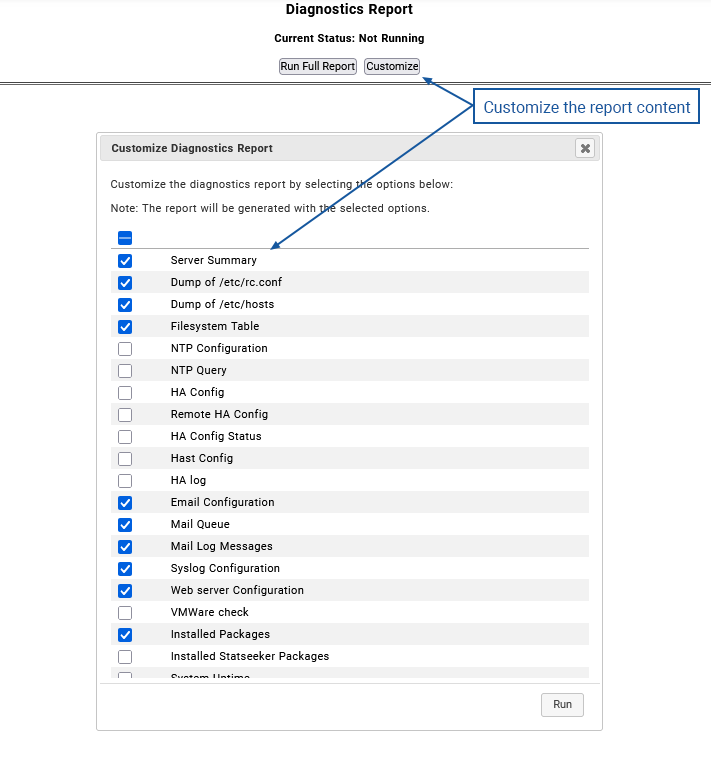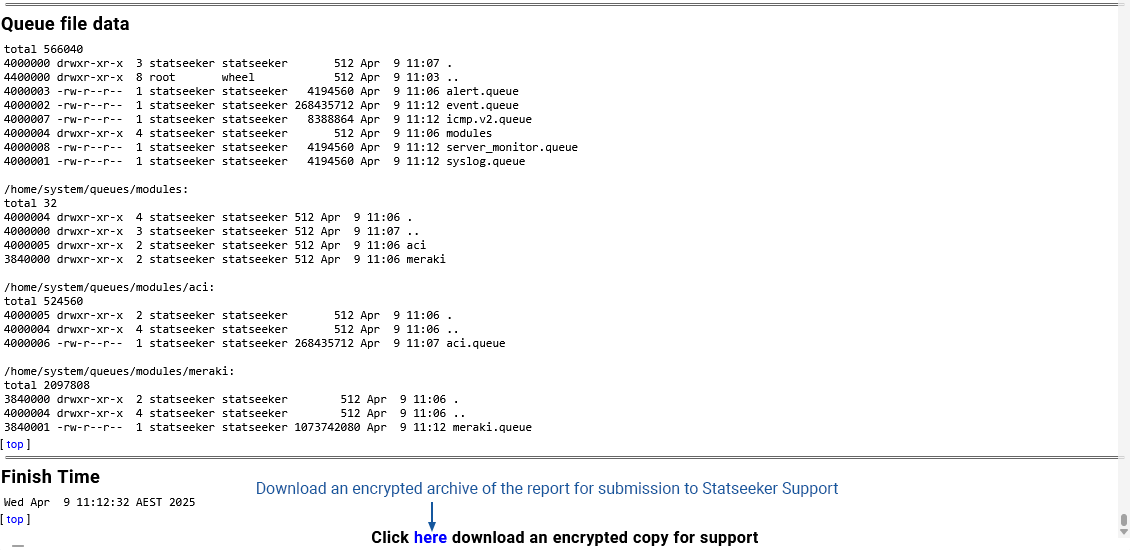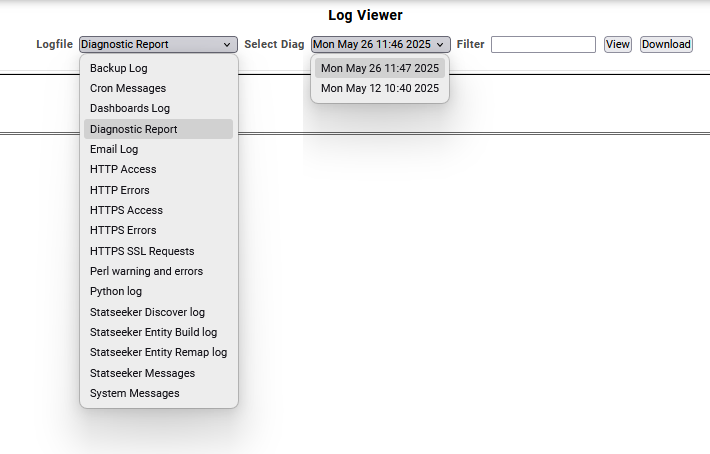Index
Overview
The Statseeker Diagnostics Report is a comprehensive document that details the processes and configuration of the Statseeker server. Due to the level of detail collected, this report can take several minutes to complete. Once complete, an encrypted copy can be downloaded from the Statseeker server to your local machine for submission to Statseeker Support.
When submitting a Support Request, Statseeker Support will typically request a recent Statseeker Diagnostics Report.
Run the Report
To run the report:
- Select Administration > Statseeker Administration > Diagnostics Report
- For a default report (all content), click Run Full Report
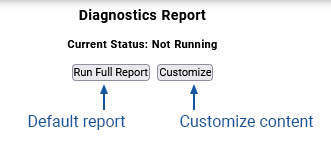
The report output will be displayed. The completed report can be extensive and features an index to navigate the document.
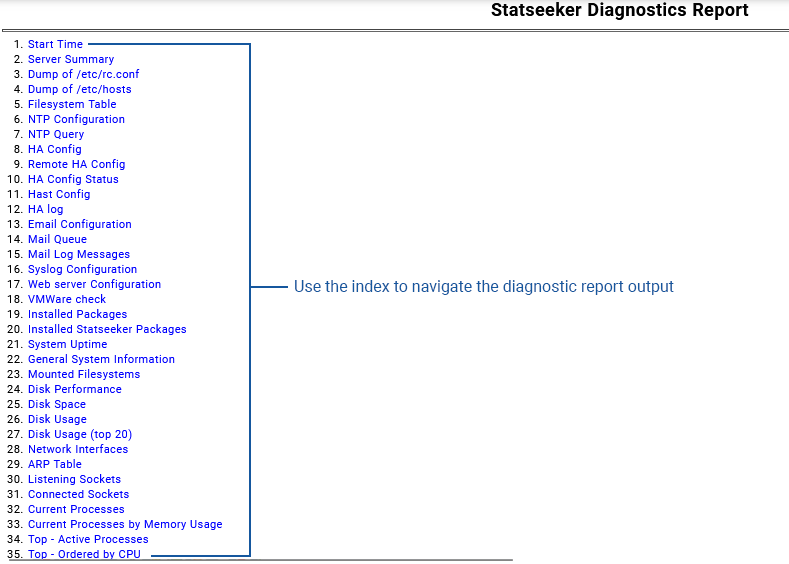
Customize the Report Content
The report can be customized to restrict the content of the report to specific elements of your Statseeker environment.
- Select Administration > Statseeker Administration > Diagnostics Report
- Click Customize
- Use the checkboxes to select the report content and click Run
Download the Report
Once the reporting process is completed, a link is provided at the bottom of the report output offering an encrypted archive of the report. Clicking the link will save this copy of the report to your browser's default downloads directory.
Diagnostic Report History
Statseeker stores the server's Diagnostic Report history for future reference. The output of historical Diagnostic Reports is available in the Log Viewer:
- Select Administration > Statseeker Administration > Log Viewer
- Set Logfile = Diagnostic Report
- Select the Diagnostic Report from the list