Index
- Overview
- Configure Statseeker's Access to your Mail Server
- Review the Mail Queue
- Manage the Sendmail Process
Overview
By providing Statseeker access to a mail server you enable the ability for Statseeker to:
- Issue alerts based on configured thresholds
- Manually distribute reports
- Schedule automated report distribution
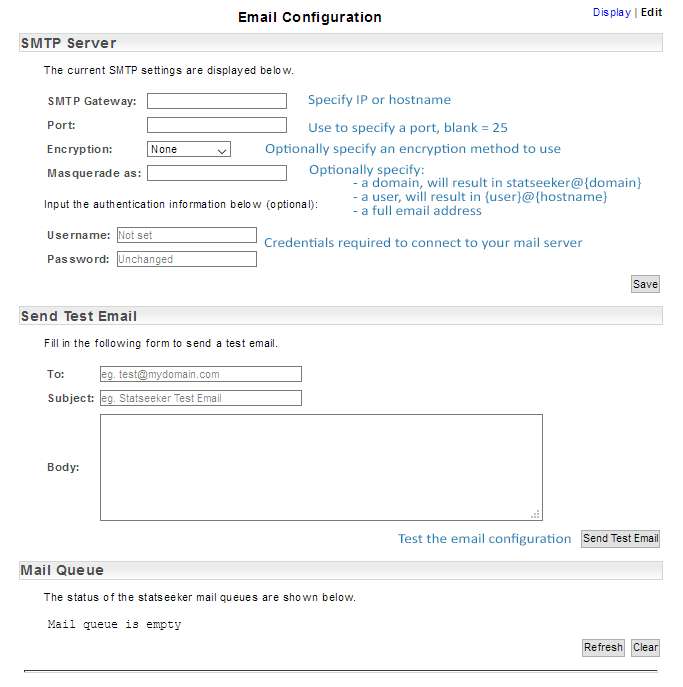
Configure Statseeker's Access to your Mail Server
- Go to Administration Tool > Statseeker Administration > Email Configuration
- Click Edit (top-right)
| Field | Description |
| SMTP Gateway | Specify the IP address or hostname of your mail server |
| Port | Optionally specify a port, if left blank, port 25 will be used |
| Encryption | Outgoing mail can be encrypted (none, SSL/TLS, STARTTLS) |
| Masquerade as | Optionally specify:
If blank, mail will be sent from statseeker@hostname |
| Username | Credentials to use when connecting to your email server |
| Password | Credentials to use when connecting to your email server |
You can:
- Use the Send Test Email facility to test your email configuration
- View and clear the current mail queue
Review the Mail Queue
The Mail Queue section displays the two mail queues associated with Sendmail, the process managing the sending of emails from the Statseeker server.
- mqueue: the queue of all mail being sent by the Sendmail process
- clientmqueue: all mail is collected here and passed on to Sendmail when it is available. Seeing entries in this queue for extended periods of time indicates that the Sendmail process is unavailable.
Manage the Sendmail Process
The Sendmail section provides the ability to:
- Check the status of the Sendmail process
- Start, Stop, and Restart this process
